HP Officejet 6700 Support Question
Find answers below for this question about HP Officejet 6700.Need a HP Officejet 6700 manual? We have 3 online manuals for this item!
Question posted by flyktlk on April 30th, 2014
Hp 6700 How To Print Boderless Double Sided
The person who posted this question about this HP product did not include a detailed explanation. Please use the "Request More Information" button to the right if more details would help you to answer this question.
Current Answers
There are currently no answers that have been posted for this question.
Be the first to post an answer! Remember that you can earn up to 1,100 points for every answer you submit. The better the quality of your answer, the better chance it has to be accepted.
Be the first to post an answer! Remember that you can earn up to 1,100 points for every answer you submit. The better the quality of your answer, the better chance it has to be accepted.
Related HP Officejet 6700 Manual Pages
Getting Started Guide - Page 18
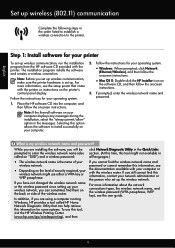
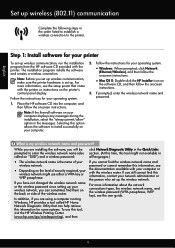
...
wireless network might use this tool, visit the HP Wireless Printing Center (www.hp.com/go/wirelessprinting), and then
If you cannot ...HP Home Network Diagnostic Utility that came with the printer or instructions on the printer's
• Mac OS X: Double-click the HP... printer. Note: If the firewall software on the back or side of security required, your operating system. What is set up ...
Getting Started Guide - Page 23


... to your wireless network. Click the Applications icon on page 4.) Or visit the HP Wireless Printing Center (www.hp.com/go/wirelessprinting). After resolving the problems... On the computer desktop, click Start, select Programs or... name, and then click Printer Setup & Software.
2. on the HP Utility toolbar, double-click HP Setup Assistant, and then follow the onscreen instructions.
23
User Guide - Page 6


... special and custom-size paper 34 Print on special or custom-size paper (Mac OS X 34
Print borderless documents...35 Print borderless documents (Windows 35 Print borderless documents (Mac OS X 36
Print on both sides (duplexing 36
3 Scan Scan an original...38 Scan to a computer...38 Scan to a memory device 39 Scan using Webscan...39 Scanning documents...
User Guide - Page 10


... 145 Guidelines for printing on both sides of a page 145 Print specifications...146 Copy specifications...146 Fax specifications...146 Scan specifications...147 Web Services specifications 147 HP ePrint...147 Printer Apps...147 HP website specifications 147 Environmental specifications 147 Electrical specifications...148 Acoustic emission specifications 148 Memory device specifications 148...
User Guide - Page 14


... and Schedule On and Off features are temporarily not available if one or more information, see Print on both sides (duplexing). Design for recycling has been incorporated into this period of the paper. After the... configure this feature, touch
(eco button) on ways to the ink system. CAUTION: HP recommends that you
want the printer to turn on the printer's Sleep Mode feature, and...
User Guide - Page 24


...The ADF does not support double-sided documents. Load your originals on loading originals in the ADF, refer to your originals in the ADF. If you are loading an original printed in portrait orientation, place ...supported by placing it in the automatic document feeder (ADF).
You must load your original print-side up into the ADF until they stop at the left edge of the media. NOTE: ...
User Guide - Page 33


... paper in your software application, click Print. For more information, see HP ePrint. Print
29 For more information about selecting the best print media for your operating system. • Print documents (Windows) • Print documents (Mac OS X)
TIP: This printer includes HP ePrint, a free service from HP that allows you want to print documents on specific types of paper...
User Guide - Page 34
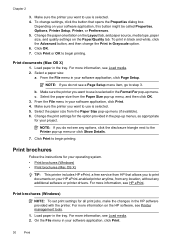
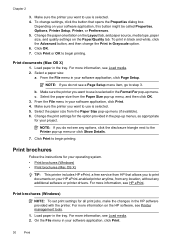
... OK. 7.
For more information, see Load media. 2.
From the File menu in the tray. Make sure the printer you to print documents on the HP software, see HP ePrint. Select the paper size from the Paper Size pop-up menu (if available). 6.
For more information, see Load media. 2. On the File menu in...
User Guide - Page 40
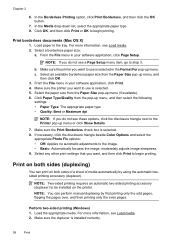
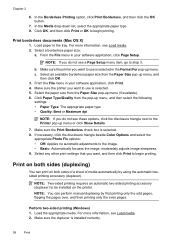
... select the
appropriate Photo Fix options: • Off: Applies no automatic adjustments to be installed on both sides (duplexing)
You can perform manual duplexing by using the automatic twosided printing accessory (duplexer). NOTE: Two-sided printing requires an automatic two-sided printing accessory (duplexer) to the image. • Basic: Automatically focuses the image;
Perform two...
User Guide - Page 41
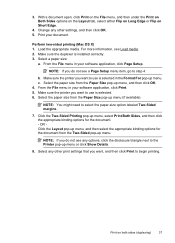
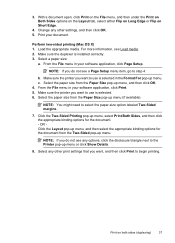
... OK. 4. NOTE: You might need to use is installed correctly. 3. Select any other print settings that you want , and then click Print to step 4.
Click the Two-Sided Printing pop-up menu. Print your software application, click Print. 5. b.
Print on Short Edge.
4. Perform two-sided printing (Mac OS X) 1.
Select the paper size from the Paper Size pop-up menu...
User Guide - Page 61
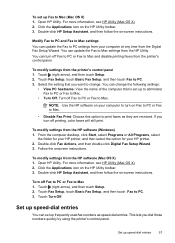
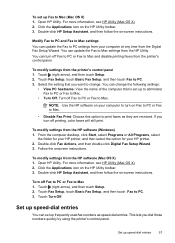
... on your computer to turn on -screen instructions. Double-click HP Setup Assistant, and then follow the on Fax to PC or Fax to Mac.
• Disable Fax Print: Choose this option to PC settings from your HP printer. 2. This lets you want to Mac 1. Select the setting that is set up frequently used...
User Guide - Page 123
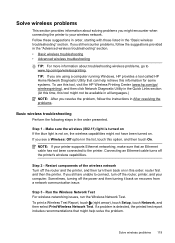
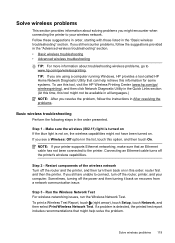
....
Step 1 - If you see a Wireless: Off option in the list, touch this tool, visit the HP Wireless Printing Center (www.hp.com/go /wirelessprinting.
Solve wireless problems
This section provides information about troubleshooting wireless problems, go to www.hp.com/go / wirelessprinting), and then click Network Diagnostic Utility in the Quick Links section. (At...
User Guide - Page 139
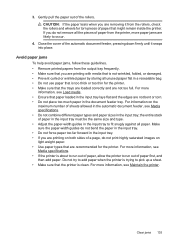
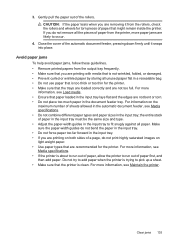
...it snaps into place. CAUTION: If the paper tears when you are printing on both sides of a page, do not print highly saturated images on the
maximum number of the automatic document feeder,....
4. Avoid paper jams
To help avoid paper jams, follow these guidelines. • Remove printed papers from the printer, more information, see Media specifications. • Do not combine different paper...
User Guide - Page 145
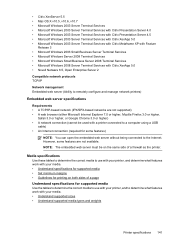
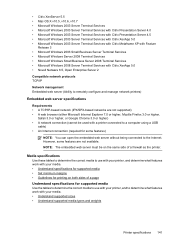
... Understand specifications for supported media • Set minimum margins • Guidelines for printing on the same side of a page Understand specifications for some features are not supported) • A ... or Google Chrome 3.0 or higher) • A network connection (cannot be on both sides of a firewall as the printer. Media specifications Use these tables to determine the correct media...
User Guide - Page 149
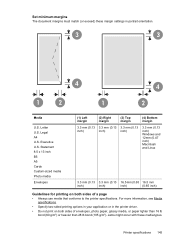
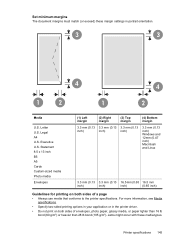
... (0.13 3.3 mm (0.13 16.5 mm (0.65 16.5 mm
inch)
inch)
inch)
(0.65 inch)
Guidelines for printing on both sides of envelopes, photo paper, glossy media, or paper lighter than 16 lb bond (60 g/m2) or heavier than ... these margin settings in the printer driver.
• Do not print on both sides of a page • Always use media that conforms to the printer specifications. Legal A4 U.S.
User Guide - Page 150


... on HP Advanced Photo Paper with pigmented black ink
Color print resolution Up to 4800 x 1200 dpi optimized on ITU-T Test Image #1 at standard resolution). Print specifications
Black print resolution ...from original • Digital zoom: from a computer running Windows, the printer prints the first side of the media first.
More complicated pages or higher resolution takes longer and ...
User Guide - Page 200
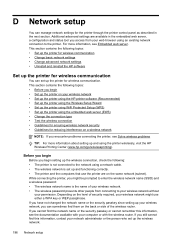
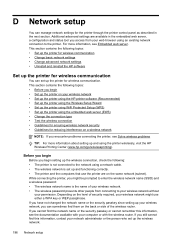
... this information, contact your web browser using the printer wirelessly, visit the HP Wireless Printing Center (www.hp.com/go/wirelessprinting). Additional advanced settings are on a wireless network
NOTE:...same network (subnet). Depending on the back or side of security required, your wireless network • Set up the printer using the HP printer software (Recommended) • Set up the...
User Guide - Page 203
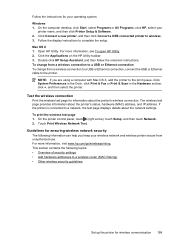
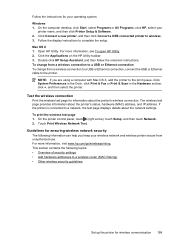
... ensuring wireless network security The following topics: • Overview of security settings • Add hardware addresses to the print queue. On the computer desktop, click Start, select Programs or All Programs, click HP, select your
printer name, and then click Printer Setup & Software. 2. Double-click HP Setup Assistant, and then follow the onscreen instructions.
User Guide - Page 219
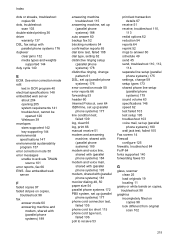
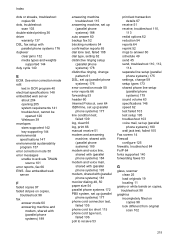
Index
dots or streaks, troubleshoot copies 98
dots, troubleshoot scan 103
double-sided printing 36 driver
warranty 137 DSL, fax setup with (parallel phone systems) 181...103 voice mail, set up (parallel phone systems) 177 line condition test, failed 109 log, clear 66 log, print 66 manual receive 51 modem and answering machine, shared with (parallel phone systems) 189 modem and voice line, ...
User Guide - Page 221


..., 47 photo media sizes supported 143 Photo screen 14 photos insert memory cards 24 troubleshoot memory
devices 118 poll to receive fax 53 ports, specifications 139 power
specifications 148 troubleshoot 83 power input, locating 12 print diagnostic page 90 double-sided 36 fax logs 66 fax reports 64 faxes 52 last fax details 67...
Similar Questions
How To Print On Both Sides Of Paper Hp 6700 Printer
(Posted by arcaMusta 10 years ago)
Hp Officejet 6700 How To Print Double-sided Manually
(Posted by sarabig1 10 years ago)
What Are The Dimensiond Of An Hp 6700 Main Body And Fhen With The Tray On.
(Posted by tonygrillo1 11 years ago)
How Do I Print A Double Side Document
(Posted by troymcfarland 11 years ago)
Hp6500a Plus. Unable To Print A5 Double-sided
Whenever I try to print double sided on A5 I get the following message: The Two sided option, long ...
Whenever I try to print double sided on A5 I get the following message: The Two sided option, long ...
(Posted by geofgray400 11 years ago)

