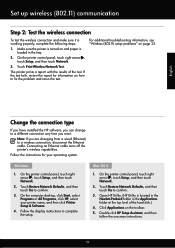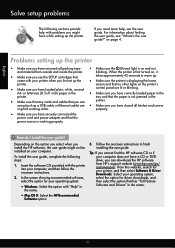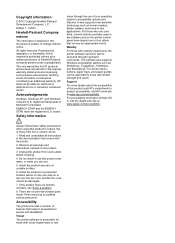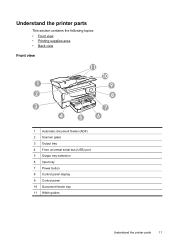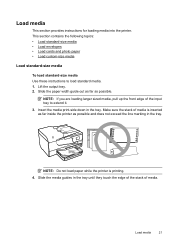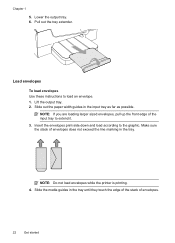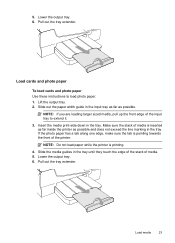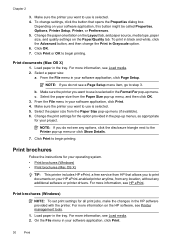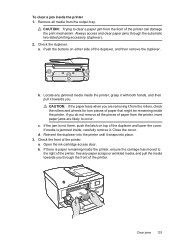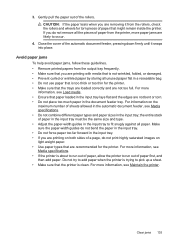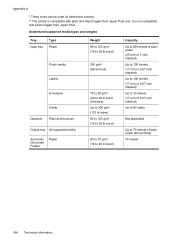HP Officejet 6700 Support Question
Find answers below for this question about HP Officejet 6700.Need a HP Officejet 6700 manual? We have 3 online manuals for this item!
Question posted by MsdPanzer on June 4th, 2014
Hp 6700 Output Tray Does Not Catch Paper
The person who posted this question about this HP product did not include a detailed explanation. Please use the "Request More Information" button to the right if more details would help you to answer this question.
Current Answers
Related HP Officejet 6700 Manual Pages
Similar Questions
How Do I Remove Hp Officejet 8600 Output Tray
how do I remove hp Officejet 8600 output tray
how do I remove hp Officejet 8600 output tray
(Posted by Anonymous-162283 7 years ago)
What Are The Dimensiond Of An Hp 6700 Main Body And Fhen With The Tray On.
(Posted by tonygrillo1 11 years ago)
Instralling The Input And Output Tray
How do you install the input and output tray on an HP 6600/6700 The isntructions leave much to be d...
How do you install the input and output tray on an HP 6600/6700 The isntructions leave much to be d...
(Posted by pata32806 11 years ago)