HP Officejet 6700 Support Question
Find answers below for this question about HP Officejet 6700.Need a HP Officejet 6700 manual? We have 3 online manuals for this item!
Question posted by c1vio on December 5th, 2013
How To Fix Hp 6700 Printhead Missing
The person who posted this question about this HP product did not include a detailed explanation. Please use the "Request More Information" button to the right if more details would help you to answer this question.
Current Answers
There are currently no answers that have been posted for this question.
Be the first to post an answer! Remember that you can earn up to 1,100 points for every answer you submit. The better the quality of your answer, the better chance it has to be accepted.
Be the first to post an answer! Remember that you can earn up to 1,100 points for every answer you submit. The better the quality of your answer, the better chance it has to be accepted.
Related HP Officejet 6700 Manual Pages
Getting Started Guide - Page 3


...setup problems 23 Problems using Web Services 25 Use the embedded web server (EWS 26 HP limited warranty statement...27
Safety Information
Always follow basic safety precautions when using this printer... There are no user-serviceable parts inside. In addition, some residual ink is left in printhead servicing, which is used . Refer servicing to reduce risk of injury from fire or electric ...
Getting Started Guide - Page 12


...to configure. You can configure fax settings using the software that the phone cord is set to fix the problem and rerun the test. Touch Fax Setup, and then touch Basic Fax Setup.
Touch ....
The printer displays the status of rings specified in 3.
answer calls after you have installed the HP software on your needs after the number of the test on how to a higher number than the...
Getting Started Guide - Page 19
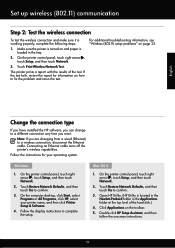
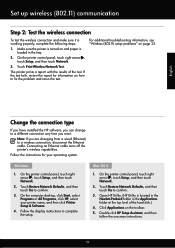
...the connection type
If you have installed the HP software, you can change to fix the problem and rerun the test. Open HP Utility. (HP Utility is loaded in the Applications folder ...problems" on the toolbar.
5.
Touch Print Wireless Network Test.
Mac OS X
1. Double-click HP Setup Assistant, and then follow the onscreen instructions.
19
Follow the instructions for information on and ...
Setup Poster - Page 1


... the cartridges is used in the printing process in a number of the pictures in printhead servicing, which prepares the printer and cartridges for printing, and in this poster might...service, more information see www.hp.com/go/inkusage. For more efficient support, and printer support alerts.
Register the printer. OFFICEJET 6600/6700
1
1a
1b
Start
www.hp.com/support
2
Remove tape ...
User Guide - Page 8


...HP ePrint...71 Printer Apps...71 Use Printer Apps...71 Manage Printer Apps...71 Turn off Printer Apps...71
Remove Web Services...72
7 Work with ink cartridges Information on ink cartridges and the printhead... printer prints slowly...84 Blank or partial page printed 85 Something on the page is missing or incorrect 86 Placement of the text or graphics is wrong 86 Print quality troubleshooting...87...
User Guide - Page 9


... Scan takes too long...99 Part of the document did not scan or text is missing 100 Text cannot be edited...100 Error messages appear...101 Scanned image quality is poor ... HP websites 116 Solve problems using Web Services 116 Solve problems using HP websites 117
Solve memory device problems 117 The printer cannot read the memory device 117 The printer cannot read photos on the memory device ...
User Guide - Page 14


...) on both sides (duplexing). Draft setting uses less ink. • Do not clean the printhead unnecessarily. To configure this feature, touch
(eco button) on the printer's control panel display, ...the impact of the paper.
To configure this period of the ink cartridges are missing. CAUTION: HP recommends that you
want the printer to a draft setting. Conserve Printing Supplies
To ...
User Guide - Page 77


...F). • Do not clean the printhead unnecessarily. For more ink cartridges are needed. • Be sure to the printer: ◦ Make sure you are missing. it should not be transported sitting .... ◦ The printer must be placed on ink cartridges and the printhead
The following tips help maintain HP ink cartridges and ensure consistent print quality. • The instructions in the...
User Guide - Page 78


... the printer for an extended period may lead to install new ink cartridges, see www.hp.com/go/inkusage. Chapter 7
Check the estimated ink levels
You can still operate when ...one or more slowly. For information about how to print quality problems and possibly damage the printhead. NOTE: Ink level alerts and indicators provide estimates for printing, and in printed documents is ...
User Guide - Page 79
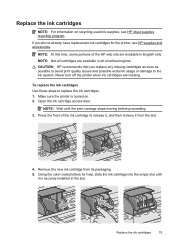
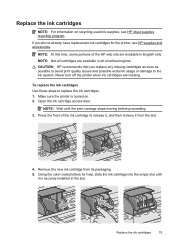
... all countries/regions. Make sure the printer is securely installed in all cartridges are missing. Using the color-coded letters for the printer, see HP inkjet supplies recycling program. Remove the new ink cartridge from the slot.
4. CAUTION: HP recommends that you do not already have replacement ink cartridges for help, slide the...
User Guide - Page 87
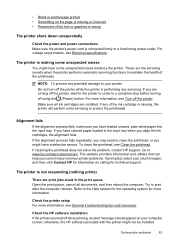
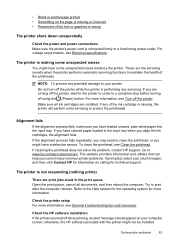
... when printing, an alert message should appear on your country/region, and then click Contact HP for information on the page is missing or incorrect • Placement of the printheads.
If cleaning the printhead does not solve the problem, contact HP support. If the alignment process fails repeatedly, you have loaded unused, plain white paper...
User Guide - Page 89
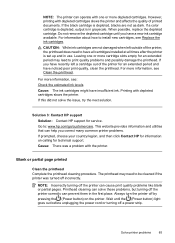
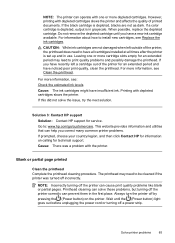
Solution 3: Contact HP support Solution: Contact HP support for an extended period and have all cartridges installed at all times after the printer is set up and in grayscale.
Printhead cleaning can solve these...them in the first place. If you have recently left outside of the printer, the printhead does need to be cleaned if the printer was a problem with one or more information,...
User Guide - Page 92


... printer can operate with depleted cartridges slows the printer and affects the quality of the printer, the printhead does need to replace the ink cartridges until you purchased genuine HP ink cartridges, go /anticounterfeit
Cause: Non-HP ink cartridges were being used.
NOTE: Ink level alerts and indicators provide estimates for an extended...
User Guide - Page 96
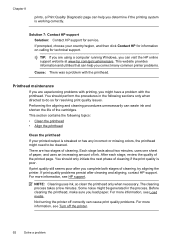
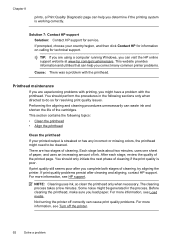
... if the printing system is streaked or has any incorrect or missing colors, the printhead might need to do so for service.
Solution 7: Contact HP support Solution: Contact HP support for resolving print quality issues. If prompted, choose your printed output is working correctly.
Printhead maintenance
If you might be cleaned. Performing the aligning and...
User Guide - Page 97
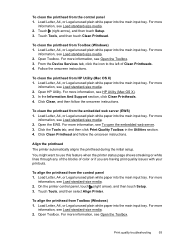
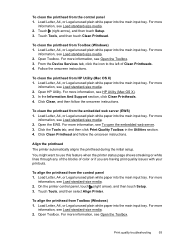
... For more information, see Load standard-size media. 2. Open Toolbox. From the Device Services tab, click the icon to use this feature when the printer status page ...see Open the Toolbox. Print quality troubleshooting
93
For more
information, see HP Utility (Mac OS X). 3. To clean the printhead from the control panel 1. For more information, see Load standard-size media...
User Guide - Page 98
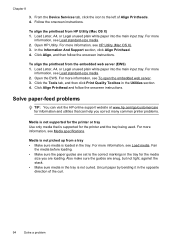
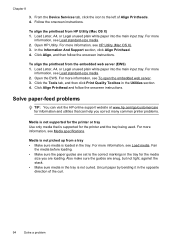
..., see Load media. Chapter 8
3. For more
information, see HP Utility (Mac OS X). 3. In the Information And Support section, click Align Printhead. 4. Load Letter, A4, or Legal unused plain white paper ... instructions. Click Align Printhead and follow the onscreen instructions. Load Letter, A4, or Legal unused plain white paper into the main input tray. From the Device Services tab, click ...
User Guide - Page 105


... must be loaded with the top forward and face up. In the HP software, check the TWAIN source by using tiny dots of ink that the software converts has missing or combined characters, "rn" might appear as editable text from another device, such as another scanner, make sure that you have selected an...
User Guide - Page 153


...; Noise emission statement for Germany • LED indicator statement • Gloss of housing of peripheral devices for Germany • Notice to users of the U.S. This regulatory number should not be confused with the marketing name (HP Officejet 6700 Premium e-All-in-One series) or product number (CN583A or CV078A). The Regulatory Model Number for...
User Guide - Page 220


...
216
duplexing 36 HP, order 171 load tray 21 print on custom-size 34 selecting 18 skewed pages 95 specifications 141 supported sizes 142 troubleshoot feeding 94 types and weights
supported 144 memory
reprint faxes 52 save faxes 52 specifications 140 memory cards insert 24 memory devices troubleshoot 117 missing or incorrect information...
User Guide - Page 223


...firewalls 84 jams, paper 135 media not picked up from
tray 94
memory devices 117 missing or incorrect
information 86 multiple pages are
picked 95 network configuration
page 130 ...skewed pages 95 tips 82 troubleshooting general network
troubleshooting 118 hardware installation
suggestions 127 HP software installation
suggestions 128 installation issues 127 solve network problems 128 wired network ...
Similar Questions
How To Fix Hp Officejet 6700 Premium E-all-in-one Scanner Failure
(Posted by amgrad 10 years ago)
How To Fix Hp 7500a Printhead Error
(Posted by swaprof 10 years ago)
Hp 6700 - How To Turn On Digital Fax Wizard?
HP 6700 - how to turn on digital fax wizard?
HP 6700 - how to turn on digital fax wizard?
(Posted by h1934 10 years ago)
What Are The Dimensiond Of An Hp 6700 Main Body And Fhen With The Tray On.
(Posted by tonygrillo1 11 years ago)

