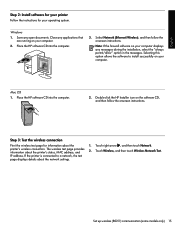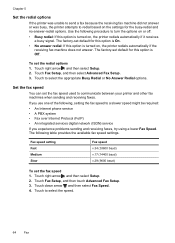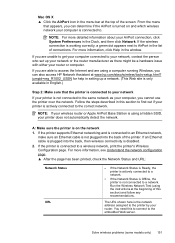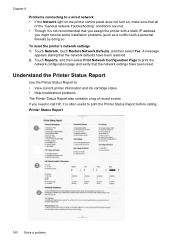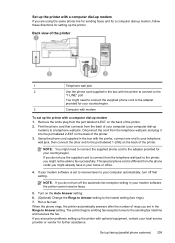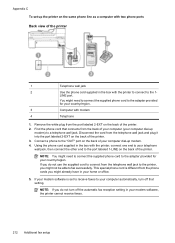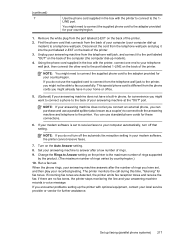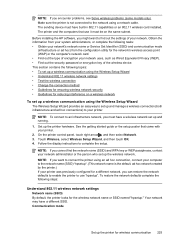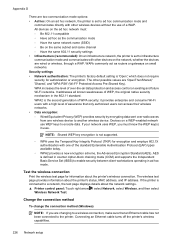HP Officejet 6500A Support Question
Find answers below for this question about HP Officejet 6500A - Plus e-All-in-One Printer.Need a HP Officejet 6500A manual? We have 3 online manuals for this item!
Question posted by dbanelanger on February 4th, 2014
Where Is Wireless Set Up Wizard On Officejet 6500a
The person who posted this question about this HP product did not include a detailed explanation. Please use the "Request More Information" button to the right if more details would help you to answer this question.
Current Answers
Related HP Officejet 6500A Manual Pages
Similar Questions
How To Find Wireless Settings On Hp Photo Smart 5510 Printer
(Posted by rvpejb 9 years ago)
How To Print Wireless On Hp Officejet 6500a Plus Without Router
(Posted by abbAh 10 years ago)
How T Set Hp Officejet 6500a Plus E-all-in-one To Receive Faxes
(Posted by alaBr 10 years ago)
How To Set Hp Officejet 6500a To Collate
(Posted by doalmac3 10 years ago)
How To Run Wireless Setup Wizard
test results- the WPA security passphrase configured on your HP printer does not match your wireless...
test results- the WPA security passphrase configured on your HP printer does not match your wireless...
(Posted by jim817495 11 years ago)