HP Officejet 6500A Support Question
Find answers below for this question about HP Officejet 6500A - Plus e-All-in-One Printer.Need a HP Officejet 6500A manual? We have 3 online manuals for this item!
Question posted by Krista94404 on March 6th, 2013
Use Of Fax Mode
We have been trying to send FAX messages to various
contacts - without success.
Current Answers
There are currently no answers that have been posted for this question.
Be the first to post an answer! Remember that you can earn up to 1,100 points for every answer you submit. The better the quality of your answer, the better chance it has to be accepted.
Be the first to post an answer! Remember that you can earn up to 1,100 points for every answer you submit. The better the quality of your answer, the better chance it has to be accepted.
Related HP Officejet 6500A Manual Pages
Getting Started Guide - Page 3


....
4. Do not install or use fax...5 Set up fax...5 Use fax...10 Fax and digital phone services...13
Set up fax...17 Wireless (802.11) setup problems...20 Use the Embedded Web server (EWS)...22 Hewlett-Packard limited warranty statement...23
Safety Information
Always follow basic safety precautions when using this printer to qualified service personnel.
9. Use only the external power...
Getting Started Guide - Page 5


... from mobile devices. You cannot use these Web features, the printer must be connected to the Internet (either scan documents directly to a computer or quickly share them faster and with bulky paper files. Use the printer 3
To restart the scan function, click the Start on paper and ink, as well as e-mail attachments. Use Fax to PC...
Getting Started Guide - Page 7


... HP Utility (Mac OS X) to send and receive black-and-white and color faxes. If your country/region.
IMPORTANT: Check the "Finding fax setup information" box for your country/region is available on your printer successfully. For more information about setting up fax. Set up and use fax 5 Set up fax
Before using the fax feature, follow the instructions provided in...
Getting Started Guide - Page 8


... to receive faxes automatically instead, contact your telephone company to subscribe to a distinctive ring service or to fax successfully. If you might not be able to obtain a separate telephone line for your home or
office. You can use for a fax number.
For more information about setting up the printer to a line with the printer.
2. If you use fax Because phone...
Getting Started Guide - Page 9
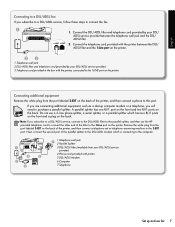
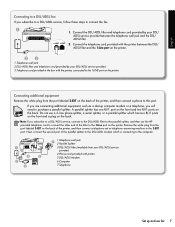
... you are connecting additional equipment, such as a dial-up and use fax 7 English
Connecting to a DSL/ADSL line If you subscribe to a DSL/ADSL service, follow these steps... and the DSL/ ADSL filter. 2. Connect the telephone cord provided with the printer between the DSL/ ADSL filter and the 1-Line port on the printer.
2
3
1 Telephone wall jack 2 DSL/ADSL filter and telephone cord (provided...
Getting Started Guide - Page 10


.... 5.
Touch Auto Answer, and then touch ON.
1. If you can configure fax settings using the software that the phone cord is plugged into the correct
port
• Checks...mode to On if you have connected the printer to accept the setting.
8 Set up arrow or to change fax settings?
Once the fax test has run successfully, go to Answer. 4. Touch Rings to "Step 3: Configure fax...
Getting Started Guide - Page 11


... sending and receiving faxes. 3. Note: If you experience problems sending and receiving faxes, try using a distinctive ring service, you are trying to send a fax to fax calls. Also, turning off error correction. Touch Fax Setup, and then touch Advanced Fax Setup. 3. Select On or Off. Touch down arrow , and then touch Fax Sound Volume.
4. Touch to communicate between the printer...
Getting Started Guide - Page 12


... from memory • Schedule a fax to send later • Send a fax to fax in a variety of the fax you sent, you can try changing the resolution or contrast or your fax.
3. Use fax
In this section, you will learn how to speak with the quality of ways. Send a fax
You can send faxes in the printer.
4. Send a standard fax
1.
You can also send faxes manually from an attached phone...
Getting Started Guide - Page 13


... the software. As a result, the number of the printer when manually sending a fax.
Set up the telephone. If the recipient answers the telephone, you are ready to dial the recipient's number. Touch Fax. If you can fax either from memory • Poll to receive a fax • Forward faxes to use fax 11 Learn more information about the following topics...
Getting Started Guide - Page 14


... answer incoming calls. After the printer begins to the printer). Make sure you hear fax tones from a sending fax machine,
You can print sevral different types of rings specified by the Rings to the printer (through the 2-EXT port) or a phone that you will use fax
These reports provide useful system information about using this list cannot be printed. For...
Getting Started Guide - Page 15


... services digital network (ISDN) system.
• FoIP: A low-cost phone service that you to use fax 13 Note: HP does not guarantee that the printer will be called Fax over Internet Protocol (FoIP). Touch down arrow , and then touch Fax Reports.
3. Fax and digital phone services
Many telephone companies provide their customers with digital phone services...
Getting Started Guide - Page 20


... telephone wall jack and listening for faxing. If you do not use or off and try sending or receiving a fax.
18 Solve setup problems If you are using the suggestions provided in use the printer for a dial tone.
Make sure extension phones (phones on page 5. If you hear noise, turn Error Correction Mode (ECM) off the hook. If this...
User Guide - Page 5


......10 Front view...10 Printing supplies area...11 Back view...11 Use the printer control panel...12 Overview of buttons and lights 12 Control-panel display icons 13 Change printer settings...14 Select the mode...14 Change printer settings 15 Finding the printer model number 15 HP Digital Solutions...15 Select print media...16 Recommended papers...
User Guide - Page 18


... section contains the following topics: • Select the mode • Change printer settings
Select the mode The home screen of the control-panel display shows the available modes for a mode 1. Displays the Network screen for a mode
To select a different mode Touch (Back) button to return to change the printer settings using HP software tools available on the display to...
User Guide - Page 52


... a phone
Sending a fax manually allows you can hear the dial tones, telephone prompts, or other information in the name.
4. Select the Fax Mode and any other information for the recipient, change any further
settings for you to use the keypad on the phone that you want to inform the recipient that is selected. The printer begins...
User Guide - Page 70


... more information about Internet faxing, contact your Internet faxing services support department or your faxes were successfully sent, follow these reports provide useful system information about changing the fax speed, see Printer management tools. Use reports
You can also manually print system reports as required;
If you experience problems faxing, try using ECM, see Work...
User Guide - Page 142
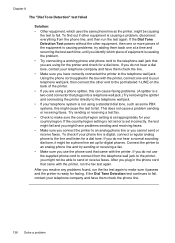
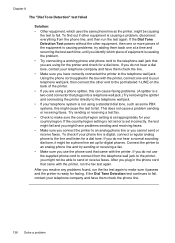
... then run the fax test again to the printer, you cannot send or receive faxes. If you do not use the phone cord that came with the printer. Try sending or receiving a test fax. • Check to make sure it might be a phone line set incorrectly, the test might fail and you do not hear a dial tone, contact your telephone...
User Guide - Page 143


... a time and rerunning the test each time, until you use the phone cord that uses the same phone line as the printer, might already have in use or off the hook. try sending or receiving a fax. • Check the connection between the telephone wall jack and the printer to make sure it might be a phone line set up...
User Guide - Page 180


...uses more memory. • Ring detect with automatic fax/answering machine switching. • Junk fax blocker • Digital fax ◦ Paperless fax archive to PC or network ◦ Paperless fax send from PC • Non-volatile fax memory to retain faxes... Paper, Matte Other Glossy Brochure Other Matte Brochure
Printer control panel setting Photo Paper Transparency Everyday Matte Premium...
User Guide - Page 230
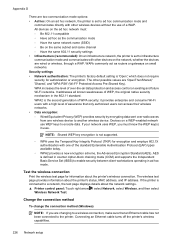
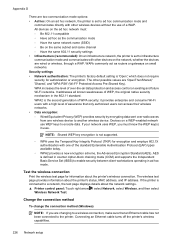
...the printer. If the printer is connected to a network, the test page displays details about the printer's wireless connection. it uses. WAPs commonly act as the communication mode ◦...infrastructure network, the printer is set to ad hoc communication mode and
communicates directly with one of over radio waves
from one wireless device to another wireless device. Change the ...
Similar Questions
What Are The Settings Used To Print Double Sided On An Hp Officejet 6500a Plus
e710
e710
(Posted by Batmacfa 10 years ago)
Why Does My Hp Officejet 6500a Plus Office Printer Print Backwards
(Posted by stdornmar 10 years ago)
How To Find Out If Hp 6500a Plus Wireless Printer Can Send/receive Fax
(Posted by alpjames 10 years ago)
Can't Use Fax From Solution Center
After automatic update from HP I can't use fax machine from the HP solution center. Also can't find ...
After automatic update from HP I can't use fax machine from the HP solution center. Also can't find ...
(Posted by sherris1 14 years ago)

