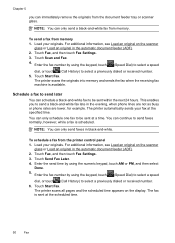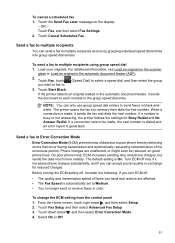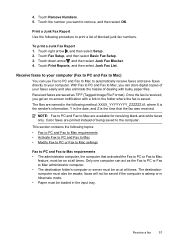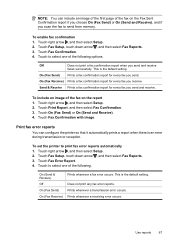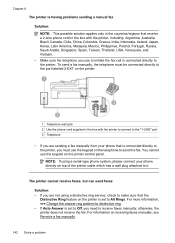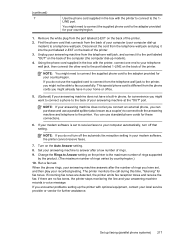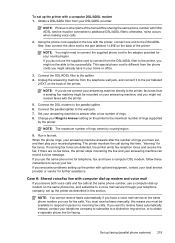HP Officejet 6500A Support Question
Find answers below for this question about HP Officejet 6500A - Plus e-All-in-One Printer.Need a HP Officejet 6500A manual? We have 3 online manuals for this item!
Question posted by pearldrop3 on September 26th, 2011
How Do You Set The Date And Time (need It Shown On Fax Confirmation)
The person who posted this question about this HP product did not include a detailed explanation. Please use the "Request More Information" button to the right if more details would help you to answer this question.
Current Answers
Related HP Officejet 6500A Manual Pages
Similar Questions
How Do I Set Date & Time On Fax For Hp7610 Officejet?
(Posted by Sistermarie1 9 years ago)
How To Set The Date And Time On The Fax Confirmation Hp Officejet 6500a
(Posted by stjirn 10 years ago)
Setting Correct Time On Printer
WHEN PRINTING OUT ANY DOCUMENT, MY PRINTER DOES NOT PRINT OUT THE ACCURATE TIME. HOW CAN I SET THE T...
WHEN PRINTING OUT ANY DOCUMENT, MY PRINTER DOES NOT PRINT OUT THE ACCURATE TIME. HOW CAN I SET THE T...
(Posted by sritaccofla 11 years ago)