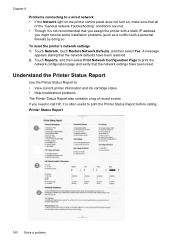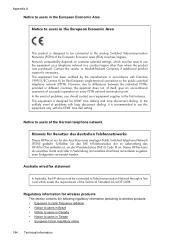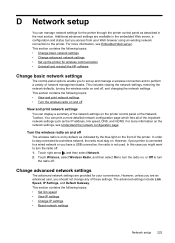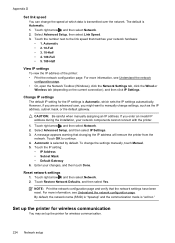HP Officejet 6500A Support Question
Find answers below for this question about HP Officejet 6500A - Plus e-All-in-One Printer.Need a HP Officejet 6500A manual? We have 3 online manuals for this item!
Question posted by optimcolb on July 20th, 2013
How To Reset Officejet 6500a E710a
The person who posted this question about this HP product did not include a detailed explanation. Please use the "Request More Information" button to the right if more details would help you to answer this question.
Current Answers
Related HP Officejet 6500A Manual Pages
Similar Questions
Hard Reset Officejet Pro 267dw To Factory Settings
hard reset officejet Pro 267dw to factory settings
hard reset officejet Pro 267dw to factory settings
(Posted by doremma 2 years ago)
How To Reset Hp 6500a Plus Replacement Ink Date
(Posted by yeonjstenb 10 years ago)
Hp Officejet 6500a E710a Printer Head Will Not Align
(Posted by CapRgbeg 10 years ago)
Why Does My Hp Officejet 6500a Plus Office Printer Print Backwards
(Posted by stdornmar 10 years ago)
The Pen Carriage Of My Hp 6500a Plus E Printer Is Stuck
The pen carriage of my HP 6500A Plus e printer is stuck in the docking station on the right side. Wh...
The pen carriage of my HP 6500A Plus e printer is stuck in the docking station on the right side. Wh...
(Posted by mikeg2h 11 years ago)