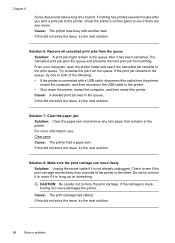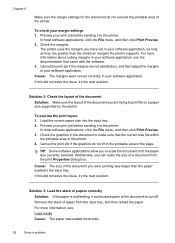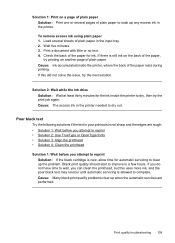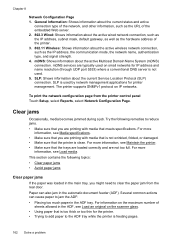HP Officejet 6500A Support Question
Find answers below for this question about HP Officejet 6500A - Plus e-All-in-One Printer.Need a HP Officejet 6500A manual? We have 3 online manuals for this item!
Question posted by SvCapt on July 15th, 2014
How To Print From Job History Officejet 6500
The person who posted this question about this HP product did not include a detailed explanation. Please use the "Request More Information" button to the right if more details would help you to answer this question.
Current Answers
Related HP Officejet 6500A Manual Pages
Similar Questions
Can't Print Color - Hp Officejet 6500 A Plus
(Posted by rtel2amu 10 years ago)
How To Print Postcard Hp Officejet 6500
(Posted by recudd 10 years ago)
How To Enlarge Print On Hp Officejet 6500
(Posted by 917536OMCM 10 years ago)
Can I Retrieve Old Print Jobs From Officejet Pro 8500 A910
(Posted by rmclpberna 10 years ago)