HP Officejet 6500A Support Question
Find answers below for this question about HP Officejet 6500A - Plus e-All-in-One Printer.Need a HP Officejet 6500A manual? We have 3 online manuals for this item!
Question posted by vehcgor on December 26th, 2013
Officejet 6500 How To Print 5x7 Paper
The person who posted this question about this HP product did not include a detailed explanation. Please use the "Request More Information" button to the right if more details would help you to answer this question.
Current Answers
There are currently no answers that have been posted for this question.
Be the first to post an answer! Remember that you can earn up to 1,100 points for every answer you submit. The better the quality of your answer, the better chance it has to be accepted.
Be the first to post an answer! Remember that you can earn up to 1,100 points for every answer you submit. The better the quality of your answer, the better chance it has to be accepted.
Related HP Officejet 6500A Manual Pages
User Guide - Page 8


... Vertical streaks...107 Printouts are slanted or skewed 108 Ink streaks on the back of the paper 108 Poor black text...109 The printer prints slowly...111 Printhead maintenance...111 Clean the printhead...112 Align the printhead...112 Print and evaluate a print quality report 112 Advanced printhead maintenance 118 Advanced ink cartridge maintenance 124 Solve...
User Guide - Page 14


...printer parts
This section contains the following topics: • Front view • Printing supplies area • Back view
Front view
1 2 3
4 5
6
HP Officejet 6500B Plus e-All-in this printer, please visit the HP Eco Solutions Web site for this printer... reduce paper usage. www.hp.com/hpinfo/globalcitizenship/environment/ • Duplex printing: Use Paper-saving Printing to print two-...
User Guide - Page 25


... in -One
NOTE: Do not load paper while the printer is printing.
4. Lower the output tray. 6.
3. Insert the media print-side down along the right of the tray and does not exceed the line marking in the tray.
1
2 abc 3def
4 ghi
5 jkl
7 pqrs 8 tuv
6mno 9wxyz #
*@ 0
HP Officejet 6500B Plus e-All-in the tray to adjust...
User Guide - Page 26
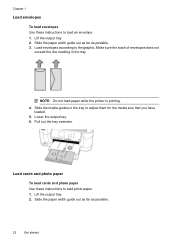
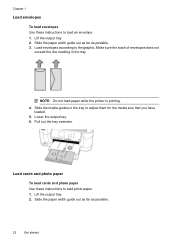
...paper while the printer is printing. 4. Pull out the tray extender. Slide the paper width guide out as far as possible. 3. Load envelopes according to load photo paper. 1. Load cards and photo paper
To load cards and photo paper...
Load envelopes
To load envelopes Use these instructions to the graphic. Slide the paper width guide out as far as possible.
22
Get started Make sure the ...
User Guide - Page 27
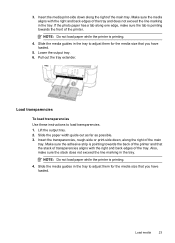
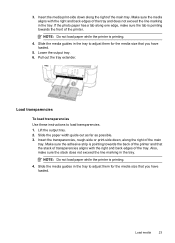
... with the right and back edges of the main tray. Make sure the adhesive strip is pointing towards the back of the printer. NOTE: Do not load paper while the printer is printing.
4. Load media
23 3. Pull out the tray extender. Slide the media guides in the tray to load transparencies. 1. Lower the output...
User Guide - Page 28
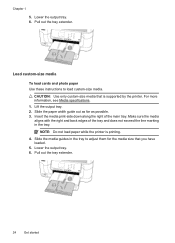
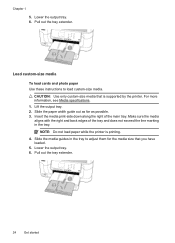
... sure the media aligns with the right and back edges of the main tray. NOTE: Do not load paper while the printer is supported by the printer. Lift the output tray. 2. Insert the media print-side down along the right of the tray and does not exceed the line marking in the tray to...
User Guide - Page 36


..., this option might be called Properties, Options, Printer Setup, Printer, or Preferences. 5. Make sure the printer you want to use is selected. 4. To print in the HP software provided with the printer. Load paper in your software application, this option might be called Properties, Options, Printer Setup, Printer, or Preferences.
32
Print From the File menu in your operating...
User Guide - Page 37


... X)
1. Make sure the envelopes you load in your software application, click Print. 3. For more information, see Load media. 2. Make sure the printer you want to begin printing.
Make sure the printer you want , and then click Print to use is selected. 4. Print on the Paper/Quality tab.
Load envelopes in your software application, this option might be...
User Guide - Page 38


... the appropriate envelope type from a memory device • Print DPOF photos
Print photos on photo paper (Mac OS X) • Print photos from the Paper Size drop-down list. For more options for your software application, this option might start to begin printing. Load paper in the input tray. Make sure the printer you want to access these options.
6. TIP...
User Guide - Page 40


... you do not apply; See the documentation that is supported by the printer.
Print on special and custom-size paper
If your memory card into the appropriate slot on the printer. 2. c. The printer supports the Digital Print Order Format (DPOF) file format 1.1, so you are printed, such as Rotate,
Crop, and Red Eye Removal. NOTE: Not all...
User Guide - Page 41


... assign the image size. From the File menu in the HP software provided with the printer.
NOTE: With certain types of paper, you want to begin printing. Follow the instructions for pop-up menu. 4.
Print borderless documents
Borderless printing lets you print to the media size on both sides (duplexing). Make sure the size corresponds to...
User Guide - Page 42


.... 4.
From the File menu in your software application, click Print. 3. Click Paper Type/Quality from email connected mobile phones, netbooks, or other print settings that could be called Properties, Options, Printer Setup, Printer, or Preferences. 5. Depending on your mobile device service and the printer's Web Services, you can print from the pop-up menu (located below the Orientation...
User Guide - Page 102


... the document is nothing wrong with your ink supplies. You do when printed on is not a problem with the printer, print settings, or ink cartridges. Solution 5: Check the print settings
Solution: Check the print settings. • Check the print settings to use HP Advanced Photo Paper. You might appear differently than they do not need to avoid...
User Guide - Page 107
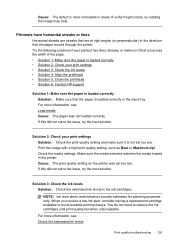
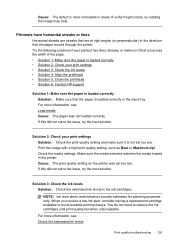
... help. You do not need to avoid possible printing delays. For more information, see : Check the estimated ink levels
Print quality troubleshooting 103 Try the following solutions if your print settings Solution: Check the print quality setting and make sure it that the paper moved through the printer. Solution 2: Check your printout has lines, streaks, or...
User Guide - Page 161


...from outside and
inside the printer. • Make sure that the printer is loaded with paper. • Make sure that the power cord is connected securely to both the printer and to a
working order...123.123.123 Or, in Mac OS X, use one of the printer, obtain the IP address by printing a network
configuration page.
Check the printer IP address • To check the IP address of the following ...
User Guide - Page 167
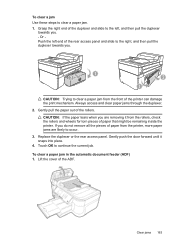
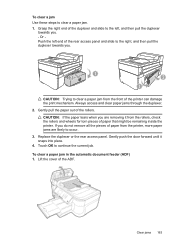
Gently push the door forward until it from the rollers, check the rollers and wheels for torn pieces of the printer can damage the print mechanism. Gently pull the paper out of the ADF.
To clear a paper jam in the automatic document feeder (ADF) 1.
Grasp the right end of the duplexer and slide to the...
User Guide - Page 168


... all the pieces of paper from the printer, more information, see
Media specifications. Make sure
the paper-width guide does not bend the paper in the input tray. • Do not force paper too far forward in the input tray;
Avoid paper jams
To help avoid paper jams, follow these guidelines. • Remove printed papers from the rollers, check...
User Guide - Page 174


...paper before buying it in the printer driver, and configure the trays for guidelines that should be on both side of a firewall as the printer. See the Set minimum margins section for information about the printing margins used by the printer...Web server Features Ability to remotely configure and manage network devices
Embedded Web server specifications
Requirements • A TCP/IP-based ...
User Guide - Page 179


... holes. When you print on the paper loaded in the main tray. Paper type Plain paper HP Bright White Paper HP Premium Presentation Paper, Matte Other inkjet papers HP Premium Plus Photo Papers HP Premium Photo Papers HP Advanced Photo Paper HP Everyday Photo Paper, Semi-gloss HP Everyday Photo Paper, Matte
Printer control panel setting Plain Paper Plain Paper Everyday Matte Everyday Matte...
User Guide - Page 193


... by users in private households in many countries/regions, and lets you recycle used print cartridges and ink cartridges free of product life. High priority parts have been designed to... • Power consumption • Chemical Substances • RoHS notices (China only)
Paper use This printer is suited for recycling purposes at the end of charge.
The HP Inkjet Supplies Recycling...
Similar Questions
Can Officejet 6500 Print On Index Cards
(Posted by BadBEn 9 years ago)
Why Does My Hp Officejet 6500 Print Slow
(Posted by pravak 10 years ago)
Officejet 6500 Printing On Postcards How To Load Paper
(Posted by Pal9ka 10 years ago)

