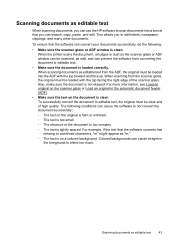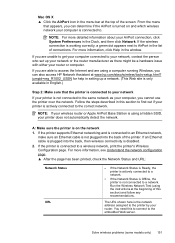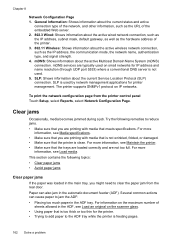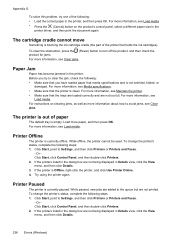HP Officejet 6500A Support Question
Find answers below for this question about HP Officejet 6500A - Plus e-All-in-One Printer.Need a HP Officejet 6500A manual? We have 3 online manuals for this item!
Question posted by AFEst on April 8th, 2014
When Making A Copy On My Hp 6500a Printer Can I Also Enlarge It
The person who posted this question about this HP product did not include a detailed explanation. Please use the "Request More Information" button to the right if more details would help you to answer this question.
Current Answers
Related HP Officejet 6500A Manual Pages
Similar Questions
How Do I Make My Hp 6500a Plus Printer Wireless Without Being Connected To The
modem
modem
(Posted by Sauni 9 years ago)
How Do I Make 2 Sided Copies With The Hp 6500a Plus Printer
(Posted by phmikev 10 years ago)
How To Make 2 Sided Copies On An Hp 6500a Plus
(Posted by ajmismary 10 years ago)
How To Make A Hp 2050 Printer Copy Color Pages In Black And White
HOW TO MAKE A HP 2050 PRINTER COPY COLOR PAGES IN BLACK AND WHITE
HOW TO MAKE A HP 2050 PRINTER COPY COLOR PAGES IN BLACK AND WHITE
(Posted by rami983 11 years ago)