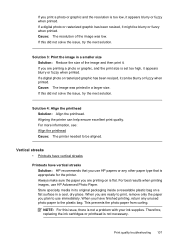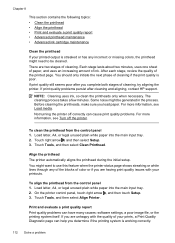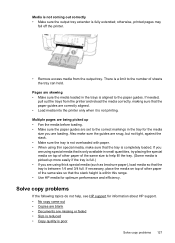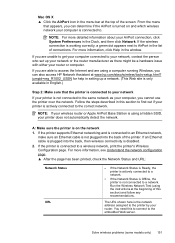HP Officejet 6500A Support Question
Find answers below for this question about HP Officejet 6500A - Plus e-All-in-One Printer.Need a HP Officejet 6500A manual? We have 3 online manuals for this item!
Question posted by Arrshar on October 6th, 2013
How To Make Poster Printing Using Hp 6500a
The person who posted this question about this HP product did not include a detailed explanation. Please use the "Request More Information" button to the right if more details would help you to answer this question.
Current Answers
Related HP Officejet 6500A Manual Pages
Similar Questions
What Do You Do To Print On Both Sides Of The Paper Using Hp 6500a Printer
(Posted by dandonny 9 years ago)
How To Print On Index Card Using Hp 6500a Plus
(Posted by blamf 9 years ago)
How To Send Fax Using Hp 6500a Plus
(Posted by fosobei 10 years ago)
Ipad Won't Print With Hp 6500a Plus
(Posted by teamile 10 years ago)
How Can You Print, Using Hp Banner Paper, On The Hp Photosmart C4599?
I wish to make a banner, using HP Banner Paper, and using the Photosmart C4599? Is this possible?
I wish to make a banner, using HP Banner Paper, and using the Photosmart C4599? Is this possible?
(Posted by victoriabt 11 years ago)