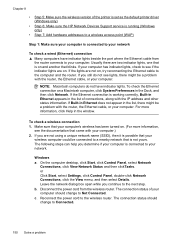HP Officejet 6500A Support Question
Find answers below for this question about HP Officejet 6500A - Plus e-All-in-One Printer.Need a HP Officejet 6500A manual? We have 3 online manuals for this item!
Question posted by edeljon on October 25th, 2013
How To Make A Date Stamp On Hp Officejet Pro 8500a Plus
The person who posted this question about this HP product did not include a detailed explanation. Please use the "Request More Information" button to the right if more details would help you to answer this question.
Current Answers
Related HP Officejet 6500A Manual Pages
Similar Questions
How To Set Up A Date For Hp Officejet 6500a Plus
(Posted by gsubrtownca 9 years ago)
Hp Officejet Pro 8500a Plus E-all-in-one A910 How Unistall
(Posted by shSea 10 years ago)
How Do You Add A Date To Hp Officejet 6500a Plus
(Posted by pcrepking 10 years ago)
Can You Retrieve A Fax Number By Date On Hp Officejet 6500a Plus
(Posted by kasonqu 10 years ago)
I Would Like To Change The Ink Cartridge In My Hp Officejet Pro 8500a Plus.
(Posted by cinka75 11 years ago)