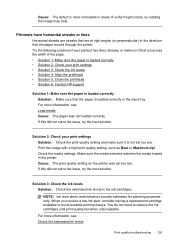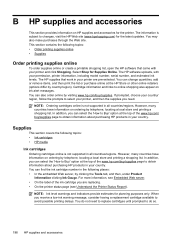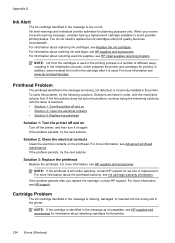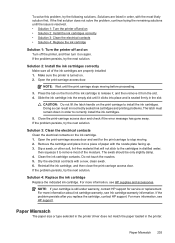HP Officejet 6500A Support Question
Find answers below for this question about HP Officejet 6500A - Plus e-All-in-One Printer.Need a HP Officejet 6500A manual? We have 3 online manuals for this item!
Question posted by camdd on April 22nd, 2014
How Do I Know When To Replace My Ink Cartridge On A Hp 6500
The person who posted this question about this HP product did not include a detailed explanation. Please use the "Request More Information" button to the right if more details would help you to answer this question.
Current Answers
Related HP Officejet 6500A Manual Pages
Similar Questions
How To Replace Ink Cartridge Hp Photosmart C310
(Posted by katrubine 9 years ago)
How Do I Know Which Ink Cartridge To Replace On Hp 6500a
(Posted by ramjrhop 10 years ago)
Hp Officejet 6500 Cant Slide Open To Replace Ink Cartridges
(Posted by AvnJjene 10 years ago)
Hp Officejet 6500 When Will Know Change Ink Cartridge
(Posted by alaiufe 10 years ago)