HP Officejet 6500A Support Question
Find answers below for this question about HP Officejet 6500A - Plus e-All-in-One Printer.Need a HP Officejet 6500A manual? We have 3 online manuals for this item!
Question posted by CHERYCRABTREE on January 4th, 2012
Ink Replacement
HOW DO I KNOW WHEN INK NEEDS TO BE REPLACED?
Current Answers
There are currently no answers that have been posted for this question.
Be the first to post an answer! Remember that you can earn up to 1,100 points for every answer you submit. The better the quality of your answer, the better chance it has to be accepted.
Be the first to post an answer! Remember that you can earn up to 1,100 points for every answer you submit. The better the quality of your answer, the better chance it has to be accepted.
Related HP Officejet 6500A Manual Pages
Getting Started Guide - Page 5


... ink, as well as e-mail attachments. You cannot use these Web features if the printer is available on your HP software's scan
function on the printer's control-panel display, you will need to restart your computer after you install the software.)
Scan to the printer remotely from e-mail connected mobile phones, netbooks, or other mobile devices...
Getting Started Guide - Page 8


... automatically.
You can purchase a coupler at an electronics store that you might need another ring pattern to the port labeled 1-LINE on one provided with the printer.
2. For more information, see the user guide (which can set up additional devices or services with other than the one phone line.
If you begin...
Note...
Getting Started Guide - Page 25


... Autumn Street, Rivonia, Sandton, 2128, Republic of liability 1. If HP is unable to repair or replace, as a result of: a. Hewlett-Packard limited warranty statement
English
HP product Software Media Printer Print or Ink cartridges
Printheads (only applies to products with customer replaceable printheads) Accessories
Duration of limited warranty 90 days 1 year Until the HP...
User Guide - Page 9


... HP Network Devices Support service is running (Windows only)...153 Step 7: Add hardware addresses to a wireless access point (WAP 154
Configure your firewall to work with printers 154 Solve printer management problems 156
EWS cannot be opened...156 Troubleshoot installation issues 157
Hardware installation suggestions 157 Hardware tips...157 Make sure the ink cartridges...
User Guide - Page 10


......165 Hewlett-Packard limited warranty statement 166 Ink cartridge warranty information 167 Printer specifications...168 Physical specifications...168 Printer features and capacities 168 Processor and memory ... statement for Germany 181 LED indicator statement 181 Gloss of housing of peripheral devices for wireless products 184 Exposure to radio frequency radiation 185 Notice to users ...
User Guide - Page 11


... only 191
Third-party licenses...192 HP Officejet 6500A (E710) e-All-in-One series 192
B HP supplies and accessories Order printing supplies online 198 Supplies...198 Ink cartridges...198 HP media...199
C Additional ... Separate fax line (no voice calls received 203 Case B: Set up the printer with DSL 204 Case C: Set up the printer with a PBX phone system or an ISDN line 205 Case D: Fax with ...
User Guide - Page 14


... section contains the following topics: • Front view • Printing supplies area • Back view
Front view
1 2 3
4 5
6
HP Officejet 6500B Plus e-All-in this printer, please visit the HP Eco Solutions Web site for this printer, see Print on same sheet to helping customers reduce their environmental footprint. Chapter 1
Eco-Tips
HP is committed...
User Guide - Page 15


1 Automatic document feeder 2 Control panel 3 Color display 4 Memory card slots 5 Output tray 6 Output tray extension 7 Main tray 8 Scanner glass 9 Scanner backing
Printing supplies area
3 def
1
* 2 abc 5 jkl
4 ghi 7 pqrs
6
mno 9
wxyz
8 tuv
#
0
@
HP Officejet 6500B Plus e-All-in-One
1
1 Cartridge access door 2 Ink cartridges
Back view
2 1 34
2 6 5
Understand the printer parts
11
User Guide - Page 17


.... Displays screen where you can make a fax, or choose fax settings.
This icon has a red border when an ink cartridge needs attention. You do not need to replace cartridges until prompted to do so. Use the printer control panel
13
Right arrow: Navigates through settings in the screens.
Displays the Photo screen for wireless communication...
User Guide - Page 25


...in the tray.
1
2 abc 3def
4 ghi
5 jkl
7 pqrs 8 tuv
6mno 9wxyz #
*@ 0
HP Officejet 6500B Plus e-All-in the tray to adjust them for the media size that you have loaded.
5.
Slide the media guides... in -One
NOTE: Do not load paper while the printer is printing.
4. Pull out the ...
User Guide - Page 39


...dpi
NOTE: Click the blue disclosure triangle next to the Printer selection to print your photo in black and white, click...one of gray. • Black Print Cartridge Only: uses black ink to layout, paper type, or date stamp, and then
select Done...
Touch View & Print. Click Paper Type/Quality from a memory device
The Select Photos function is created by varying patterns of the following...
User Guide - Page 70


If you receive a low-ink alert, consider having a replacement cartridge available to avoid possible printing delays. By default, the printer is not printed for each transaction.
NOTE: Ink level alerts and indicators provide estimates for planning purposes only. For more information, see Work with ink cartridges. If you require printed confirmation that indicates whether a fax was...
User Guide - Page 76


... available before removing the old cartridge. This can result in damage to both the printer and the ink cartridge.
• Keep all ink cartridges in the original sealed packages until they are not
intended for replacing ink cartridges, and are needed. • Store ink cartridges in the cartridges, and cleaning the printhead. It could also be the...
User Guide - Page 77


... for planning purposes only. NOTE: If you are transporting the printer, do the following to prevent ink leaking from the printer or other damage from the printer software or the embedded Web server. NOTE: Ink from the cartridges is used ink supplies, see Understand the Printer Status Report).
Replace the ink cartridges
73 Related topics • Check the estimated...
User Guide - Page 78


... stops moving before proceeding. 3. Do not leave the ink cartridge outside of the printer for an extended period of the HP Web site are available in damage to replace the ink cartridges. NOTE: Wait until you remove the plastic wrap from the ink cartridge before removing the old ink cartridge.
Chapter 7
NOTE: At this time, some...
User Guide - Page 80


...HP printers. HP collects a sampling of time. If you prefer to not allow access to this information, you can be left in the printer for each ink cartridge you are replacing....chip collects a limited set of information about the usage of the printer, which might have access to meet our customers' printing needs. In addition, this sampling are installing.
7. Usage information collection...
User Guide - Page 100


...into each other, or look like they are slanted or skewed • Ink streaks on the back of the printer can damage the print mechanism.
Go to clear a paper jam from the ...Cause: Your printer needs servicing.
CAUTION: Trying to : www.hp.com/support. Solution 6: Service the printer Solution: If you find. Remove any debris you have a feathering appearance instead of the printer. Cause:...
User Guide - Page 102


...is not a problem with the printer, print settings, or ink cartridges. When you plan to...ink cartridges. For more information, see if the color settings are ready to print, remove only the paper you receive a low-ink alert, consider having a replacement cartridge available to replace the ink cartridges until print quality becomes unacceptable. NOTE: On some computer screens, colors might need...
User Guide - Page 128


Leaving them outside of the printer for an extended period of the printer, until it clicks into place.
3 def
1
* 2 abc 5 jkl 4 ghi 7 pqrs
6
mno 9
wxyz
8 tuv
#
0
@
HP Officejet 6500B Plus e-All-in the slot.
11.
Advanced ink cartridge maintenance This section contains the following topics: • Clean the sensor windows on the ink cartridges
Clean the sensor...
User Guide - Page 221
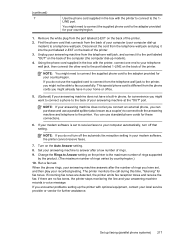
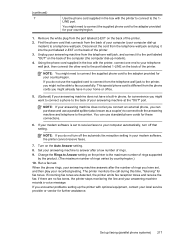
... machine does not let you connect an external phone, you encounter problems setting up the printer with the printer to connect to the adapter provided for your computer dial-up
modem) to connect from the....
NOTE: If you might need to connect the supplied phone cord to the adapter provided for your answering machine at the "OUT" port. Turn on the printer to the back of the computer...
Similar Questions
How Do I Know Which Ink Needs Replacement In Hp Officejet 6500a
(Posted by kkje 10 years ago)
How Can You Tell What Ink Needs Replacing In Hp 6500a
(Posted by vladischenk 10 years ago)
Hp Photosmart Plus Wireless Printer, Won't Print After Replacing Black Ink
(Posted by thegbart1 10 years ago)
Hp Officejet 6500a How To Tell What Color Ink Needs Replacing
(Posted by BlkRaMus 10 years ago)
The Pen Carriage Of My Hp 6500a Plus E Printer Is Stuck
The pen carriage of my HP 6500A Plus e printer is stuck in the docking station on the right side. Wh...
The pen carriage of my HP 6500A Plus e printer is stuck in the docking station on the right side. Wh...
(Posted by mikeg2h 11 years ago)

