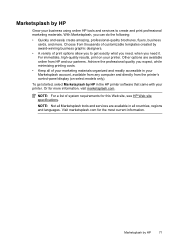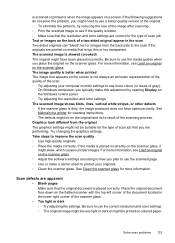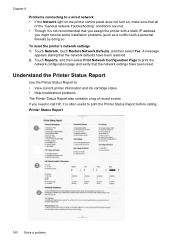HP Officejet 6500A Support Question
Find answers below for this question about HP Officejet 6500A - Plus e-All-in-One Printer.Need a HP Officejet 6500A manual? We have 3 online manuals for this item!
Question posted by rimx6 on July 1st, 2014
Hp Ooficeject 6500a Why Do I Have To Activate To Scan Every Time I Print
The person who posted this question about this HP product did not include a detailed explanation. Please use the "Request More Information" button to the right if more details would help you to answer this question.
Current Answers
Related HP Officejet 6500A Manual Pages
Similar Questions
Hp 6500a Activate Scan To Computer Will Not Commuicate With My Computer
(Posted by andyKo 10 years ago)
Where Do I Find The Activate Scan To Computer For Hp Officejet 6500a E710
software
software
(Posted by gapla 10 years ago)
Why Does My Hp Officejet 6500a Plus Office Printer Print Backwards
(Posted by stdornmar 10 years ago)
How Do I Set My Hp Photosmart D110 To Scan And Print In Black
(Posted by deeplease 10 years ago)