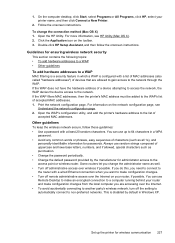HP Officejet 6500A Support Question
Find answers below for this question about HP Officejet 6500A - Plus e-All-in-One Printer.Need a HP Officejet 6500A manual? We have 3 online manuals for this item!
Question posted by debmonda on August 24th, 2014
Hp Officejet Pro 8600 Webscan Disabled You Cannot Use This Function Because It
has been disabled. for more information, contact your network administrator or the person who set up the printer.
Current Answers
Related HP Officejet 6500A Manual Pages
Similar Questions
My Hp Office Pro 8600 Wont Print Double Sided
(Posted by scurrtho 10 years ago)
Can Hp Officejet Pro 8600 Recieive Faxes From Fios Digital Voice
(Posted by gpragSa 10 years ago)
Hp Officejet Pro 8600 You Cannot Use This Function Because It Has Been Disabled
(Posted by hemromoo 10 years ago)
How To Print Full Bleed On Hp Officejet Pro 8600 Plus
(Posted by fredqu 10 years ago)
Hp Officejet Pro 8600 You Cannot Use This Function Because It Has Been
disabled. for more information, contact your network administrator or the person who set up the prin...
disabled. for more information, contact your network administrator or the person who set up the prin...
(Posted by jhsjrsu 10 years ago)