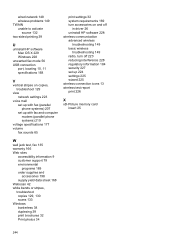HP Officejet 6500A Support Question
Find answers below for this question about HP Officejet 6500A - Plus e-All-in-One Printer.Need a HP Officejet 6500A manual? We have 3 online manuals for this item!
Question posted by ralynda on February 17th, 2014
Hp Office Jet 65000a Plus How To Print Photos
The person who posted this question about this HP product did not include a detailed explanation. Please use the "Request More Information" button to the right if more details would help you to answer this question.
Current Answers
Related HP Officejet 6500A Manual Pages
Similar Questions
Up Office Jet 6500 Will Print Photos From Ipad But Not Documents
(Posted by ullhollyh 10 years ago)
How Do I Print A Fax Transmission Report From Hp Office Jet 6500a Plus
(Posted by ajNorri 10 years ago)
How Do I Print A 3.3 X 11 Document On Hp Office Jet 8600 Plus
(Posted by mehankv 10 years ago)
Hp Office Jet 8500 Plus Paper Detected Does Not Match Paper Size
(Posted by ndevhp1 10 years ago)
Can I Fax Legal Size On My Hp Office Jet 6500a Plus
(Posted by tamcmskid 10 years ago)