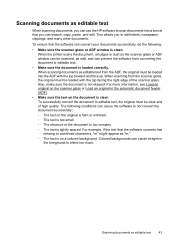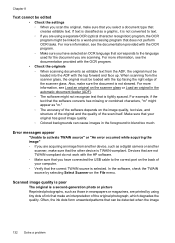HP Officejet 6500A Support Question
Find answers below for this question about HP Officejet 6500A - Plus e-All-in-One Printer.Need a HP Officejet 6500A manual? We have 3 online manuals for this item!
Question posted by dolDotty1 on April 9th, 2014
Feeder Does Not Work Right On Scanning Documents On Hp Officejet 6500a Plus
The person who posted this question about this HP product did not include a detailed explanation. Please use the "Request More Information" button to the right if more details would help you to answer this question.
Current Answers
Related HP Officejet 6500A Manual Pages
Similar Questions
My Hp Officejet 6500a Plus Keeps Locking Up
My HP Officejet 6500A Plus keeps “locking”. When my printer sits for a period of time (l...
My HP Officejet 6500A Plus keeps “locking”. When my printer sits for a period of time (l...
(Posted by Anonymous-147706 9 years ago)
Where Is The Activate To Scan For Hp Officejet 6500a On A Mac
(Posted by gregssr 10 years ago)
How To Fix Lines On Scanned Documents Hp Officejet Pro 8600
(Posted by mevemcwbama 10 years ago)
How To Make My Laptop Work Wirelessly With An Hp Officejet 6500a Plus Printer
(Posted by mipapi 10 years ago)
How To Scan With Hp Officejet 6500a Plus And Send To Ipad
(Posted by vonrhyman 10 years ago)