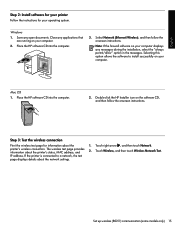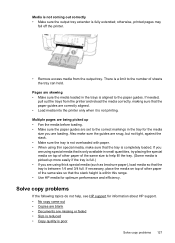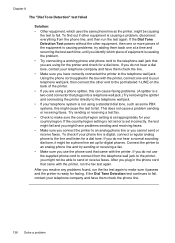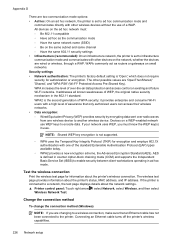HP Officejet 6500A Support Question
Find answers below for this question about HP Officejet 6500A - Plus e-All-in-One Printer.Need a HP Officejet 6500A manual? We have 3 online manuals for this item!
Question posted by anealsgr on July 30th, 2014
How Can I Fax More Pages On 6500 A Plus
The person who posted this question about this HP product did not include a detailed explanation. Please use the "Request More Information" button to the right if more details would help you to answer this question.
Current Answers
Related HP Officejet 6500A Manual Pages
Similar Questions
How To Scan Photos To Ipad From Officejet 6500 Plus Printer
(Posted by wekuhn 10 years ago)
How Many Fax Pages Can I Put On My Hp8600 Pro Plus
(Posted by Pelado 10 years ago)
Why Do I Have To Keep Deleting And Adding My Hp Officejet 6500 Plus Printer
(Posted by chagstric 10 years ago)
How To Print Fax Report From Hp Officejet 6500 Plus
(Posted by Helbryght 10 years ago)
Why Can't Printer Establish Connection To Hp Officejet 6500 Plus
(Posted by kessnJMi 10 years ago)