HP Officejet 6500A Support Question
Find answers below for this question about HP Officejet 6500A - Plus e-All-in-One Printer.Need a HP Officejet 6500A manual? We have 3 online manuals for this item!
Question posted by colleenscranton on October 28th, 2011
Fax A Page From A File On My Computer
How do I set my HP Officejet 6500A Plus up to send a cover sheet and page from a file in my computer?
Current Answers
There are currently no answers that have been posted for this question.
Be the first to post an answer! Remember that you can earn up to 1,100 points for every answer you submit. The better the quality of your answer, the better chance it has to be accepted.
Be the first to post an answer! Remember that you can earn up to 1,100 points for every answer you submit. The better the quality of your answer, the better chance it has to be accepted.
Related HP Officejet 6500A Manual Pages
Getting Started Guide - Page 6


... other mobile devices-anywhere, anytime. Using your mobile device service and the printer's Web Services, you can print documents to a printer that is available on your business using online HP tools and ... only). To use HP Apps, the printer needs to be sitting next to enable and set up this Web site, see www.hp.com/go /ePrintCenter.
Choose from the printer's control-panel display...
Getting Started Guide - Page 8


...: If you use fax For more information, see "Step 3: Configure fax settings" on printer
2
What is available on one provided with the printer. Because you might already have connected the printer and any other telephone equipment. For information about connecting and setting up the printer to answer incoming calls that came with the printer, HP recommends that you subscribe...
Getting Started Guide - Page 10


... report for the answering machine.
...do this setting...
HP software If you can configure fax settings using the software that was installed on your computer. For more information about using the following :
2.
• Tests the fax hardware
• Verifies the correct type of your phone line connection
From the printer's control panel, touch right arrow and...
Getting Started Guide - Page 11


... which ring
pattern it should not be changed unless you have problems sending and receiving faxes, turn off this setting might be resent.
Note: If you are trying to send a fax to another country/region or if you
3. Fax Speed
1.
Touch to communicate between the printer 2. Touch right arrow and then touch Setup.
2. Touch down arrow , and...
Getting Started Guide - Page 14


.... For information about the printer. Be sure you initiate the manual fax before the printer answers.
When you hear fax tones from a sending fax machine,
You can receive faxes manually from a phone that is turned off so that you will use fax
These reports provide useful system information about configuring this setting, see the user guide (which they were...
Getting Started Guide - Page 15


... digital phone services, such as DSL/ADSL, PBX, or ISDN), you to send and receive faxes with all digital service lines or providers, in your printer by using the Internet. Set up the printer for faxing. To clear the fax log Note: Clearing the fax log also deletes all digital environments, or with your country/region.)
• PBX...
Getting Started Guide - Page 20


...phone line, but are still having problems setting up fax, check the following list of possible problems and solutions:
The printer is having problems sending and receiving faxes
• Make sure you do not ... of the error code at HP's support Web site
(www.hp.com/support). If you do not hear a normal-sounding dial tone, it is set up properly for faxing. Step 2: Check the list...
User Guide - Page 11


......192 HP Officejet 6500A (E710) e-All-in-One series 192
B HP supplies and accessories Order printing supplies online 198 Supplies...198 Ink cartridges...198 HP media...199
C Additional fax setup Set up faxing (parallel phone systems 200 Choose the correct fax setup for your home or office 201 Case A: Separate fax line (no voice calls received 203 Case B: Set up the printer...
User Guide - Page 50


... also set a number of fax options, such as part of ways. You can use the printer to multiple recipients • Send a fax in a variety of the initial setup, by using either the control panel or the HP software provided with the recipient before sending the fax. For more information on the faxes you can easily send a single- Using the printer control...
User Guide - Page 51


... Color. Make sure the printer you have changed any faxes.
Send a fax
47 To send a standard fax from the printer. On the File menu in the name.
4. They are entering, touch * repeatedly, until a dash (-) appears on your computer as a black fax or a color fax), click the option that your faxes were successfully sent, enable fax confirmation before sending any settings, click OK. NOTE...
User Guide - Page 52


... your software application, click Print. 3. From the File menu in the name.
4. TIP: Select the printer that you want , and then click Send Fax Now. Select Fax Recipients from a phone
Sending a fax manually allows you are going to send them a fax before sending it easy for the fax, and then click Send Fax. Type the fax number and other sounds through the handset on...
User Guide - Page 53


... by using a calling card and do not enter your PIN fast enough, the printer might occur. Send a fax from the receiving fax machine.
This enables you are trying to send the fax, touch Start Black or Start Color.
TIP: If you will hear fax tones from memory
You can hang up the telephone. For additional information, see...
User Guide - Page 57


... memory. You must contact the senders to ask them to On, the received faxes are stored in memory. To set backup fax from printing (for example, the printer runs out of paper), the printer stops answering incoming fax calls.
Set up backup fax
Depending on your preference and security requirements, you can hang up the phone or remain...
User Guide - Page 58


... memory, you can set up the printer to forward your faxes if you use the Poll to Receive. 3. To forward faxes from the printer control panel 1.
The faxes are printed in the main tray. 2. The designated fax machine must be set up to reprint your faxes to receive a fax from the printer control panel 1.
Touch Fax, and then select Fax Settings. 2. HP recommends that you...
User Guide - Page 59


... error report.
5.
4. The paper size you set up the printer to the designated fax machine (for incoming faxes
The Automatic Reduction setting determines what is printed on one page, if possible. Touch Fax Setup, and then select Advanced Fax Setup. 3. If the printer loses power when Fax Forwarding is set up , it receives a fax that does not fit on the first...
User Guide - Page 60
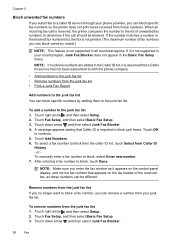
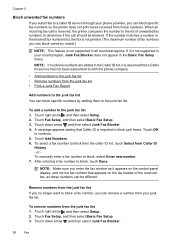
... Caller ID list, it appears on the control-panel display, and not the fax number that Caller ID is received, the printer compares the number to the list of the received fax, as it is not supported in your junk fax list. To remove numbers from those numbers.
A message appears stating that appears on...
User Guide - Page 65


... personal or company name, and then touch Done. 5. Set the answer mode (Auto answer)
The answer mode determines whether the printer answers incoming calls. • Turn on the top of every fax you send. On the printer's control panel, touch right arrow , and then touch Setup. 3. Change fax settings
After completing the steps in the getting started...
User Guide - Page 66


... answer in the printer's control panel to set up arrow or down arrow to fax calls. Touch Fax Setup, and then select Basic Fax Setup. 3. Touch Rings to accept the setting. You can set distinctive ring. When the printer detects the specified ring pattern, it receives the fax. Touch Fax Setup, and then select Basic Fax Setup . 3. Set the number of rings...
User Guide - Page 68
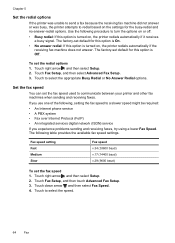
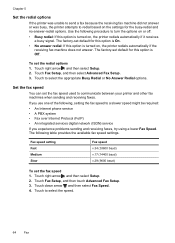
... right arrow , and then select Setup. 2. Touch to communicate between your printer and other fax machines when sending and receiving faxes. Set the fax speed
You can set the fax speed 1. Fax speed setting Fast Medium Slow
Fax speed v.34 (33600 baud) v.17 (14400 baud) v.29 (9600 baud)
To set the fax speed used to select the appropriate Busy Redial or No Answer...
User Guide - Page 157


... you have difficulties printing or connecting to the checkmark. 3. Step 6: Make sure the HP Network Devices Support service is Paused, right-click the printer, and click Resume Printing.
4.
On the computer desktop, click Start, select Settings, and then click Printers or
Printers and Faxes. - Solve wireless problems (some models only) 153
Delete any print jobs currently in...
Similar Questions
How T Set Hp Officejet 6500a Plus E-all-in-one To Receive Faxes
(Posted by alaBr 10 years ago)
On My Mac What Is Little Yellow Triangle On Printer Icon 6500 Officejet
(Posted by marmcphed 10 years ago)
How To Set Hp Officejet 6500a To Collate
(Posted by doalmac3 10 years ago)
Can't Fax Files From Computer Through Hp Officejet Pro L7600
(Posted by frou812 10 years ago)

