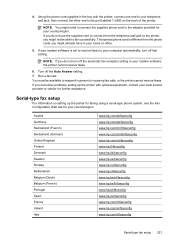HP Officejet 6500A Support Question
Find answers below for this question about HP Officejet 6500A - Plus e-All-in-One Printer.Need a HP Officejet 6500A manual? We have 3 online manuals for this item!
Question posted by Shyarn on November 18th, 2013
Do You Fax Face Up Or Face Down On A Hp 6500a Plus
The person who posted this question about this HP product did not include a detailed explanation. Please use the "Request More Information" button to the right if more details would help you to answer this question.
Current Answers
Related HP Officejet 6500A Manual Pages
Similar Questions
How To Backup Fax Numbers On Hp 6500a Plus
(Posted by SUPkin 9 years ago)
How To Get Time And Date Stamp On Faxes For The Hp 6500a Plus
(Posted by edhuyti 9 years ago)
How To Check To See If I Can Receive Faxes From My Hp 6500a Plus
(Posted by Jbro8crai 10 years ago)
How Do You Store Fax Numbers On Hp 6500a Plus
(Posted by Mdog8veryc 10 years ago)