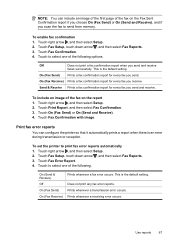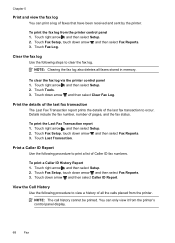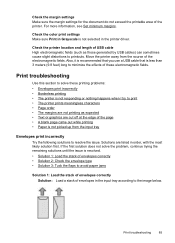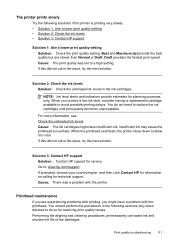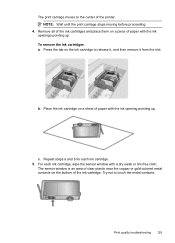HP Officejet 6500A Support Question
Find answers below for this question about HP Officejet 6500A - Plus e-All-in-One Printer.Need a HP Officejet 6500A manual? We have 3 online manuals for this item!
Question posted by tomPeterT on October 30th, 2013
What Does Unable To Print Broken Pipe On Officejet 6500a Plus
The person who posted this question about this HP product did not include a detailed explanation. Please use the "Request More Information" button to the right if more details would help you to answer this question.
Current Answers
Related HP Officejet 6500A Manual Pages
Similar Questions
My Hp Officejet 6500a Plus Keeps Locking Up
My HP Officejet 6500A Plus keeps “locking”. When my printer sits for a period of time (l...
My HP Officejet 6500A Plus keeps “locking”. When my printer sits for a period of time (l...
(Posted by Anonymous-147706 9 years ago)
How To Turn Off Two Sided Printing On Hp Officejet 6500a Plus
(Posted by SwagJu 9 years ago)
What Is A Broken Pipe Officejet 4500
(Posted by Gespeed 9 years ago)
Hp Officejet 6500a Plus What Is Broken Pipe
(Posted by doMICHE 10 years ago)
Why Does My Hp Officejet 6500a Plus Office Printer Print Backwards
(Posted by stdornmar 10 years ago)