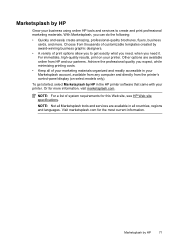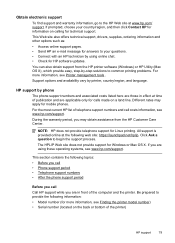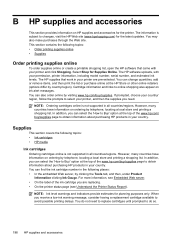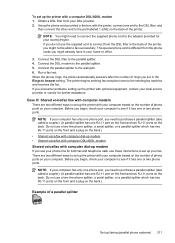HP Officejet 6500A Support Question
Find answers below for this question about HP Officejet 6500A - Plus e-All-in-One Printer.Need a HP Officejet 6500A manual? We have 3 online manuals for this item!
Question posted by islandcreamery on October 11th, 2011
Check Printing Order
even though i set the printer software to print front to back my quickbook checks print the opposite way. What do I do?
Current Answers
Related HP Officejet 6500A Manual Pages
Similar Questions
How To Change Print Order On Hp 6500
(Posted by diwe 10 years ago)
Why Does My Hp Officejet 6500a Plus Office Printer Print Backwards
(Posted by stdornmar 10 years ago)
How To Find Out If Hp 6500a Plus Wireless Printer Can Send/receive Fax
(Posted by alpjames 10 years ago)
The Pen Carriage Of My Hp 6500a Plus E Printer Is Stuck
The pen carriage of my HP 6500A Plus e printer is stuck in the docking station on the right side. Wh...
The pen carriage of my HP 6500A Plus e printer is stuck in the docking station on the right side. Wh...
(Posted by mikeg2h 11 years ago)
Printer Software For Premium C310 Series
I need to download the printer software for C310 series. How can I do this?
I need to download the printer software for C310 series. How can I do this?
(Posted by clmonner 12 years ago)