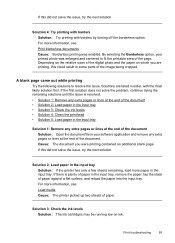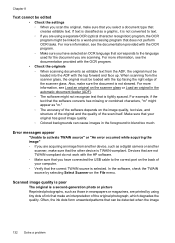HP Officejet 6500A Support Question
Find answers below for this question about HP Officejet 6500A - Plus e-All-in-One Printer.Need a HP Officejet 6500A manual? We have 3 online manuals for this item!
Question posted by alanelva on October 3rd, 2011
How Do I Enlarge Photos? How Do I Get A Manual For My Hpofficejet 6500a Plus?
I have 4X6 photos that I want to enlarge to 5X7
I have no manual for my HP Officejet 6500A Plus. Can you send me one, or where can I get one printed.
Current Answers
Answer #1: Posted by kcmjr on October 4th, 2011 1:04 PM
Manuals can be downloaded here: http://www.helpowl.com/manuals/HP/Officejet6500A/66787
The manual should explain how to enlarge prints.
Licenses & Certifications: Microsoft, Cisco, VMware, Novell, FCC RF & Amateur Radio licensed.
Related HP Officejet 6500A Manual Pages
Similar Questions
How Do I Print4 Separate Photos Onto A4 Paper With Hp B110a Printer
I am trying to find out how to print 4 seperate photos from i Mac to HP Photosmart B110A Printer ( A...
I am trying to find out how to print 4 seperate photos from i Mac to HP Photosmart B110A Printer ( A...
(Posted by b12hen 9 years ago)
Why Does My Hpofficejet 6500a Plus Take So Long To Print?
(Posted by PhemyBDS1 10 years ago)
Hp 3050 J611 Manual How Do You Kill A Printing Program To Stop A Runaway Printer
(Posted by holloway74902 10 years ago)
Hpofficejet 6500a Plus Ethernet Cord Plus Into Where
(Posted by iBfloss 10 years ago)
How Do I Enlarge On A Hp Officejet 6500a Plus
(Posted by mom2jbobka 10 years ago)