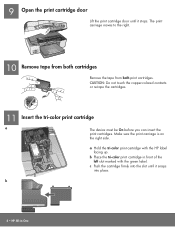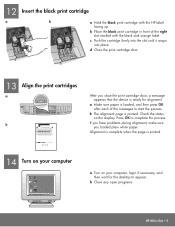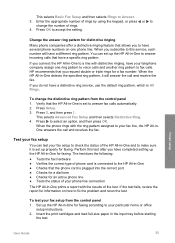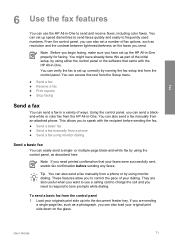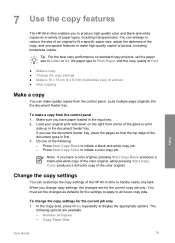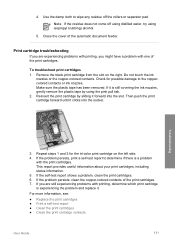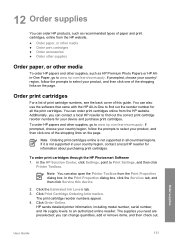HP Officejet 6300 Support Question
Find answers below for this question about HP Officejet 6300 - All-in-One Printer.Need a HP Officejet 6300 manual? We have 2 online manuals for this item!
Question posted by Frankvandenberghe on April 16th, 2015
I Lost The Blue Color 1st So I Changed All Cartridges No W I Only Have Black
Current Answers
Answer #1: Posted by BusterDoogen on April 16th, 2015 4:43 PM
I hope this is helpful to you!
Please respond to my effort to provide you with the best possible solution by using the "Acceptable Solution" and/or the "Helpful" buttons when the answer has proven to be helpful. Please feel free to submit further info for your question, if a solution was not provided. I appreciate the opportunity to serve you!
Related HP Officejet 6300 Manual Pages
Similar Questions
how can i get the lost program file so i can use my printer again? the model mulitifunction serious...