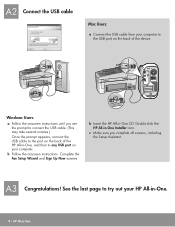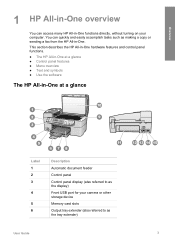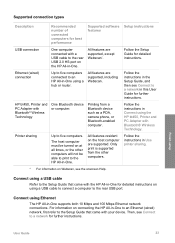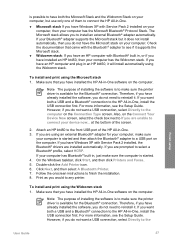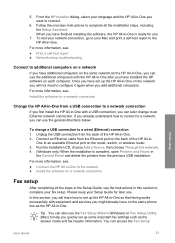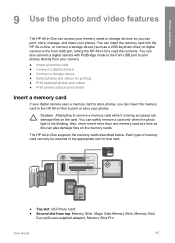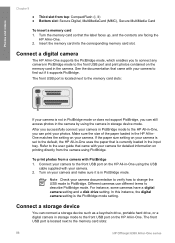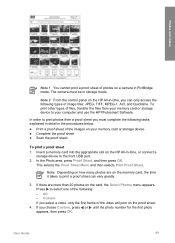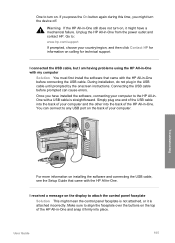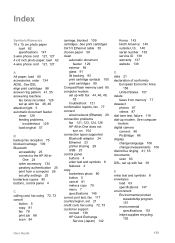HP Officejet 6300 Support Question
Find answers below for this question about HP Officejet 6300 - All-in-One Printer.Need a HP Officejet 6300 manual? We have 2 online manuals for this item!
Question posted by j31557 on February 16th, 2013
Flashing Camera Above Front Usb Port For 6310xi All-in-one
There is what looks to be a flashing camera above the usb port on the front of the printer. It won't go out and the printer won't go on. I had my printer for over 5 years and have never had that problem. What is it, how do I get rid of it and how do I get my printer back on?
Current Answers
Related HP Officejet 6300 Manual Pages
Similar Questions
If I Connect A Camera To The 6500 Using The Usb Port In The Back Of The Device,
I want to connect a camera to the USB PORT in the back of the 6500 -and have the printer display the...
I want to connect a camera to the USB PORT in the back of the 6500 -and have the printer display the...
(Posted by Cassi412 8 years ago)
Where To Get Staples For A Hp Laserjet M4345mfp Multifunction Device
(Posted by jrodrarmand 9 years ago)
Why Does Officejet 6300 Pick Up As A Device Vs Printer
(Posted by swlerbks 10 years ago)
Where To Connect Usb To Back Of Hp Officejet 6300 Seris
(Posted by kmaSaman 10 years ago)
I Own A Hp Officejet 6300 Printer And Would Like To Know How To Flip A Pic
(Posted by kathyrdm 11 years ago)