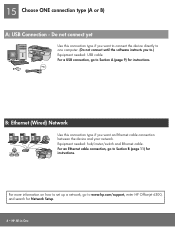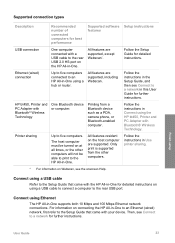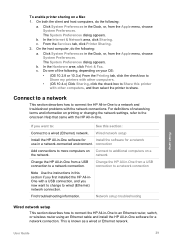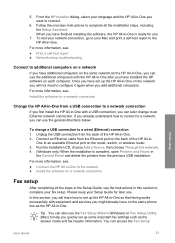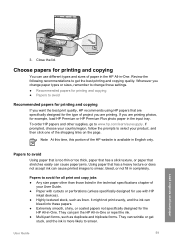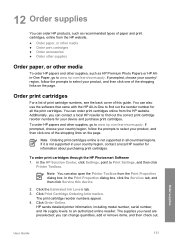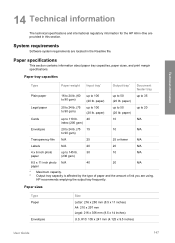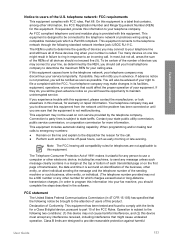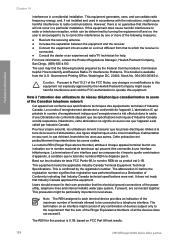HP Officejet 6300 Support Question
Find answers below for this question about HP Officejet 6300 - All-in-One Printer.Need a HP Officejet 6300 manual? We have 2 online manuals for this item!
Question posted by Huab on March 25th, 2014
How To Use Hp 6300 With Network
The person who posted this question about this HP product did not include a detailed explanation. Please use the "Request More Information" button to the right if more details would help you to answer this question.
Current Answers
Related HP Officejet 6300 Manual Pages
Similar Questions
Lost Green Install Cd For Hp 6300 All In One Printer,how Can I Replace Cd?
(Posted by thursfield77 8 years ago)
Looking For Info On How To Set Ink Display On Hp 6300 Printer
(Posted by majnzim 9 years ago)
How To Scan Using Hp Officejet 6300
(Posted by Arznicham 10 years ago)
Using Hp 3015 Only Printer Without Using Control Panel
how to use Hp 3015 only printer without using control panel
how to use Hp 3015 only printer without using control panel
(Posted by VijayRaman 11 years ago)