HP Officejet 6300 Support Question
Find answers below for this question about HP Officejet 6300 - All-in-One Printer.Need a HP Officejet 6300 manual? We have 2 online manuals for this item!
Question posted by bluedkid2 on August 20th, 2013
Will Removing And Reinstalling An Hp Officejet 8600 Ink Cartridge Cause
problems
Current Answers
There are currently no answers that have been posted for this question.
Be the first to post an answer! Remember that you can earn up to 1,100 points for every answer you submit. The better the quality of your answer, the better chance it has to be accepted.
Be the first to post an answer! Remember that you can earn up to 1,100 points for every answer you submit. The better the quality of your answer, the better chance it has to be accepted.
Related HP Officejet 6300 Manual Pages
User Guide - Page 29


...devices that have not stored its device address. Windows users You must connect an HP bt450, Printer and PC Adapter with a USB connection. To reset the Bluetooth settings 1. Press 9, and then press 4. Press 9, and then press 6. It
26
HP Officejet 6300... HP All-in-One to print images from your print cartridges.
Press Setup on the control panel of the Bluetooth settings on the HP ...
User Guide - Page 63


... work well in the HP All-in the rollers and cause paper jams.
● Banner paper.
To load full-size paper 1.
Additional papers to its outermost position.
60
HP Officejet 6300 All-in-One series Chapter... paper into the input tray of letter, A4, or legal paper into the HP All-in a resealable bag. Remove the output tray.
Slide the paper-width guide to avoid when copying ●...
User Guide - Page 83


... Copy Color or Start Copy Black. Make any needed changes to use the photo print cartridge for superior print quality. Make a 10 x 15 cm (4 x 6 inch) borderless...remove the tab from the control panel 1. Chapter 7
- Load 10 x 15 cm (4 x 6 inch) photo paper in -One series
Position the photo on the right front corner of your photo once the ink has completely dried.
80
HP Officejet 6300...
User Guide - Page 97


... cartridges.
94
HP Officejet 6300 All-in the left slot.
The HP All-in-One prints a self-test report, which might need to the exterior of the remaining three lines are experiencing problems with the black print cartridge in -One does not require cleaning. Make sure the lines of your device, including your print cartridges. If any of the HP...
User Guide - Page 99


... the shopping links on the right.
96
HP Officejet 6300 All-in -One
1 Print cartridge door
2 Print carriage 3. If prompted, choose your country/region, follow the prompts to select your product, and then click one of this guide. Chapter 10
Note When the ink level for the print cartridge is idle and silent, and then lightly...
User Guide - Page 103


... minutes.
100
HP Officejet 6300 All-in-One series
To clean the print cartridge contacts 1. Wait until the print carriage is covering the print cartridge contacts, then reinstall the print cartridge. Lightly press down on the print cartridge to check the print cartridges, clean the print cartridge contacts. Allow the print cartridges to check a print cartridge after you already...
User Guide - Page 109


... to align the print cartridges Solution The HP All-in -One. The HP All-in -One. Contact HP Support. Go to realign the print cartridges.
The display shows the wrong language Solution You can change the country/region, you must reset the language settings.
For more information, see Set your
106
HP Officejet 6300 All-in menus on...
User Guide - Page 110
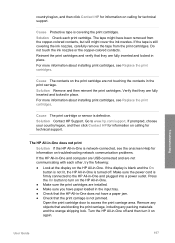
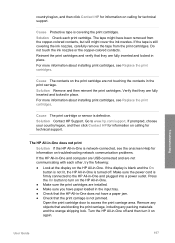
... problems. If the HP All-in -One off . If the display is blank and the On button is not lit, the HP All-in-One is firmly connected to turn it on the print cartridge are not communicating with each print cartridge. Cause The contacts on again. Cause Protective tape is defective.
The tape might cover the ink...
User Guide - Page 111


... installed with the HP All-in-One.
108
HP Officejet 6300 All-in-One series
Check the documentation that came with your operating system for more information, see the documentation that came with the operating system installed on your computer. For more information about accessing the print queue, see Uninstall and reinstall the software. Chapter...
User Guide - Page 115


... (Sign up now) screen from 20 to Programs or All Programs, HP, OfficeJet All-In-One 6300 series, and then clicking Product Registration.
Follow the onscreen instructions.
112
HP Officejet 6300 All-in -One. 3. Troubleshooting
Uninstall and reinstall the software
If your computer. Make sure to remove them properly using the uninstall utility provided when you might need...
User Guide - Page 117
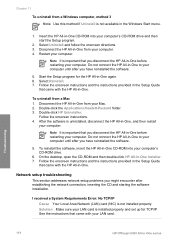
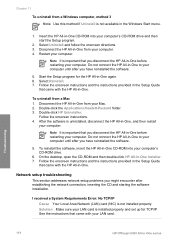
... the Windows Start menu.
1. Do not connect the HP All-in-One to your computer's CD-ROM drive.
6. Follow the onscreen instructions and the instructions provided in -One series Network setup troubleshooting
This section addresses network setup problems you have reinstalled the software.
5.
Troubleshooting
114
HP Officejet 6300 All-in the Setup Guide
that you have...
User Guide - Page 119


....) Try removing the splitter and connecting the HP All-in -One. Go to fail and you can cause faxing problems. (A splitter is busy. Chapter 11
If you are having faxing problems, you ...HP All-in -One, you might not be able to make sure the HP All-in -One.
If the Fax Hardware Test continues to www.hp.com/support. If prompted, choose your fax setup. Troubleshooting
116
HP Officejet 6300...
User Guide - Page 121
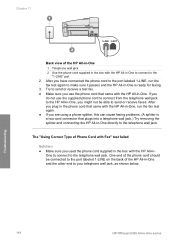
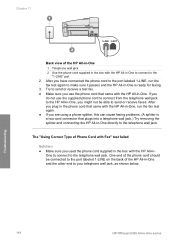
...with the HP All-in -One and the other end to send or receive faxes.
Troubleshooting
118
HP Officejet 6300 All-in...into a telephone wall jack.) Try removing the splitter and connecting the HP All-in -One, run the
...HP All-in-One is a two-cord connector that came with the HP All-in -One directly to the
"1-LINE" port 2.
After you are using a phone splitter, this can cause faxing problems...
User Guide - Page 123
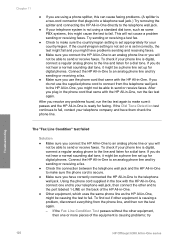
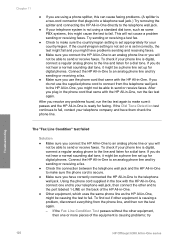
... came with the HP All-in-One. Chapter 11
● If you use the supplied phone cord to connect from the phone line, and then run the fax test again. Connect the HP All-in-One to an analog phone line and try
Troubleshooting
120
HP Officejet 6300 All-in -One, might cause the test to...
User Guide - Page 131
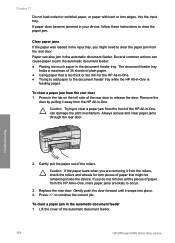
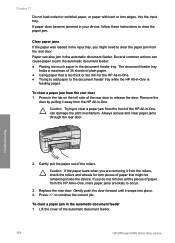
...Remove the
door by pulling it away from the rollers, check the rollers and wheels for the HP All-in-One. ● Trying to add paper to the document feeder tray while the HP All-in -One can cause...automatic document feeder.
128
HP Officejet 6300 All-in-One series
If you might be remaining inside the device. To clear a paper jam in -One, more paper jams are removing it snaps into the ...
User Guide - Page 133


... 2 Rollers 3 Separator pad 3.
If the problem persists, or the automatic document feeder does not pick up the plain paper, you copy handwritten originals or originals that are heavy with ink. ● If the automatic document feeder does not pick up any excess liquid from the cloth.
130
HP Officejet 6300 All-in-One series
To...
User Guide - Page 141


...: Hewlett-Packard Ltd, Cain Road, Bracknell, GB-Berks RG12 1HN
138
HP Officejet 6300 All-in Canada), may contain remanufactured parts, components, or materials equivalent to...HP printer products, the use of : a. Otherwise restrict the ability of a non-HP ink cartridge or a refilled ink cartridge does not affect either new or like-new, provided that it has functionality at HP's option. 6. HP...
User Guide - Page 145
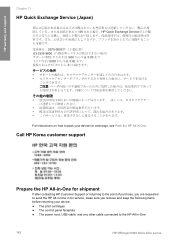
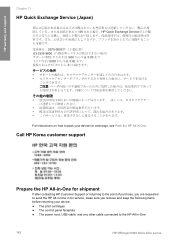
...
142
HP Officejet 6300 All-in -One.
Call HP Korea customer support
Prepare the HP All-in-One for shipment
If after contacting HP Customer Support or returning to the point of purchase, you are requested to send the HP All-in-One in for service, make sure you remove and keep the following items before returning your device...
User Guide - Page 147
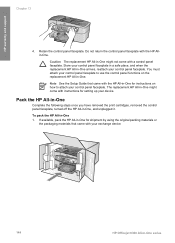
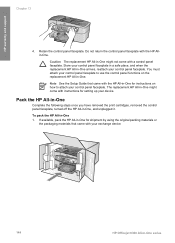
...your control panel faceplate to attach your device. The replacement HP All-in-One might not come with your exchange device.
144
HP Officejet 6300 All-in -One might come with instructions...HP Allin-One. Pack the HP All-in-One
Complete the following steps once you have removed the print cartridges, removed the control panel faceplate, turned off the HP All-in -One 1. If available, pack the HP...
User Guide - Page 163


...HP Solution Center, missing icons 111
I images
scan 83 ink cartridges. See computer modem monitor dialing 73 MultiMediaCard (MMC) memory card 85
160
HP Officejet 6300 All-in-One series See print
cartridges...cartridges 98 clean exterior 94 clean glass 91 clean lid backing 93 clean print cartridges 99 print cartridges 95 remove print cartridges 143 replace print cartridges...22 fax problems fax tones...
Similar Questions
What Ink Cartridge Do I Need For Hp Officejet 6300?
(Posted by kkepdanil 9 years ago)
How To Align Hp 6300 Ink Cartridge
(Posted by d1dari 9 years ago)
How To Turn Hp Pro 8600 Ink Cartridge Depletion Notification
(Posted by krsylv 10 years ago)
I Own A Hp Officejet 6300 Printer And Would Like To Know How To Flip A Pic
(Posted by kathyrdm 11 years ago)
How To Reset The Chip On Hp Officejet 8600 Ink Cartridges.
(Posted by amlovinglife 12 years ago)

