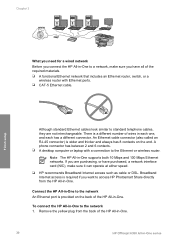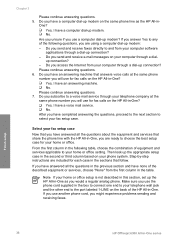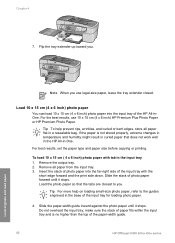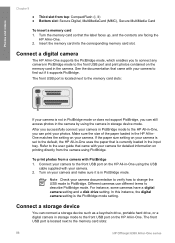HP Officejet 6300 Support Question
Find answers below for this question about HP Officejet 6300 - All-in-One Printer.Need a HP Officejet 6300 manual? We have 2 online manuals for this item!
Question posted by dis19 on June 15th, 2014
How To Make Hp Officejet 6300 Wireless
The person who posted this question about this HP product did not include a detailed explanation. Please use the "Request More Information" button to the right if more details would help you to answer this question.
Current Answers
Related HP Officejet 6300 Manual Pages
Similar Questions
How To Make Hp Officejet 6300 Go Online
(Posted by pkemob 9 years ago)
How To Scan Wirelessly With The Hp Officejet 6300 On A Mac
(Posted by Millemortne 10 years ago)
How To Make Hp Officejet J4680 Wireless For Mac
(Posted by hcrTexte 10 years ago)
How To Make Hp Officejet 4500 Wireless Work With New Ipad
(Posted by rhBWick 10 years ago)
I Own A Hp Officejet 6300 Printer And Would Like To Know How To Flip A Pic
(Posted by kathyrdm 11 years ago)