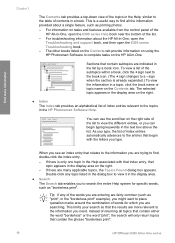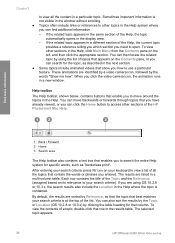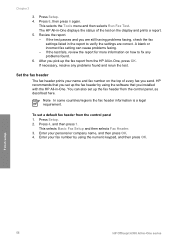HP Officejet 6300 Support Question
Find answers below for this question about HP Officejet 6300 - All-in-One Printer.Need a HP Officejet 6300 manual? We have 2 online manuals for this item!
Question posted by femanecje on May 16th, 2014
Hp Officejet 6300 Won't Print Color
The person who posted this question about this HP product did not include a detailed explanation. Please use the "Request More Information" button to the right if more details would help you to answer this question.
Current Answers
Related HP Officejet 6300 Manual Pages
Similar Questions
How To Mirror An Image On Hp Officejet 6300 Printer
(Posted by ovalasci 10 years ago)
My Hp Officejet6500a Plus Won't Print Color
(Posted by dondMPL 10 years ago)
How To Reset Ip On A Network Printer Hp Officejet 6300 Win 7
(Posted by asLenn 10 years ago)
Can I Reinstall Original Software For My Hp 6110? It Is Not Printing Color
correctly to printer from computer but copying is fine.
correctly to printer from computer but copying is fine.
(Posted by mshiffl 11 years ago)
I Own A Hp Officejet 6300 Printer And Would Like To Know How To Flip A Pic
(Posted by kathyrdm 11 years ago)