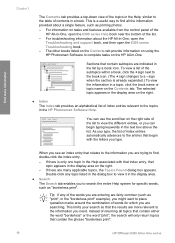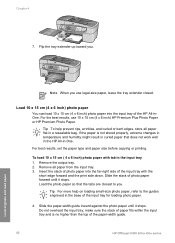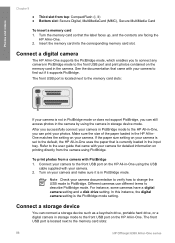HP Officejet 6300 Support Question
Find answers below for this question about HP Officejet 6300 - All-in-One Printer.Need a HP Officejet 6300 manual? We have 2 online manuals for this item!
Question posted by luvkangpa on August 10th, 2014
Hp Officejet 6300, Scan, How To Enlarge Photo
The person who posted this question about this HP product did not include a detailed explanation. Please use the "Request More Information" button to the right if more details would help you to answer this question.
Current Answers
Related HP Officejet 6300 Manual Pages
Similar Questions
How To Stop Hp 5510 From Scanning Same Photo Multiple Times
(Posted by jastev 9 years ago)
How To Scan Documents With An Hp Officejet 6300 In Windows Vista
(Posted by JTlg 10 years ago)
How To Scan With Hp Officejet 6300
(Posted by bacsha 10 years ago)
I Own A Hp Officejet 6300 Printer And Would Like To Know How To Flip A Pic
(Posted by kathyrdm 11 years ago)
Will Hp Deskjet 4235 Scan Multiple Photos Into Separate Files?
I have 64 bit Windows 7. In my scanner options box the "Preview or scan images in separate files" is...
I have 64 bit Windows 7. In my scanner options box the "Preview or scan images in separate files" is...
(Posted by steveandginger 13 years ago)