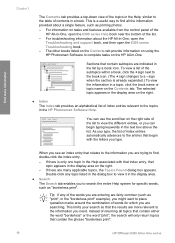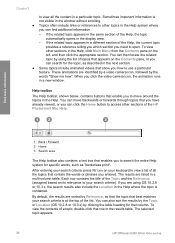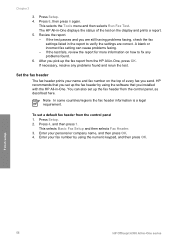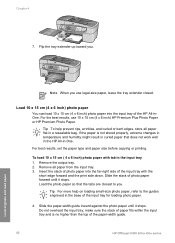HP Officejet 6300 Support Question
Find answers below for this question about HP Officejet 6300 - All-in-One Printer.Need a HP Officejet 6300 manual? We have 2 online manuals for this item!
Question posted by jpipegbo on May 11th, 2014
H P Officejet 6300 Series Bt Printer Will Not Print From Desk Computer
The person who posted this question about this HP product did not include a detailed explanation. Please use the "Request More Information" button to the right if more details would help you to answer this question.
Current Answers
Related HP Officejet 6300 Manual Pages
Similar Questions
Whats The Pass Word For Hp Officejet 6300 Series Macintosh Sofeware
(Posted by mwebbfj 9 years ago)
How To Reset Password For Officejet 6300 Series
(Posted by ndimbroads 9 years ago)
Does Hp Photosmart Essential Work For Hp Officejet 6300 Series
(Posted by Mimchien 10 years ago)
How Many Pages Will A Photosmart D110 Series Hp Printer Print Until It Runs Out
of ink
of ink
(Posted by keca 10 years ago)