HP Officejet 6300 Support Question
Find answers below for this question about HP Officejet 6300 - All-in-One Printer.Need a HP Officejet 6300 manual? We have 2 online manuals for this item!
Question posted by timluubq on August 6th, 2014
Why Does My Hp 6300 Need To Reset Power
The person who posted this question about this HP product did not include a detailed explanation. Please use the "Request More Information" button to the right if more details would help you to answer this question.
Current Answers
There are currently no answers that have been posted for this question.
Be the first to post an answer! Remember that you can earn up to 1,100 points for every answer you submit. The better the quality of your answer, the better chance it has to be accepted.
Be the first to post an answer! Remember that you can earn up to 1,100 points for every answer you submit. The better the quality of your answer, the better chance it has to be accepted.
Related HP Officejet 6300 Manual Pages
Setup Guide - Page 6
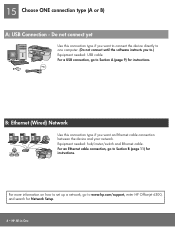
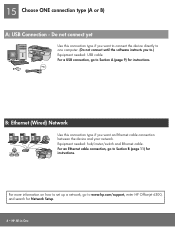
...(Do not connect until the software instructs you want an Ethernet cable connection between the device and your network. For an Ethernet cable connection, go to Section A (page ...a network, go to Section B (page 11) for Network Setup.
6 • HP All-in-One
For a USB connection, go to .) Equipment needed : hub/router/switch and Ethernet cable. Do not connect yet
Use this connection type ...
User Guide - Page 5


... card specifications 149 Fax specifications 150 Scan specifications 150 Physical specifications 150 Power specifications 150 Environmental specifications 151 Memory specifications 151 Environmental product stewardship program 151 Regulatory notices 152 Declaration of conformity (European Economic Area 156 HP Officejet 6300 All-in-One series declaration of conformity 157 Index...159...
User Guide - Page 7


... a 3-second pause in -One, turn the device off, and then unplug the power cord. The On button is lit when the HP All-in-One is on or off , a minimal amount of power is off . The light blinks while performing a job. Speed Dial: Selects a speed dial number.
4
HP Officejet 6300 All-in -One is still supplied to...
User Guide - Page 14


... does not contain any icons, an error might have occurred during the software installation. Note On a Mac, the features available in the HP Solution Center. In the Select Device area, click the icon for the software and services. If you have more information, see the onscreen Help that feature does not display...
User Guide - Page 18
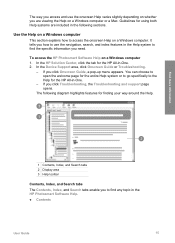
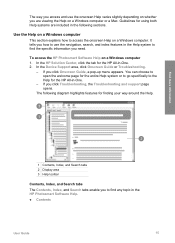
...HP Photosmart Software Help on a Windows computer or a Mac. Find more information
1 Contents, Index, and Search tabs 2 Display area 3 Help toolbar
Contents, Index, and Search tabs The Contents, Index, and Search tabs enable you to find the specific information you need...features for finding your way around the Help. In the Device Support area, click Onscreen Guide or Troubleshooting.
- If ...
User Guide - Page 25


...device to enable printing and other software features. Connection information
You can connect the HP...9679; Use printer sharing
Finish setup
22
HP Officejet 6300 All-in...HP All-in -One loses power for adjusting the ring and speaker volume. Chapter 3
Note In some countries/regions, the date and time stamp on your country/region setting, you might need to reset the date and time. If the HP...
User Guide - Page 28


... The passkey must be invisible to Bluetooth devices ● Reset Bluetooth settings on the HP All-in -One does not require a passkey. High level security requires authentication.
The name you entered will appear on your passkey, press OK. From the Bluetooth menu, you can enable printer security settings through the Bluetooth menu on the...
User Guide - Page 29


.... 2.
Windows users You must connect an HP bt450, Printer and PC Adapter with a default accessibility level of the Bluetooth settings on the control panel of ink remaining in your computer
A Bluetooth connection provides a quick and easy way to print images from your print cartridges. It
26
HP Officejet 6300 All-in -One. Press Setup on...
User Guide - Page 49
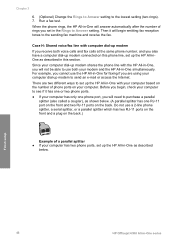
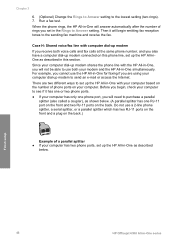
For example, you cannot use both voice calls and fax calls at the same phone number, and you will need to send an e-mail or access the Internet. Finish setup
46
HP Officejet 6300 All-in this phone line, set in -One will begin , check your computer to see if it will answer automatically after...
User Guide - Page 94
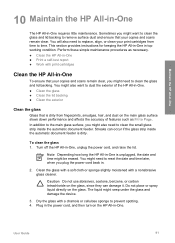
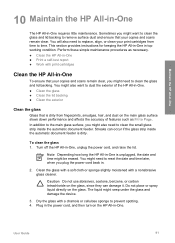
... sponge to dust the exterior of the HP All-in -One is unplugged, the date and time might seep under the glass and damage the device.
3. Plug in the power cord, and then turn on the glass...such as necessary. ● Clean the HP All-in .
2. In addition to the main glass surface, you might need to reset the date and time later, when you might also need to replace, align, or clean your print...
User Guide - Page 95
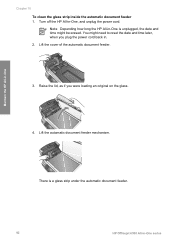
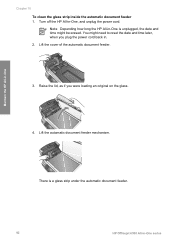
...power cord back in -One series Note Depending how long the HP All-in-One is a glass strip under the automatic document feeder.
92
HP Officejet 6300... All-in . 2. Lift the cover of the automatic document feeder.
3. Turn off the HP All-in -One
Chapter 10 To clean the glass strip inside the automatic document feeder 1. There is unplugged, the date and time might need to reset...
User Guide - Page 96
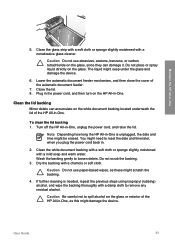
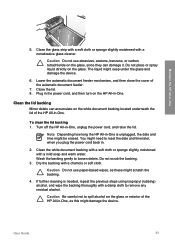
...You might need to spill alcohol on the HP All-in -One, unplug the power cord, and raise the lid. Caution Be careful not to reset the date and time later, when you plug the power cord back...the glass and damage the device.
6. Wash the backing gently to remove any residual alcohol.
The liquid might damage the device. To clean the lid backing 1. Note Depending how long the HP All-in -One
5. Dry...
User Guide - Page 103


... and then unplug the power cord
from it toward you out of the slot. Turn on the print cartridge to release it, and then pull it . 6. You might need to reset the date and time ... cartridge door. Inspect the print cartridge contacts for
approximately ten minutes.
100
HP Officejet 6300 All-in-One series Maintain the HP All-in-One
Chapter 10
Clean the print cartridge contacts
Clean the print ...
User Guide - Page 109


....
The country/region you do not need to realign the print cartridges. The HP All-in -One prompts you to align... your language and country/region. If prompted, choose your
106
HP Officejet 6300 All-in -One. Chapter 11
Troubleshooting
For more information on... again, you to align cartridges every time you must reset the language settings. The wrong measurements are showing in menus...
User Guide - Page 111


... support USB connections. You might need to be working properly. Turn the HP All-inOne off and then on...printers or scanners. Verify that the USB cable is plugged into the USB port on again. After the cable is turned on again.
● After you are connecting the HP...documentation that came with the HP All-in-One.
108
HP Officejet 6300 All-in-One series Turn the HP All-in-One off ...
User Guide - Page 112


...some packing material inside the device, including the print cartridge door... missing in the HP Solution Center (Windows).
● Open the Printers dialog box and ...HP All-in -
To check the installation on an installation wizard screen. 6. If the icons do not appear immediately, you remove the orange shipping lock, turn it on the left side of these things did not occur, there might need...
User Guide - Page 118
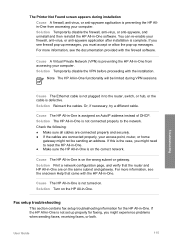
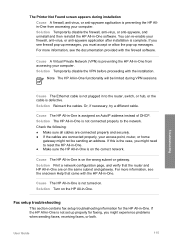
...with the firewall software. Cause The HP All-in -One are connected properly, your access point, router, or home
gateway might need to reset the HP All-in-One. ● Make sure the HP All-in -One.
For more ... HP All-in to the network. Solution The HP All-in -One is on the HP All-in -One is complete. Solution Turn on the wrong subnet or gateway. Cause The HP All-in -One. The Printer ...
User Guide - Page 124
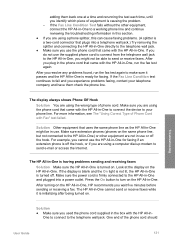
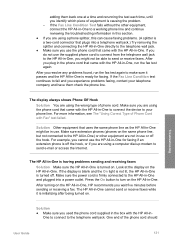
...splitter is off the hook, or if you are using the phone cord that came with the HP All-in-One to connect the device to turn on the same phone line, but not connected to the telephone wall jack. Look ... is firmly connected to send or receive faxes. Make sure the power cord is not lit, the HP All-in -One.
If you do not use the HP All-in-One for faxing. If the Fax Line Condition test ...
User Guide - Page 142
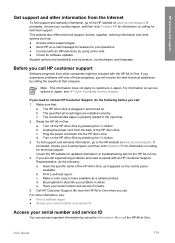
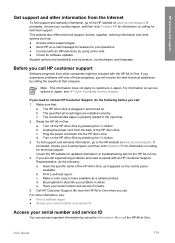
...HP website at www.hp.com/support. c. d. Have your country/region, and then click Contact HP for software updates. User Guide
139 Reset the HP All-in -One. Plug the power cord back into the HP...print cartridges are still experiencing problems and need to contact HP Customer Support, do the following before you are installed correctly. Turn off the HP All-in -One . 4. Note ...
User Guide - Page 165


... stop copy 81 fax 78 print job 68 scan 84 storage device, connect 86 subscriber identification code 56 symbols, enter 8 system requirements...147 paper tray capacities 147 physical specifications 150 power specifications 150 print margin
specifications 148 print ...tasks 127 paper 127 print cartridges 106, 131 printer not found 115 Readme file 103 receive faxes 121...HP Officejet 6300 All-in-One series
Similar Questions
Looking For Info On How To Set Ink Display On Hp 6300 Printer
(Posted by majnzim 9 years ago)
I Need A Power Cord Where Do I Get One. Hp Officejet7300 All In One Printer.
(Posted by janiceromero5646 9 years ago)
How Can I Get My Hp 6300 Xi Printer Back On Line
(Posted by jwoodbury 9 years ago)
How To Copy Photos From Hp 6300 Printer
(Posted by hdfosFretan 9 years ago)

