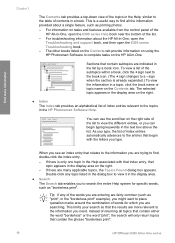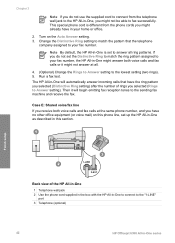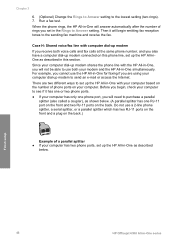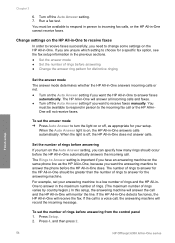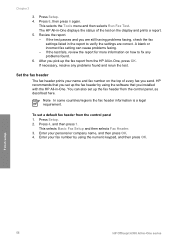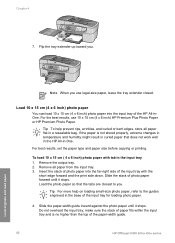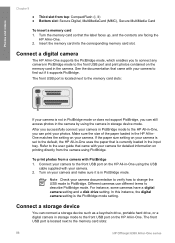HP Officejet 6300 Support Question
Find answers below for this question about HP Officejet 6300 - All-in-One Printer.Need a HP Officejet 6300 manual? We have 2 online manuals for this item!
Question posted by zachdjb on May 27th, 2014
How Do I Change Printer Offline Status Of Officejet 6300
The person who posted this question about this HP product did not include a detailed explanation. Please use the "Request More Information" button to the right if more details would help you to answer this question.
Current Answers
Related HP Officejet 6300 Manual Pages
Similar Questions
Which Printer Cartridges For Officejet 6300 Xi Series All-in-one
(Posted by brettrick 10 years ago)
Hp Officejet 6300 All-in-one Printer How To Connect Fax One Line Two Numbers
fax and voice
fax and voice
(Posted by renttPamf 10 years ago)
Why Is My Printer Offline?hp Officejet 4500 G510n-z
(Posted by Slagchri 10 years ago)
I Own A Hp Officejet 6300 Printer And Would Like To Know How To Flip A Pic
(Posted by kathyrdm 11 years ago)