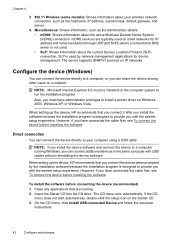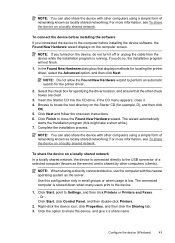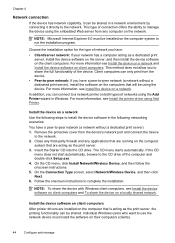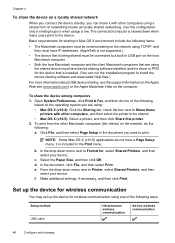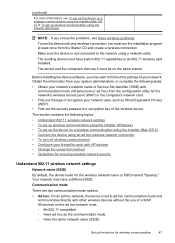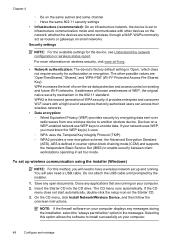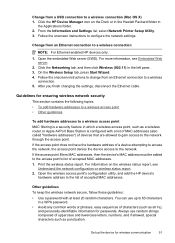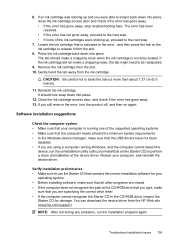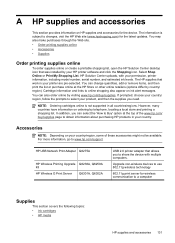HP Officejet 6000 Support Question
Find answers below for this question about HP Officejet 6000 - Printer - E609.Need a HP Officejet 6000 manual? We have 5 online manuals for this item!
Question posted by Mtsuit on November 3rd, 2012
Wireless Install Does Not Create Print Queue.
Using the wireless install program with my MacBook Air running OSX 6.8 ( snow leopard ), it would not create a print queue.
I still can't create one although I can connect to the printer and use the utilities.
Current Answers
Related HP Officejet 6000 Manual Pages
Similar Questions
Macbook Air Cannot Find Hp Officejet 6000 Wireless
(Posted by cbondfl 10 years ago)
Macbook Air Can't Setup Hp 6000 Wireless Printer
(Posted by letajsony1 10 years ago)
Macbook Air How To Detect Hp Officejet 6000 Wireless
(Posted by mkmctl 10 years ago)
How To Get A Complete Installation Program In Window 7 To Hp Deskjet D1500 Serie
how to get a complete installation program in window 7 to hp deskjet 1500 series?
how to get a complete installation program in window 7 to hp deskjet 1500 series?
(Posted by blancoabigail39 11 years ago)
I Can Print Through A Usb Connection, But Not Wireless.
(Posted by mrpamidi 12 years ago)