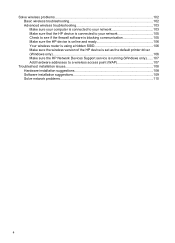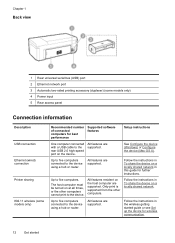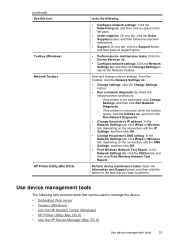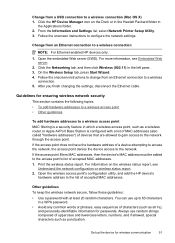HP Officejet 6000 Support Question
Find answers below for this question about HP Officejet 6000 - Printer - E609.Need a HP Officejet 6000 manual? We have 5 online manuals for this item!
Question posted by kjbattiste7 on April 30th, 2018
Wireless Connection For Printer
how to turn on the wireless radio on the HP officeject 6000 printer
Current Answers
Related HP Officejet 6000 Manual Pages
Similar Questions
How Do You Disable Wireless Radio On Hp Officejet 8100
(Posted by crpawl 9 years ago)
How To Enable Wireless Radio Hp Officejet 6000
(Posted by b5tr3nicho 10 years ago)
How To Enable Wireless Radio On Hp Officejet Pro 8100 Printer
(Posted by rismBa 10 years ago)
How To Turn On Hp Wireless Radio Printer Officejet 6000
(Posted by skaAe 10 years ago)
How To Turn On Wireless Radio On Hp Officejet 6000
(Posted by lrtse 10 years ago)