HP Officejet 6000 Support Question
Find answers below for this question about HP Officejet 6000 - Printer - E609.Need a HP Officejet 6000 manual? We have 5 online manuals for this item!
Question posted by bigguy304 on July 30th, 2012
Power Cord Part Number
What is the HP part number for the a/c cord?
Current Answers
There are currently no answers that have been posted for this question.
Be the first to post an answer! Remember that you can earn up to 1,100 points for every answer you submit. The better the quality of your answer, the better chance it has to be accepted.
Be the first to post an answer! Remember that you can earn up to 1,100 points for every answer you submit. The better the quality of your answer, the better chance it has to be accepted.
Related HP Officejet 6000 Manual Pages
Wired/Wireless Networking Guide - Page 8


...are using a computer running Windows, you can Printer Series
HP Officejet 6500 a.
Windows a. Or - Disconnect the power cord from the wireless router.
If the wireless ...to a wireless network, print the device's Network Configuration Page:
HP Officejet 6000 Press ( ) Wireless button. Make sure the HP Officejet/Officejet Pro device is only available in -One Series
panel, press...
Wired/Wireless Networking Guide - Page 10


... click Manage.
3. After the service restarts, try using a USB or Ethernet cable, you have installed the software and connected your HP Officejet/Officejet Pro device using the HP device over the network, your Printers or Printers and Faxes folder. If this step in the Applications folder.
2. Change the connection method
If you are able to use...
Wired/Wireless Networking Guide - Page 12


Advanced firewall information
The following :
1.
This is not set as :
• Printer not found when installing HP software
• Unable to print, print job stuck in queue or printer goes offline
• Scan communication errors or scanner busy messages
• Unable to see printer status on your computer, can happen if you answered "block" to...
User Guide - Page 10
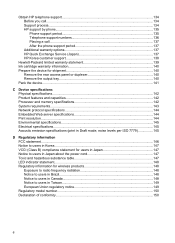
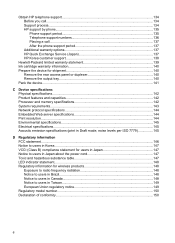
...HP support by phone...135 Phone support period 135 Telephone support numbers 136 Placing a call...137 After the phone support period 137 Additional warranty options 137 HP Quick Exchange Service (Japan 137 HP... statement for users in Japan 147 Notice to users in Japan about the power cord 147 Toxic and hazardous substance table 147 LED indicator statement...148 Regulatory information for...
User Guide - Page 17


... window where you can store, organize, or print clips you improperly turn off a power source.
HP has provided the Eco-Tips below to help you focus on ways to the correct... to helping customers reduce their environmental footprint. Wait until the Power light turns off before unplugging the power cord or turning off the HP product, the print carriage might cause problems with multiple pages...
User Guide - Page 36


...button. Reset the administrator password and network
settings: Press and hold the Power button, press
Network button, (on some models, press the
Wireless button ), two times...Monitor the device
Use this tool... Device control panel Embedded Web server
Toolbox (Windows)
HP Printer Utility (Mac OS X) HP Solution Center
to avoid possible printing delays. When you receive a low-ink alert, ...
User Guide - Page 42


... Spotlight icon on the right side of the menu bar, type HP Device Manager in the Dock. HP Printer Utility panels
Information and Support panel • Supplies Status: Shows the information about the model and serial number. For more information, see Understand the printer status page
38
Configure and manage
NOTE: Ink level alerts and...
User Guide - Page 53


... on your computer The firewall might be preventing your computer and in queue or printer goes offline • Unable to any USB port on a wireless communication using an ad hoc wireless network connection
Method 1 1.
Turn on your HP device was previously configured for wireless communication
49 To set up the device for...
User Guide - Page 60


...Printer Status page to view this information (see Use device management tools. Wait until the Power light turns off before unplugging the power cord... cartridges is used in the printing process in a number of different ways, including in the initialization process, ... cartridges. Chapter 5
• Turn off the HP Printer by pressing the Power button located on the right side in the service...
User Guide - Page 70
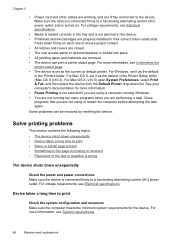
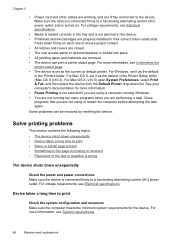
... Make sure the device is wrong
The device shuts down list. Some problems can print a printer status page. Close programs that you are performing a task. For more information, see Electrical specifications. Press down firmly on . Chapter 5
• Power cord and other cables are working, and are firmly connected to a functioning alternating current (AC...
User Guide - Page 71


... do not need to replace the ink cartridges until the Power light turns off before unplugging the power cord or turning off the HP Printer, the print carriage might have insufficient ink. Insufficient ink may be cleaned if the printer was turned off the HP Printer by pressing the Power button located on ink. For more information on ink...
User Guide - Page 74
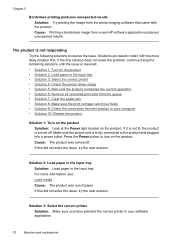
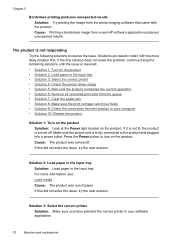
... issue. Make sure the power cord is not responding
Try the following solutions to the product and plugged into a power outlet. If it is ...HP software application produced unexpected results. Solution 3: Select the correct printer Solution: Make sure you have selected the correct printer in the input tray • Solution 3: Select the correct printer • Solution 4: Check the printer...
User Guide - Page 76
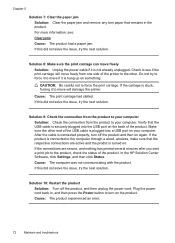
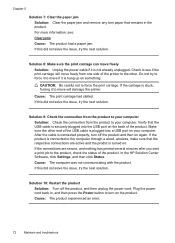
...several minutes after you sent a print job to turn off the product, and then unplug the power cord. Verify that the USB cable is turned on your computer Solution: Check the connection from the...the product. For more information, see if the print carriage will damage the printer.
Make sure the other . In the HP Solution Center Software, click Settings, and then click Status. If this did ...
User Guide - Page 77
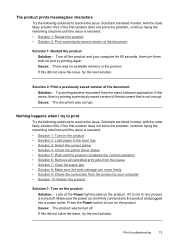
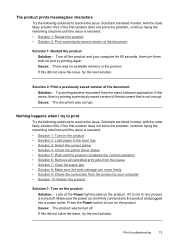
... freely • Solution 9: Check the connection from the same software application. Make sure the power cord is turned off . Cause: The product was turned off . Cause: There was corrupt. ...Press the Power button to turn them both on the product. Solutions are listed in the input tray • Solution 3: Select the correct printer • Solution 4: Check the printer driver status ...
User Guide - Page 80
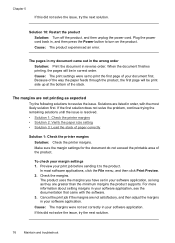
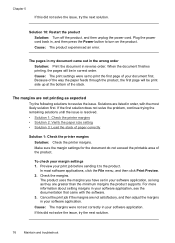
... area of paper correctly
Solution 1: Check the printer margins Solution: Check the printer margins. The margins are not printing as they are not satisfactory, and then adjust the margins in , and then press the Power button to print the first page of the stack. Plug the power cord back in your margin settings 1. Cause: The...
User Guide - Page 83


... the first solution does not solve the problem, continue trying the remaining solutions until the Power light turns off before unplugging the power cord or turning off improperly. Cause: The document you improperly turn off the HP Printer by pressing the Power button located on ink. If you were printing contained an additional blank page.
If...
User Guide - Page 112


...8226; Make sure that the device can print a printer status page. • Rear access panel or duplexer is locked into ... more information, see Support and warranty for information about HP support. • Hardware installation suggestions • Software ...light other than the Power light is on each one to a
working order. • Make sure that the power cord is turned on any...
User Guide - Page 150


...; VCCI (Class B) compliance statement for users in Japan • Notice to users in Japan about the power cord • Toxic and hazardous substance table • LED indicator statement • Regulatory information for wireless products • Regulatory model number • Declaration of conformity • Environmental product stewardship program • Third-party license agreements
FCC...
User Guide - Page 154


... Appendix D
Regulatory model number
For regulatory identification purposes, your product is assigned a Regulatory Model Number. The Regulatory Model Number for your product is SNPRC-0802-01 (HP Officejet 6000 Printer) or SNPRC-0802-02 (HP Officejet 6000 Wireless Printer). This regulatory number should not be confused with the marketing name (HP Officejet 6000 Printer Series) or product...
User Guide - Page 164


... FCC statement 146 Japan 147 Korea 147 LED indicator
statement 148 power cord, Japan 147
radio frequency exposure 148
regulatory model number 150
toxic and hazardous substance 147
wireless devices 148 release notes... 88 margins incorrect 76, 77 meaningless characters 73 nothing happens 73 print quality report 60 Printer Status page 40 quality, troubleshoot 80, 83,
86, 90 reversed page order 76 slow...
Similar Questions
How To Connect Hp Officejet 6000 E609 Series Printer To Router
(Posted by kshuCherie 10 years ago)
Hp Deskjet 1000 Where Do You Plug In The Power Cord
(Posted by chhcjled 10 years ago)
How To Find Out Ip Address On A Hp Printer Officejet
(Posted by sidezmoo 10 years ago)
Where Can I Buy A Power Cord & For A Hp Deskjet 460 Printer
(Posted by fsswamp 10 years ago)
How To Turn On Hp Wireless Radio Printer Officejet 6000
(Posted by skaAe 10 years ago)

