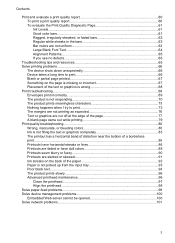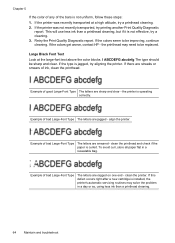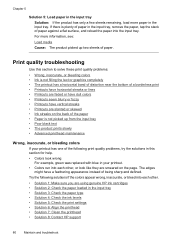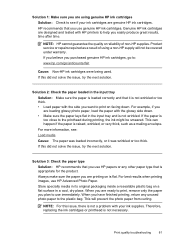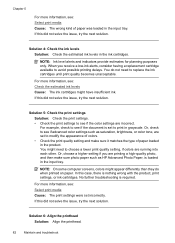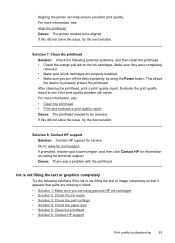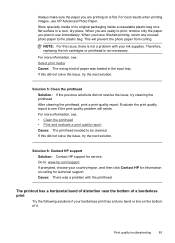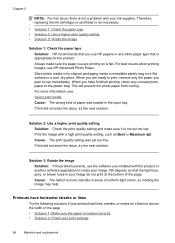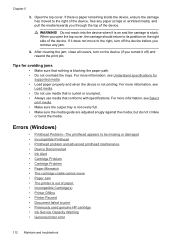HP Officejet 6000 Support Question
Find answers below for this question about HP Officejet 6000 - Printer - E609.Need a HP Officejet 6000 manual? We have 5 online manuals for this item!
Question posted by Huntemssue on October 22nd, 2013
Officejet 6000 Printhead Won't Move Paper Won't Feed
The person who posted this question about this HP product did not include a detailed explanation. Please use the "Request More Information" button to the right if more details would help you to answer this question.
Current Answers
Related HP Officejet 6000 Manual Pages
Similar Questions
Error Shows 'paper Jam In Tray 1'. But There Is No Paper Stuck In The Printer Th
My printer shows 'Jam in Tray 1...'. but there is no paper stuck in the printer that i can. Once the...
My printer shows 'Jam in Tray 1...'. but there is no paper stuck in the printer that i can. Once the...
(Posted by dipapatel 9 years ago)
Can I Convert The Hp Officejet 6000 Ethernet To Wireless?
(Posted by TINAAimw 9 years ago)
How To Clean An Hp Officejet 6000 Printhead
(Posted by altheaAnthon 10 years ago)
How Do I Correct 'ink System Failure' On Hp Officejet 6000
(Posted by office11870 10 years ago)