HP Officejet 6000 Support Question
Find answers below for this question about HP Officejet 6000 - Printer - E609.Need a HP Officejet 6000 manual? We have 5 online manuals for this item!
Question posted by ricbgraf on April 2nd, 2014
Hp Officejet 600 E609a Wont Print
The person who posted this question about this HP product did not include a detailed explanation. Please use the "Request More Information" button to the right if more details would help you to answer this question.
Current Answers
There are currently no answers that have been posted for this question.
Be the first to post an answer! Remember that you can earn up to 1,100 points for every answer you submit. The better the quality of your answer, the better chance it has to be accepted.
Be the first to post an answer! Remember that you can earn up to 1,100 points for every answer you submit. The better the quality of your answer, the better chance it has to be accepted.
Related HP Officejet 6000 Manual Pages
HP Jetdirect External Print Server Products - External USB Compatibility - Page 2


... USB 2.0 Hi-Speed will break down the supported printers for the Laserjet AIO's and Officejet Pro's. HP Officejet Pro K8600, L7300, L7500, L7600, L7700, 6200, 8500, and 9100 series Scanning on AIO and MFP's
The HP Jetdirect External print servers do not support scanning on both the printer and print server is at the latest available version. Its...
HP Jetdirect External Print Server Products - External USB Compatibility - Page 3


..., 2550, 2605, 2700, 3000, 3500, 3550, 3600, 3700, 3800, 4610, 4650, 4700, 5550 series; HP Officejet D, G series, K80/K80xi, and 9100 series; HP Officejet Pro K550, K850, K5300, K5400, K8600, L7300, L7500, L7600, L7700, 8000, and 8500
Also works with these USB network-capable HP printers:
HP Color LaserJet CM1015/1017mfp*, CM3530mfp*, CM4730mfp*, CM6030mfp*, CM6040mfp*, 4730mfp*, 9500mfp...
HP Jetdirect External Print Server Products - External USB Compatibility - Page 4


... document is subject to change without notice. HP PSC 2110*, 2210*, 2400*, 7350, and 7550 All-in -One
* printing only; HP Designjet 30, 70, 90, 110+, 130, 500, and 800; HP Officejet 6100 series*; HP PSC 7350, and 7550 All-in -One; HP Photosmart 1100, 1200, 1300, 7000**, and 8000 series; HP LaserJet M3027mfp*, M3035mfp*, M4345mfp*, M5025mfp*, M5035mfp...
Wired/Wireless Networking Guide - Page 3


... electric shock.
1.
Do not install or use this product from an Ethernet connection 11
Connect the HP Officejet/Officejet Pro device using this product to reduce risk of different ways, including in the initialization process, which keeps print nozzles clear and ink flowing smoothly. For more information see Maintain and troubleshoot. 9. Contents
English
Set...
Wired/Wireless Networking Guide - Page 4


...AirPort Base Station)
• A wireless-enabled computer connected to continue with the HP device
• An active, wireless network that can connect the HP Officejet/ Officejet Pro device directly to an existing wireless network. Set up Wireless (802.11) communication
Your HP Officejet/Officejet Pro device can connect wirelessly to your network.
Step 1: Obtain required information...
Wired/Wireless Networking Guide - Page 5


...your HP Officejet/Officejet Pro device
You must run the installation program from the Starter CD. Place the Starter CD into the computer.
2. Follow the onscreen instructions to find the printer. Mac...the installation.
7. NOTE: If the firewall software on your computer.
4. Double-click the HP Installer icon on the computer.
1. Disconnect the USB wireless setup cable when prompted. English...
Wired/Wireless Networking Guide - Page 6


... the wireless (802.11) light is weak, try printing the document.
Connecting an Ethernet cable turns off the router, HP device, and your wireless network or computer is weak ... your computer and try moving the HP device closer to the device. If you are encountering problems connecting the HP Officejet/Officejet Pro device to connect, turn off the HP device's wireless capabilities.
2. To ...
Wired/Wireless Networking Guide - Page 7


.... Make sure that the computer is detected, the printed test report will include recommendations that the computer is connected to see lights, there might prompt you have indicator lights beside the port where the Ethernet cable from the HP device control panel:
HP Officejet 6000 Printer Series
On the HP device's control panel, press and hold the...
Wired/Wireless Networking Guide - Page 8


...can A.
HP Officejet Pro Press ( ) Wireless button. 8000 Printer Series
After the page has been printed, check...HP device over the network.
• If the HP device is connected to your computer connected to a wireless network, print the device's Network Configuration Page:
HP Officejet 6000 Press ( ) Wireless button. b. If you can also access the HP Network Assistant at http://www.hp...
Wired/Wireless Networking Guide - Page 9


...for example, Internet Explorer or Safari).
Make sure the HP Officejet/Officejet Pro device is Paused, right-click the device and click Resume Printing.
4. Solving wireless (802.11) problems 9 If you... to communicate with HP devices" on the printer status:
• If the HP device is Offline, right-click the device and click Use Printer Online.
• If the HP device is online ...
Wired/Wireless Networking Guide - Page 10


... on page 12. Right-click the printer icon, and then click Properties, Document Defaults, or Printing Preferences. The version of the printer driver that is set as Default Printer.
6. Make sure the HP Network Devices Support service is set as Default Printer. Windows
1. Scroll down the list of the HP Officejet/Officejet Pro device is connected wirelessly and select...
Wired/Wireless Networking Guide - Page 11


... documentation available with your computer after you finish changing the settings, disconnect the Ethernet cable. English
Change from an Ethernet connection
Use the following steps:
HP Officejet 6000 Printer Series
On the HP device's control panel, press and hold ( ) Wireless button, press ( ) Resume button three times, and then release ( ) Wireless button.
Wired/Wireless Networking Guide - Page 13


...printer).
Once the HP device is successfully connected to the network, all the computers on the network through this router. Ad hoc: On an ad hoc network, the computer sends information directly to the HP... is printed on the
serial number label (typically located on the back of a device attempting to access the network, the router denies the device access to your HP Officejet/Officejet Pro ...
User Guide - Page 9


... in the following printhead has a problem 113 Advanced printhead maintenance 113 Device Disconnected...118 Ink Alert...118 HP recommends you have replacement cartridges available to install when print quality is currently configured...121 Printer Offline...121 Printer Paused...122 Document failed to be required soon. The following cartridge may be missing or damaged 120...
User Guide - Page 13
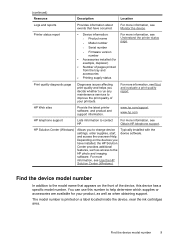
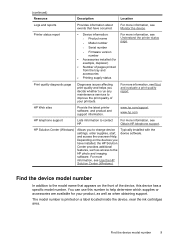
... well as when obtaining support.
Find the device model number
In addition to improve the print quality of the device, this number to the HP photo and imaging software. You can use this device has a specific model number.
Printer status report
• Device information: ◦ Product name ◦ Model number
For more information...
User Guide - Page 41


...
Contents
Gives information on the devices you to change print settings, order supplies, and access the onscreen Help. The HP Solution Center is not equipped with a particular feature, then the icon for that are associated with the selected device. HP Printer Utility (Mac OS X)
The HP Printer Utility contains tools to show icons that feature does...
User Guide - Page 44


... level alerts and indicators provide estimates for 3 seconds. • Toolbox (Windows): Click the Device Services tab, and then click Print a Test
Page. • HP Printer Utility (Mac OS X): Click Device Information from the Information and
Support panel, and then click Print Configuration Page. • Embedded Web server: Click Settings, under Reports, and then click...
User Guide - Page 110


... Click Start, click Control Panel, and then double-click Printers. 2. Make sure the wireless version of the printer driver in the Dock, and then click Print & Fax. 2. If you continue to Settings, and then click Printers or Printers and Faxes.
- Click Start, point to use the HP device after performing the steps above but are not...
User Guide - Page 135
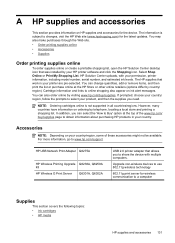
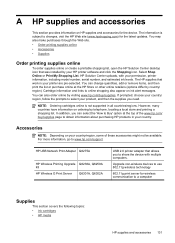
... have information on your product, and then the supplies you need. HP USB Network Print Adapter Q6275A
HP Wireless Printing Upgrade Q6236A, Q6259A Kit HP Wireless G Print Server Q6301A, Q6302A
USB 2.0 printer adapter that allows you can change quantities, add or remove items, and then print the list or purchase online at the top of these accessories might...
User Guide - Page 154


... D
Regulatory model number
For regulatory identification purposes, your product is assigned a Regulatory Model Number. This regulatory number should not be confused with the marketing name (HP Officejet 6000 Printer Series) or product number.
The Regulatory Model Number for your product is SNPRC-0802-01 (HP Officejet 6000 Printer) or SNPRC-0802-02 (HP Officejet 6000 Wireless Printer).
Similar Questions
Hp Laserjet 600 M601 Wont Print Automatically From Tray 2
(Posted by txra 10 years ago)
Hp Officejet 600 Won't Print Black, Printer Head Cleaning On Hp Officejet 6000
(Posted by cmrojasg 10 years ago)
What Settings Req'g To Print Borderless 4x6 Prints On Hp Officejet 6000 E609a
(Posted by grandpafred1 10 years ago)
Hp Officejet 6000 Black Wont Print Reset Ink Level
(Posted by ladalcordi 10 years ago)

