HP Officejet 6000 Support Question
Find answers below for this question about HP Officejet 6000 - Printer - E609.Need a HP Officejet 6000 manual? We have 5 online manuals for this item!
Question posted by fonmemys on April 26th, 2014
Hp Inkjet Printer 6000 Won't Print After Installing A Cartridge
The person who posted this question about this HP product did not include a detailed explanation. Please use the "Request More Information" button to the right if more details would help you to answer this question.
Current Answers
There are currently no answers that have been posted for this question.
Be the first to post an answer! Remember that you can earn up to 1,100 points for every answer you submit. The better the quality of your answer, the better chance it has to be accepted.
Be the first to post an answer! Remember that you can earn up to 1,100 points for every answer you submit. The better the quality of your answer, the better chance it has to be accepted.
Related HP Officejet 6000 Manual Pages
HP Jetdirect External Print Server Products - External USB Compatibility - Page 2


... series; HP Officejet Pro K8600, L7300, L7500, L7600, L7700, 6200, 8500, and 9100 series USB 2.0 added Hi-Speed and is fully backward compatible with these USB network-capable HP printers, AIO's, and MFP's:
HP Business Inkjet 2300, 2600, 2800, and 3000; They are respectively HP's wireless value line external print server and HP's full featured external print server.
HP Deskjet 5550...
Wired/Wireless Networking Guide - Page 7


... you have successfully installed the HP Solution Center software on and another that the HP Officejet/Officejet Pro device is ... appear in the list of the HP Officejet/ Officejet Pro device is detected, the printed test report will include recommendations that ... the Ethernet cable from the HP device control panel:
HP Officejet 6000 Printer Series
On the HP device's control panel, press and...
User Guide - Page 11


Contents Environmental product stewardship program 152 Paper use...152 Plastics...152 Material safety data sheets 152 Recycling program...152 HP inkjet supplies recycling program 152 Disposal of waste equipment by users in private households in the European Union...153 Power consumption...153 Third-party license agreements 154 Expat...154 OpenSSL...154 SHA2...156
Index...158
7
User Guide - Page 17


... materials: For more information regarding recycling of your printing choices. Eco-Tips
HP is committed to reduce paper usage. For more information on HP's environmental initiatives. www.hp.com/hpinfo/globalcitizenship/environment/
• Duplex printing: Use Paper-saving Printing to print two-sided documents with the printhead and print quality issues. If you improperly turn off the...
User Guide - Page 21


....
HP Photo Value Packs:
HP Photo Value Packs conveniently package Original HP ink cartridges and HP Advanced Photo Paper to use this time, some portions of photos or multiple prints to www.hp.com/buy/supplies. It features ColorLok Technology for less smearing, bolder blacks and vivid colors. It is a high-quality multifunction paper made with any inkjet printer.
User Guide - Page 22


... easy handling. Get sharp, crisp images when you may end up with any inkjet printer. If prompted, choose your country/region, follow the prompts to the device specifications. It is acid-free for supported media. To order HP papers and other printing problems, avoid the following media: ◦ Multipart forms ◦ Media that conforms...
User Guide - Page 30
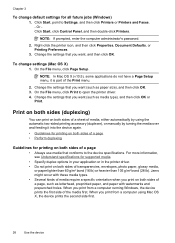
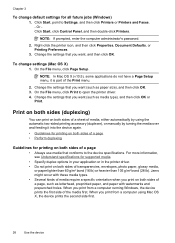
....
When you want , and then click OK. Click Start, point to open the printer driver. 4.
Change the settings that you print from a computer using the automatic two-sided printing accessory (duplexer), or manually by using Mac OS X, the device prints the second side first.
26
Use the device Chapter 3
To change settings (Mac OS...
User Guide - Page 33
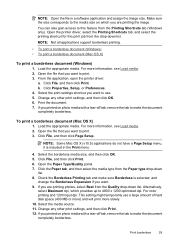
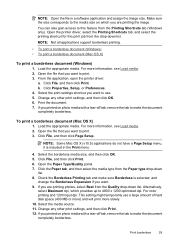
... included in a software application and assign the image size. From the application, open the printer driver:
a. Click Properties, Setup, or Preferences. 4. This setting might temporarily use . 5. Open the printer driver, select the Printing Shortcuts tab, and select the printing shortcut for this feature from the drop-down list. For more information, see Load media...
User Guide - Page 43


.... You do not need to replace cartridges until print quality becomes unacceptable. Understand the printer status page
Use the Printer Status page to: • View current device information and ink cartridge status • Help troubleshoot problems If you need to call HP, it is opened, you can check for software updates, configure more software options, and...
User Guide - Page 61


... is turned on recycling used ink supplies, see Order printing supplies online. Replace the ink cartridges
NOTE: For information on . 2. CAUTION: Wait until the print carriage stops moving before installing it from the ink cartridge. Do not leave the ink cartridge outside of the product for the HP Printer, see HP inkjet supplies recycling program. This can result in English...
User Guide - Page 65
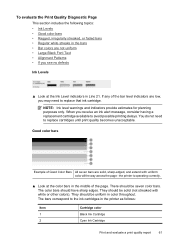
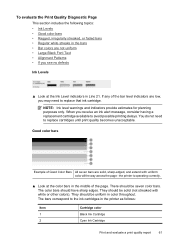
... uniform • Large Black Font Text • Alignment Patterns • If you see no defects
Ink Levels
▲ Look at the color bars in the printer as follows:
Item 1 2
Cartridge color Black Ink Cartridge Cyan Ink Cartridge
Print and evaluate a print quality report
61 NOTE: Ink level warnings and indicators provide estimates for planning purposes only.
User Guide - Page 92
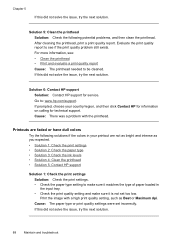
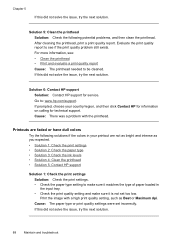
... paper type • Solution 3: Check the ink levels • Solution 4: Clean the printhead • Solution 5: Contact HP support
Solution 1: Check the print settings Solution: Check the print settings. • Check the paper type setting to : www.hp.com/support. Go to make sure it matches the type of paper loaded in your country/region...
User Guide - Page 101
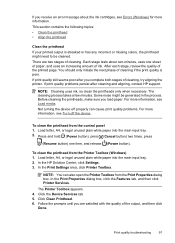
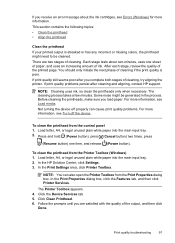
... HP Solution Center, click Settings. 3. In the Print Properties dialog box, click the Features tab, and then click Printer Services. If print quality still seems poor after cleaning and aligning, contact HP... stage lasts about the ink cartridges, see Errors (Windows) for more information, see Turn off properly can also open the Printer Toolbox from the Print Properties dialog box.
User Guide - Page 102


... the initial setup. Load letter, A4, or legal unused plain white paper into the main input tray. 2. In the Print Settings area, click Printer Toolbox.
NOTE: If HP Device Manager is not in the Print Quality section, and then click Run Diagnostic.
Control panel: Press and hold (Power button), press (Resume button) three times...
User Guide - Page 116
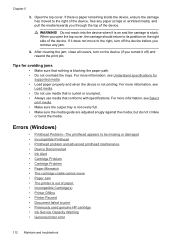
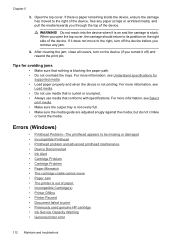
... specifications for avoiding jams
• Make sure that conforms with specifications.
When you open the top cover, the carriage should return to print • Previously used genuine HP cartridge • Ink Service Capacity Warning • General printer error
112 Maintain and troubleshoot After clearing the jam, close all covers, turn off ) and resend the...
User Guide - Page 123


...supplies recycling program. For information on recycling used ink supplies, see HP inkjet supplies recycling program. When you receive a low-ink alerts, consider having a replacement cartridge available to avoid possible printing delays. Use the following cartridge may be low enough to cause poor print quality and cartridge changes may be required soon. Errors (Windows) 119 You do...
User Guide - Page 124
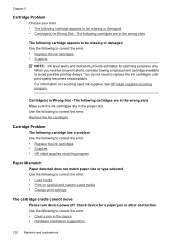
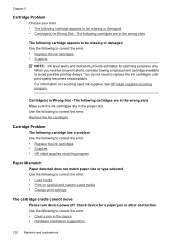
...avoid possible printing delays. Cartridge(s) in the wrong slots
The following cartridge appears to correct the error: • Load media • Print on recycling used ink supplies, see HP inkjet supplies recycling program. Chapter 5
Cartridge Problem
Choose your error • The following to correct the error: • Clear a jam in the device • Hardware installation suggestions
120...
User Guide - Page 125


... the following to open the print queue.
Load more paper and press the Resume button on the printer Use the following to correct the error: Clear a jam in this printer Use the following to correct the error: • Replace the ink cartridges • Supplies • HP inkjet supplies recycling program
The following cartridges are not intended for...
User Guide - Page 135
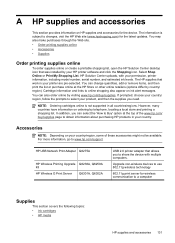
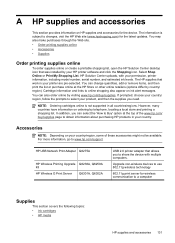
... accessories might not be available. In addition, you need.
HP USB Network Print Adapter Q6275A
HP Wireless Printing Upgrade Q6236A, Q6259A Kit HP Wireless G Print Server Q6301A, Q6302A
USB 2.0 printer adapter that was installed by country/ region). You can also order online by telephone, locating a local store and printing a shopping list. For more information, go to share the...
User Guide - Page 156
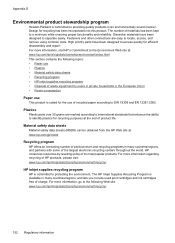
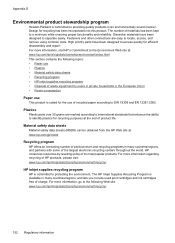
...HP products, please visit: www.hp.com/hpinfo/globalcitizenship/environment/recycle/
HP inkjet supplies recycling program HP is committed to providing quality products in many countries/regions, and lets you recycle used print cartridges and ink cartridges... Material safety data sheets • Recycling program • HP inkjet supplies recycling program • Disposal of waste equipment by ...
Similar Questions
Hp Office Jet 6000 Printer Cannot Print Due To Job Stuck On Queue
(Posted by debahly20 9 years ago)
Hp Designjet T2300 Can You Still Print If Cartridges Empty
(Posted by aqhd 10 years ago)
Hp Printer 6000 Won't Print Press Power Button Three Times
(Posted by vuayonyka 10 years ago)
My Hp 6100 Printer Has Run Out Of Color Ink And Won't Print Just Black
(Posted by reymojerr 10 years ago)

