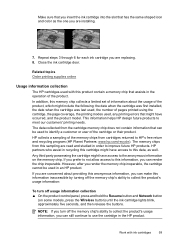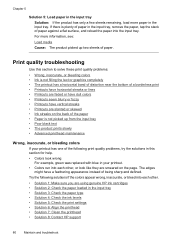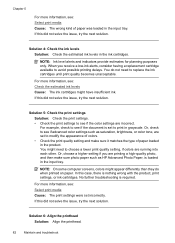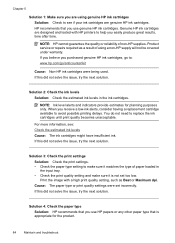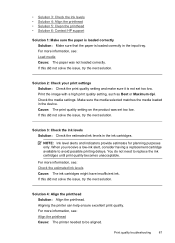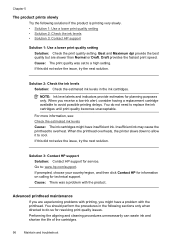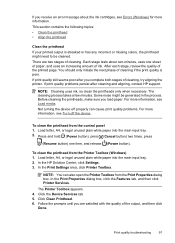HP Officejet 6000 Support Question
Find answers below for this question about HP Officejet 6000 - Printer - E609.Need a HP Officejet 6000 manual? We have 5 online manuals for this item!
Question posted by reymojerr on November 1st, 2013
My Hp 6100 Printer Has Run Out Of Color Ink And Won't Print Just Black
The person who posted this question about this HP product did not include a detailed explanation. Please use the "Request More Information" button to the right if more details would help you to answer this question.
Current Answers
Related HP Officejet 6000 Manual Pages
Similar Questions
Hp Laser Jet 500 Color M551 Will Not Print Adobe
(Posted by junicr 9 years ago)
Hp 6100 Printer Won't Print Flashing Ink
(Posted by carlbash 9 years ago)
Hp Laser Jet 500 Color M551 How To Print 8 1/2 X 14
(Posted by mizrwind 9 years ago)
How Can I Get My Printer To Print In Black When It Has An Empty Color Tray Hp
photosmart 6000
photosmart 6000
(Posted by pleann 10 years ago)
How To Print With Color Ink Empty Hp Officejet 6100
(Posted by vijatat 10 years ago)