HP Officejet 6000 Support Question
Find answers below for this question about HP Officejet 6000 - Printer - E609.Need a HP Officejet 6000 manual? We have 5 online manuals for this item!
Question posted by carlbash on June 23rd, 2014
Hp 6100 Printer Won't Print Flashing Ink
The person who posted this question about this HP product did not include a detailed explanation. Please use the "Request More Information" button to the right if more details would help you to answer this question.
Current Answers
There are currently no answers that have been posted for this question.
Be the first to post an answer! Remember that you can earn up to 1,100 points for every answer you submit. The better the quality of your answer, the better chance it has to be accepted.
Be the first to post an answer! Remember that you can earn up to 1,100 points for every answer you submit. The better the quality of your answer, the better chance it has to be accepted.
Related HP Officejet 6000 Manual Pages
HP Jetdirect External Print Server Products - External USB Compatibility - Page 2


..., 3000, 3600, 3700, 3800, 4610, 4650, 4700, 5550, 2820mfp, and 2840mfp; HP Officejet Pro K550, K850, K5300, K5400 and 8000
Print and Windows based scanning:
HP Color LaserJet CM1015mfp and CM1017mfp
Print only:
HP Color LaserJet CM3530mfp, CM4730mfp, CM6030mfp, CM6040mfp, 4730mfp; As a result, some of printers. The ew2400 and the en3700 which are USB 2.0 Hi-Speed will...
HP Jetdirect External Print Server Products - External USB Compatibility - Page 3


...
Also works with these USB network-capable HP printers:
HP Business Inkjet 1000, 1100, 1200, 2280, 2300, 2600, 2800, 3000; HP Officejet D, G series, K80/K80xi, and 9100 series; HP Deskjet 895 Cse/Cxi; HP Officejet 6100 series*; no webscan ** except HP Photosmart 7200 series
HP Jetdirect ew2400
Supported with these USB network-capable HP printers:
HP Color LaserJet CM1015/1017mfp*, CM3530mfp...
HP Jetdirect External Print Server Products - External USB Compatibility - Page 4


... works with respect to change without notice. HP Officejet 6100 series*; HP makes no warranty of merchantability and fitness for any kind with these USB network-capable HP peripherals:
HP Business Inkjet 1000, 1100, 1200, 2280, 2300, 2600, 2800, 3000; HP PSC 2110*, 2210*, 2400*, 7350, and 7550 All-in -One
* printing only; The information contained in conjunction...
Wired/Wireless Networking Guide - Page 8


... HP device is working correctly, a green dot appears next to a wireless network, print the device's Network Configuration Page:
HP Officejet 6000 ...Printer Series
HP Officejet 6500 a. Leave the network dialog box open while you can help in this section) and follow any recommendations.
Make sure the HP Officejet/Officejet Pro device is on the network
• If the HP Officejet/Officejet...
Wired/Wireless Networking Guide - Page 9


...printer status:
• If the HP device is Offline, right-click the device and click Use Printer Online.
• If the HP device is paused or offline, preventing you can use your HP device with HP devices" on page 12. If the printers...then click Details.
3. Select the HP device, and the click Print Queue.
3.
Make sure the HP Officejet/Officejet Pro device is blocking communication
If ...
Wired/Wireless Networking Guide - Page 14


... the end-user customer that have no obligation to repair, replace, or refund until the customer returns the defective product to HP. 8. Hewlett-Packard limited warranty statement
HP product Software Media Printer Print or Ink cartridges
Printheads (only applies to products with customer replaceable printheads) Accessories
Duration of limited warranty 90 days 1 year Until the...
User Guide - Page 9


... Printhead problem - The printhead appears to print...122 Previously used genuine HP cartridge 122 Ink Service Capacity Warning 122 General printer error...122
6 Control-panel lights reference Interpreting control-panel lights 124
A HP supplies and accessories Order printing supplies online 131 Accessories...131 Supplies...131 Ink cartridges...132 HP media...132
B Support and warranty Obtain...
User Guide - Page 13
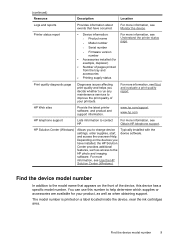
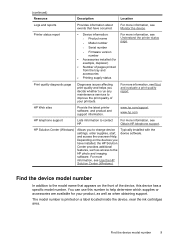
...; Firmware version number
• Accessories installed (for your printouts. For more information, see Obtain HP telephone support.
The model number is printed on a label located inside the device, near the ink cartridges area. HP Web sites
Provide the latest printer software, and product and support information. Find the device model number
In addition to improve...
User Guide - Page 36


.... Click the this button to replace the ink cartridges until print quality becomes unacceptable.
Administer the device
This section provides information about replacement print cartridges.*
Ink cartridge information: Open the Information and Support panel and click Supplies Status. *
Provides current status of ink cartridges.
• Printer status information: Click the Information tab, and...
User Guide - Page 40


... alerts and indicators provide estimates for each cartridge. For more information, see Understand the printer status page.
• Print a Print Quality Diagnostic Page: Allows you can order printing supplies for the device. This page contains information about the device and ink cartridges.
• Align Printheads: Guides you through aligning the printheads.
You do not need...
User Guide - Page 41


... one of the following topics: • Open the HP Printer Utility • HP Printer Utility panels
Use device management tools
37 You can change wireless settings, click Wireless Settings. • To print reports or run a diagnostic test, click Utilities. Use the HP Solution Center (Windows)
Use the HP Solution Center to view and change some network settings...
User Guide - Page 44


... only) or how to replace the ink cartridges until print quality becomes unacceptable.
3. Ink Cartridge Status: Shows the estimated ink levels (represented in the left pane, click Device
Services, and select Printer Status Report from the trays and accessories.
2. You do not need to open the HP Solution Center software.
Printer Information: Shows device information (such as...
User Guide - Page 50
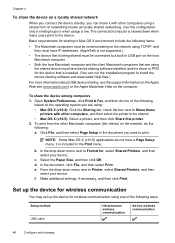
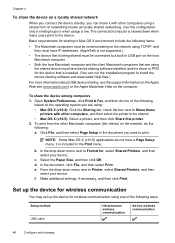
... on the computer. The connected computer is low. Select the Paper Size, and then click OK.
Use this printer. 2. Basic requirements for , select Shared Printers, and then select your device. Open System Preferences, click Print & Fax, and then do not have device sharing software installed, and the driver or PPD for wireless communication...
User Guide - Page 61


...
NOTE: For information on recycling used ink supplies, see Order printing supplies online. If you do not already have a new ink cartridge available before proceeding.
3. Do not leave the ink cartridge outside of the product for the HP Printer, see HP inkjet supplies recycling program. Make sure the product is turned on the front of the product...
User Guide - Page 76
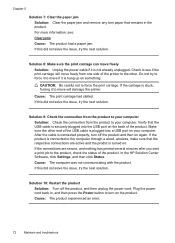
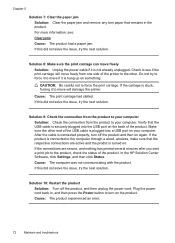
...the product. If the product is connected to the other end of the product. In the HP Solution Center Software, click Settings, and then click Status. Cause: The computer was not communicating ... and the prodict is turned on the product. For more information, see if the print carriage will damage the printer. After the cable is connected properly, turn on . Chapter 5
Solution 7: Clear ...
User Guide - Page 79
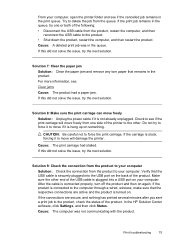
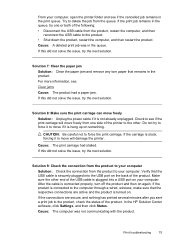
... it to your computer. From your computer, open the printer folder and see if the print carriage will damage the printer. Cause: A deleted print job was not communicating with the product. For more information...unplugged. If the connections are active and the product is hung up on . In the HP Solution Center software, click Settings, and then click Status.
Solution 9: Check the connection ...
User Guide - Page 85
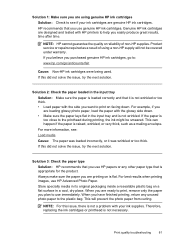
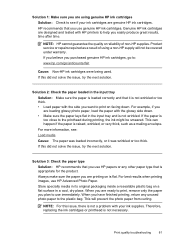
... HP printers to use HP papers or any unused photo paper to the plastic bag.
Solution 2: Check the paper loaded in a cool, dry place. This can happen if the paper is too close to print, remove only the paper you have finished printing, return any other paper type that you purchased genuine HP ink cartridges, go to print...
User Guide - Page 102


... plain white paper into the main input tray. 2. Click Align the Printer. Click the HP Device Manager icon in the Print Quality section, and then click Run Diagnostic.
To align the printer from the embedded Web server 1. In the Print Settings area, click Printer Toolbox. The Printer Toolbox appears. 4. Control panel: Press and hold (Power button), press...
User Guide - Page 110


... network. Do one of the printer driver in your HP device with each other over the network. If the HP device is using it. Select the HP device, and the click Print Queue. 3. Your wireless router is using the HP device over the network, continue to Settings, and then click Printers or Printers and Faxes.
- If you still...
User Guide - Page 164


... 96 Web pages 30 problems print 69 processor specifications 142 product. See ink cartridges print driver accessories settings 14 version 134 warranty 139 print quality smeared ink 80 print quality report 60 print settings print quality 80
printer driver accessories settings 14 settings 25 version 134 warranty 139
Printer Status page print 40
printer status page information on custom...
Similar Questions
My Hp 6100 Printer Has Run Out Of Color Ink And Won't Print Just Black
(Posted by reymojerr 10 years ago)
Hp Officejet 6000 Printer Won't Print Black Ink
(Posted by d4nglraymo 10 years ago)
Hp Officejet 6000 Wireless Printer Won't Print Black Ink After Cleaning Jets
(Posted by tatkiHM 10 years ago)
Printer Won't Print Black Ink.
My printer has stopped printing in black ink. I have tried following factory resets and all it does ...
My printer has stopped printing in black ink. I have tried following factory resets and all it does ...
(Posted by csteward 10 years ago)

