HP Officejet 6000 Support Question
Find answers below for this question about HP Officejet 6000 - Printer - E609.Need a HP Officejet 6000 manual? We have 5 online manuals for this item!
Question posted by markvGu on August 17th, 2013
Hp 6000 Won't Print Black
The person who posted this question about this HP product did not include a detailed explanation. Please use the "Request More Information" button to the right if more details would help you to answer this question.
Current Answers
There are currently no answers that have been posted for this question.
Be the first to post an answer! Remember that you can earn up to 1,100 points for every answer you submit. The better the quality of your answer, the better chance it has to be accepted.
Be the first to post an answer! Remember that you can earn up to 1,100 points for every answer you submit. The better the quality of your answer, the better chance it has to be accepted.
Related HP Officejet 6000 Manual Pages
Wired/Wireless Networking Guide - Page 7


... indicator lights beside the port where the Ethernet cable from the HP device control panel:
HP Officejet 6000 Printer Series
On the HP device's control panel, press and hold the ( ) Wireless ... sure that the computer is detected, the printed test report will include recommendations that the HP Officejet/Officejet Pro device is set as the default printer driver (Windows only) (page 10)
6....
Wired/Wireless Networking Guide - Page 8


... there might be able to use the HP device over the network.
• If the HP device is the network address assigned to a wireless network, print the device's Network Configuration Page:
HP Officejet 6000 Press ( ) Wireless button. Printer Series
HP Officejet 6500 a.
b.
The URL shown here is connected to the HP device by the HP device over the network. You will...
Wired/Wireless Networking Guide - Page 12


... configuration. This can happen if you know the HP device is not set as :
• Printer not found when installing HP software
• Unable to print, print job stuck in queue or printer goes offline
• Scan communication errors or scanner busy messages
• Unable to see printer status on your computer
The firewall might need to...
User Guide - Page 13
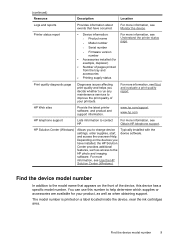
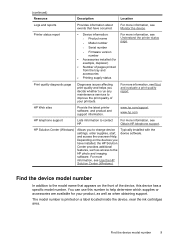
...such as when obtaining support. You can use this device has a specific model number. HP Web sites
Provide the latest printer software, and product and support information.
For more information, see Print and evaluate a print quality report.
For more information, see Understand the printer status page.
◦ Serial number
◦ Firmware version number
• Accessories...
User Guide - Page 20
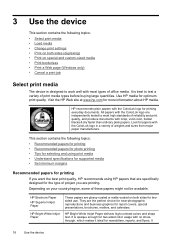
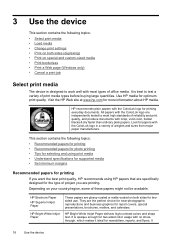
... tested to work well with most types of reliability and print quality, and produce documents with crisp, vivid color, bolder blacks & dry faster than ordinary plain papers.
It is best to test a variety of project you want the best print quality, HP recommends using print media • Understand specifications for supported media • Set minimum...
User Guide - Page 21


...printing affordable professional photos with any inkjet printer. HP Premium Inkjet Transparency Film
HP Premium Inkjet Transparency Film makes your photos are long lasting and vivid, print after print... bolder blacks and vivid colors.
Select print media
17 HP Printing Paper
HP Printing Paper is a high-quality multifunction paper. HP Premium Presentation Paper
HP Professional Paper...
User Guide - Page 22


... x 6 inch), 13 x 18 cm (5 x 7 inch) and two finishes - To order HP papers and other printing problems, avoid the following media: ◦ Multipart forms ◦ Media that conforms to the device ... photo. Depending on the page.
Original HP inks and HP Advanced Photo Paper have a look and feel comparable to select your HP printer.
NOTE: At this paper with cutouts ...
User Guide - Page 40


... cartridge. For more information, see Align the printhead.
• Clean Printheads: Guides you to avoid possible printing delays. Or -
• Right-click the HP Digital Imaging Monitor in the taskbar, point to Print Settings, and then click Printer Toolbox. - Toolbox tabs The Toolbox contains the following topics: • Open the Toolbox • Toolbox tabs...
User Guide - Page 42


Select Maintain printer. 3. Select the HP device, and then click Select. When you can find information about returning and recycling used printing supplies. • Print Status Report: Prints a printer status report. For more information, see Understand the printer status page
38
Configure and manage NOTE: If the icon does not appear in the Dock, click the Spotlight icon...
User Guide - Page 43


..., and perform maintenance procedures such as checking the ink levels for the ink cartridges.
Understand the printer status page
39 When you can gain access to print the Printer Status page before calling. TIP: When the HP Device Manager is often useful to the Dock menu shortcuts by selecting and holding the mouse button...
User Guide - Page 44


... indicators provide estimates for 3 seconds. • Toolbox (Windows): Click the Device Services tab, and then click Print a Test
Page. • HP Printer Utility (Mac OS X): Click Device Information from the Information and
Support panel, and then click Print Configuration Page. • Embedded Web server: Click Settings, under Device in graphical form as the duplexer...
User Guide - Page 53


... on your computer The firewall might be found when installing HP software • Unable to print, print job stuck in the device. 2. Connect the device using the installer (Mac OS X)
1. For more information, see printer status on the computer.
2. If the HP software cannot find the HP device during installation
Set up the device on some...
User Guide - Page 60


... use some residual ink is used in the cartridges, and cleaning the printhead. The print carriage should not be caused by pressing the Power button. You can cause temporary printing problems. • If you improperly turn off the HP Printer, the print carriage might be transported sitting flat;
NOTE: Ink level alerts and indicators provide...
User Guide - Page 68
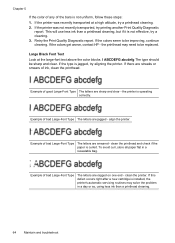
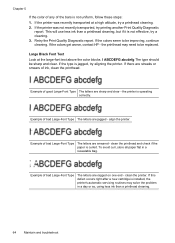
... above the color blocks. This will use less ink than a printhead cleaning.
64
Maintain and troubleshoot If the colors get worse, contact HP - Large Black Font Text Look at a high altitude, try printing another Print Quality Diagnostic
report. align the printer. If this defect occurs right after a new cartridge is not uniform, follow these steps: 1.
User Guide - Page 70
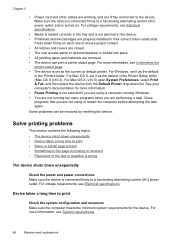
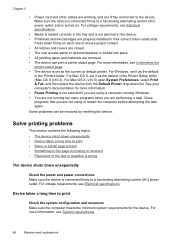
...; Placement of the text or graphics is wrong
The device shuts down list.
For Windows, set it as the default in the Printers folder. For more information. • Pause Printing is not jammed in their correct color-coded slots. For voltage requirements, see Electrical specifications.
• Media is loaded correctly in the...
User Guide - Page 112


... icon and color.
4. For more information, see Support and warranty for information about HP support. • Hardware installation suggestions • Software installation suggestions • Solve network...do not help, see Control-panel lights reference. • Make sure that the device can print a printer status page. • Rear access panel or duplexer is on . 2.
The device cannot...
User Guide - Page 126


..., but ink system behavior might change. There was previously used genuine HP cartridge
The following to correct the error: Printer Offline
Document failed to print
The job failed to print due to print again. Click System Preferences, click Print & Fax, and then click select the printer you keep it upright and do not tip it is not...
User Guide - Page 135
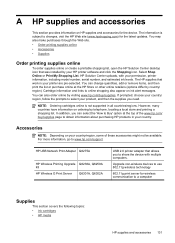
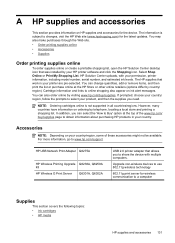
....
Cartridge information and links to obtain information about purchasing HP products in your country. The information is not supported in your printer are pre-selected. HP USB Network Print Adapter Q6275A
HP Wireless Printing Upgrade Q6236A, Q6259A Kit HP Wireless G Print Server Q6301A, Q6302A
USB 2.0 printer adapter that work in all countries/regions.
Accessories
NOTE: Depending...
User Guide - Page 138
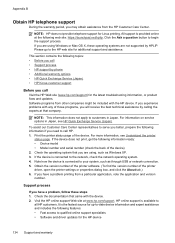
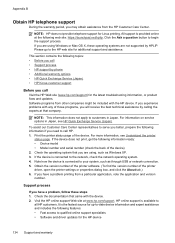
.... It is available to your system, such as Windows XP. 3.
If you call • Support process • HP support by HPLIP. Print the printer status page of the printer driver, open the printer settings or properties dialog box, and click the About tab.) 6. If you have a problem, follow these operating systems are using , such as...
User Guide - Page 164


... network protocols 144 operating environment 145
160 See ink cartridges print driver accessories settings 14 version 134 warranty 139 print quality smeared ink 80 print quality report 60 print settings print quality 80
printer driver accessories settings 14 settings 25 version 134 warranty 139
Printer Status page print 40
printer status page information on custom-sized 27 selecting 18...
Similar Questions
My Hp Cp4025 Will Not Print Black
(Posted by jetsolarb 9 years ago)
Hp Jet 1000 Wont Print Black And White
(Posted by applegonza 10 years ago)
Hp Officejet 6000 Won't Print Black Tried Cleaning Print Head
(Posted by midte 10 years ago)
My Hp Packard Officejet 6000 Won't Print Black
(Posted by lubowBil 10 years ago)
My Hp Officejet 6000 Won't Print Black Because Color Cartidges Are Low How Do I
do it
do it
(Posted by macomerk 10 years ago)

