HP Officejet 5600 Support Question
Find answers below for this question about HP Officejet 5600 - All-in-One Printer.Need a HP Officejet 5600 manual? We have 3 online manuals for this item!
Question posted by shervallia on March 11th, 2012
Bottom Text Cuts Off
BOTTOM TEXT CUTS OFF WHEN USED WITH WINDOWS XP
Current Answers
There are currently no answers that have been posted for this question.
Be the first to post an answer! Remember that you can earn up to 1,100 points for every answer you submit. The better the quality of your answer, the better chance it has to be accepted.
Be the first to post an answer! Remember that you can earn up to 1,100 points for every answer you submit. The better the quality of your answer, the better chance it has to be accepted.
Related HP Officejet 5600 Manual Pages
Distinctive Alert Faxibility Service - Page 1


...Q7311-90101* *Q7311-90101*
Q7311-90101 Printed in [country]
The HP Officejet 5600 All-in-One series devices have been designed to less than 14.4 kbits per second modems and facsimile ... result in -One. 9 This equipment may not provide for these devices must be used under all , it does not assure that the
item complies with your device. 2 Press Setup. 3 Press 5, then press 1.
4 Press!until...
User Guide - Page 3
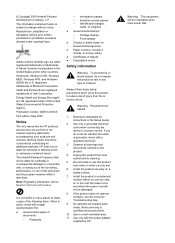
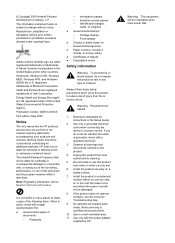
...the onscreen Troubleshooting help.
9. Refer servicing to a power source. Windows®, Windows NT®, Windows ME®, Windows XP®, and Windows 2000® are wet.
6. Intel® and Pentium® ...● Checks or drafts drawn on a stable surface.
7.
Use only a grounded electrical outlet when connecting the device to qualified service personnel.
10. If you are U.S. Observe all...
User Guide - Page 5


11 Troubleshooting information 89 View the Readme file 90 Setup troubleshooting 90 Operational troubleshooting 110 Device update ...113
12 HP warranty and support 117 Warranty ...117 Before you call HP ... stewardship program 129 Regulatory notices 130 Declaration of conformity (European Economic Area 133 HP Officejet 5600 All-in-One series declaration of conformity 134
Index...135
2
HP...
User Guide - Page 7


... power supply to the HP All-in -One series Keypad: Enter fax numbers, values, or text.
Attention light: When blinking, the attention light indicates an error has occurred that requires your HP... following diagram and related table provide a quick reference to your attention.
4
HP Officejet 5600 All-in -One, turn the device off, and then unplug the power cord. The On button is on or off.
User Guide - Page 9


...-in-One dials the number, it will
6
HP Officejet 5600 All-in -One will interpret the symbol and respond accordingly. You can use the control panel keypad to key help topics. HP ...Help Menu is available from the keypad when you press the Fax button on the control panel. Text and symbols
You can also enter symbols from this menu vary depending on the software applications installed...
User Guide - Page 11


...; Click the HP Image Zone icon in -One series To correct this, use the Control Panel in the HP Solution Center.
On the Windows desktop, double-click the HP Solution Center icon. - For more than one... window. You can access the Dock menu shortcuts by selecting and holding the mouse button over the HP Image Zone icon in the Dock.
8
HP Officejet 5600 All-in the Dock, and then choose a device....
User Guide - Page 13


... only available using the HP Image Zone software with HP devices. ● The Explore what you can do topic provides more information
about the practical and creative things you can get help and support from the HP website.
This website offers technical support, drivers, supplies, and ordering information.
10
HP Officejet 5600 All-in...
User Guide - Page 17


...All at the top right side of the Help window. Chapter 2
this is indicated by dark blue text with it. Double-click any subtopics associated with...hidden information by clicking the dark blue text. ● Some topics include animated videos that show you can choose to use a particular feature. This feature is ... .
14
HP Officejet 5600 All-in the Help. When you click the "Show me how".
User Guide - Page 19


... The selected topic appears.
16
HP Officejet 5600 All-in a new window. You can move around the topics in the window without scrolling. ● Topics often include...based on the Mac. To view the contents of the list. Use the scroll bars to the right of the Help, the topic
automatically... Search area
The Help toolbar also contains a text box that row in the same section of the display area to ...
User Guide - Page 37


...use both your computer modem and your HP All-in -One stops monitoring the line and your answering machine can record a voice message.
The HP All-in -One to the maximum number of rings supported by your device... the number of phone ports on your HP All-in-One as shown below .
34
HP Officejet 5600 All-in -One with computer modem and answering machine
If you receive both voice calls and fax...
User Guide - Page 39
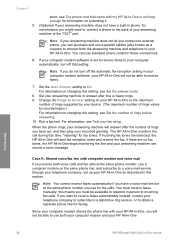
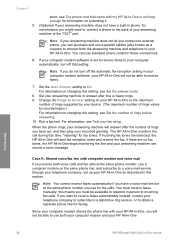
...your HP All-in-One
Finish setup
36
HP Officejet 5600 All-in -One to Answer setting on your HP All-in -One series You must be able to use a computer modem on the same phone line,...answer after four or fewer rings. 9. Change the Rings to the maximum
number of rings supported by your device. (The maximum number of your answering machine at the same phone number you want to connect a phone ...
User Guide - Page 45
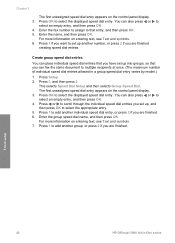
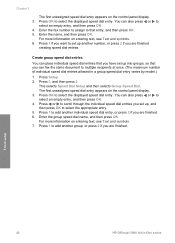
...selects Speed Dial Setup and then selects Group Speed Dial. For more information on entering text, see Text and symbols. 6. You can also press or to select the appropriate entry. 5. Press...appears on the control panel display. 3. For more information on entering text, see Text and symbols. 7. Finish setup
42
HP Officejet 5600 All-in a group speed dial entry varies by model.)
1. ...
User Guide - Page 47


...to the engraved guides along the edge of the glass. Note This device supports 10 x 15 cm (4 x 6 inch) with tab.
44
HP Officejet 5600 All-in the automatic document feeder. For borderless printing, the HP ...glass and lid backing are printing.
Chapter 4
Load an original on the glass
You can use different types and sizes of paper in your HP All-in the automatic document feeder. ...
User Guide - Page 49


...You could push the paper too far forward, causing the HP All-in-One to eject blank pages.
46
HP Officejet 5600 All-in the stack is the same size and type.
3. Tap a stack of paper on a flat surface ... the paper is servicing the print cartridges or otherwise engaged in a task, the paper stop inside the device might result in curled paper that the HP All-in a resealable bag. If the HP All-in-...
User Guide - Page 51


... the tabs are closest to print notes, recipes, and other text. Load originals and load paper
5. Load index cards
You can... cards into the input tray of your HP All-inOne. For the best results, use 10 x 15 cm (4 x 6 inch) HP Premium Plus Photo Paper or HP... For information on one short edge.
48
HP Officejet 5600 All-in a resealable bag. Note The device leaves a 1.2 cm (.5 inch) border on ...
User Guide - Page 53


...cannot automatically detect the paper size or paper type. Note This paper is toward the device, print-side down ; Papers that are indicated as such. HP Premium Inkjet Transparency ...on the HP All-in-One. Some paper sizes and paper types can only be used if you are available with the blue stripe facing up. Replace the output tray.....
50
HP Officejet 5600 All-in a software application.
User Guide - Page 61


... a network-connected HP device.
58
HP Officejet 5600 All-in -One sends the scan to an online photo album or photo finishing service. Press or to the preview image.
Use the HP Instant Share...
For more information on saving a scanned image, see the onscreen HP Image Zone Help. Send using HP Instant Share. For more information about editing a preview image, see the onscreen HP Image ...
User Guide - Page 65


... the print settings of the HP All-in -One is the selected printer. 3. Windows users
Before you change print settings, you should decide if you want to...Printer Setup, or Printer. 4.
Which dialog box you begin printing. Select the HP All-in-One in -One series
Print
62
HP Officejet 5600 All-in the Print Center (v 10.2) or Printer Setup Utility (v
10.3 or later) before you use...
User Guide - Page 66
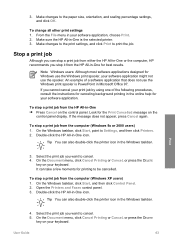
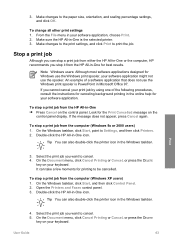
... cancel. 5. User Guide
63 From the File menu in the online help for Windows use the Windows print spooler is the selected printer. 3. Stop a print job
Although you stop a print job from the computer (Windows XP users) 1.
To stop it from the computer (Windows 9x or 2000 users) 1. Double-click the HP All-in -One is PowerPoint...
User Guide - Page 117


...Device screen appears. 3. Troubleshooting
114
HP Officejet 5600 All-in-One series When prompted, accept the device update found by the Software Update
utility. Make sure your computer. 2. The screen on your control panel display turns green as the update is occurring. Note If you are a Windows... dialog box appears on your device. 6. Accept the upgrade. To use one of the Software Update ...
Similar Questions
If My Hp Officejet J3680 Software Is For Windows Xp And I Have A Windows 7.
Will it help my fax to work
Will it help my fax to work
(Posted by wantNASTY1 10 years ago)
Will Hp Officejet 5600 Series Work With Windows 8
(Posted by aocabilly 10 years ago)
Cannot Download Hp Officejet 5600 Series On My Windows Xp
(Posted by SHANERachae 10 years ago)
Does Hp Officejet Pro 8600 Work With Windows Xp Virtual Machine
(Posted by trikkes 10 years ago)
My Printer's (hp Officejet 5600 All-in-one)scanner Is Saying Scanner Failure?
Whenever I turn on my printer, a screen pops up on the monitor saying that there is a SCANNER FAILUR...
Whenever I turn on my printer, a screen pops up on the monitor saying that there is a SCANNER FAILUR...
(Posted by stephaniesalazar714 11 years ago)

