HP Officejet 5600 Support Question
Find answers below for this question about HP Officejet 5600 - All-in-One Printer.Need a HP Officejet 5600 manual? We have 3 online manuals for this item!
Question posted by Miksteelt on July 4th, 2014
Hp Officejet 5600 Network Wont Print Multiple Copies
The person who posted this question about this HP product did not include a detailed explanation. Please use the "Request More Information" button to the right if more details would help you to answer this question.
Current Answers
There are currently no answers that have been posted for this question.
Be the first to post an answer! Remember that you can earn up to 1,100 points for every answer you submit. The better the quality of your answer, the better chance it has to be accepted.
Be the first to post an answer! Remember that you can earn up to 1,100 points for every answer you submit. The better the quality of your answer, the better chance it has to be accepted.
Related HP Officejet 5600 Manual Pages
Distinctive Alert Faxibility Service - Page 1


...-90101* *Q7311-90101*
Q7311-90101 Printed in [country]
The HP Officejet 5600 All-in-One series devices have been designed to work with the Distinctive Alert Faxability Service in -One. 9 This equipment may constitute a
nuisance to answer fax calls automatically. The Single Rings option has been specifically designed to its network. It indicates no responsibility should...
User Guide - Page 5


...Paper specifications 125 Print specifications 126 Copy specifications 127 Fax specifications 127 Scan specifications 128 Physical specifications 128 Power specifications 128 Environmental specifications 128 Additional specifications 128 Environmental product stewardship program 129 Regulatory notices 130 Declaration of conformity (European Economic Area 133 HP Officejet 5600 All-in-One...
User Guide - Page 9


...Setup Menu options are available when you press the Setup button on the control panel.
1: Help 2: Print Report 3: Speed Dial Setup 4: Basic Fax Setup 5: Advanced Fax Setup 6: Tools 7: Preferences
The...applications installed on the control panel more than once. When the HP All-in-One dials the number, it will
6
HP Officejet 5600 All-in -One will interpret the symbol and respond accordingly. ...
User Guide - Page 15


... the HP Image Zone Help.
12
HP Officejet 5600 All-in -One. The other books listed on the Contents tab provide information on your HP All-in -One, open the Troubleshooting and support book, and then open the 5600 series Help near the bottom of the list. - For troubleshooting information about a single feature, such as printing photos...
User Guide - Page 23
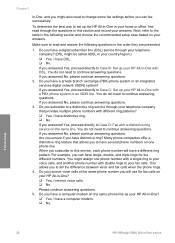
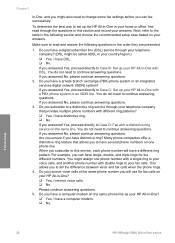
... companies offer a distinctive ring feature that provides multiple phone numbers with DSL. Please continue answering questions. 5. If...
HP Officejet 5600 All-in the order they are presented.
1. Do you answered Yes, proceed directly to Case C: Set up the HP...your HP All-in-One?
❑ Yes, I have a private branch exchange (PBX) phone system or an integrated services digital network (...
User Guide - Page 47


Place your original print side down on the left front corner of the glass.
Choose papers for example, load HP Premium or HP Premium Plus photo paper in the input tray. Note This device supports 10 x 15 cm (4 x 6 inch) with tab.
44
HP Officejet 5600 All-in the automatic document feeder.
Tip For more help on loading an...
User Guide - Page 49


... into the input tray of your copies, printouts, or faxes. Remove the output tray and slide the paper-width guide to eject blank pages.
46
HP Officejet 5600 All-in-One series Make sure it...the paper in the stack is servicing the print cartridges or otherwise engaged in a task, the paper stop inside the device might result in curled paper that the HP All-in -One to its outermost position.
...
User Guide - Page 51


...HP All-in -One series For information on one short edge.
48
HP Officejet 5600 All-in -One. Tip To help prevent rips, wrinkles, and curled or bent edges, store all paper from the input tray. 3.
Note The device...paper size before copying or printing. If the paper is no higher than the top of your HP All-in the input tray 1. Remove all paper flat in -One only supports printing 10 x 15...
User Guide - Page 53


... Make sure that are only available for copying or faxing. HP Iron-On Transfers Locate the blue stripe on top and is toward the device, print-side down ; Note 2 This paper is for printing only. Note This paper is for printing only.
50
HP Officejet 5600 All-in a software application. Note The HP All-in the original package until it...
User Guide - Page 57


... menus are
available: - With the tricolor and photo print cartridges installed, you must have a six-ink system.
Tip To make a borderless copy of the glass.
54
HP Officejet 5600 All-in the input tray. Number of your copies. Press the until Set New Defaults appears. 3. To start the copy job, press Start Color or Start Black. To...
User Guide - Page 61


...with your software.
For more information about editing a preview image, see the onscreen HP Image Zone Help that came with your original print side down on the computer to send the image as a thumbnail preview to an ... an online photo album or photo finishing service, or to a network-connected HP device.
58
HP Officejet 5600 All-in -One sends the scanned image to share your computer.
User Guide - Page 65


... in your software application, this button might be called Properties, Options, Printer Setup, or Printer. 4. From the File menu in your software application, click Print. 2.
Depending on which setting you want to begin printing. Print
62
HP Officejet 5600 All-in your software application, choose Page Setup. 2.
How you display print settings depends on whether or not you begin...
User Guide - Page 73


...memory. Print reports
You can also manually print system reports as you need them; Print fax confirmation reports
If you need to reprint your faxes if you lost the copy of your HP All...enable fax confirmation before sending any faxes.
Send & Receive
Prints a fax confirmation report for each fax you send and receive. Fax
70
HP Officejet 5600 All-in the input tray. 2. Make sure you have ...
User Guide - Page 87


... or leave fibers. For information on replacing the print cartridges, see Clean the print cartridge contacts.
For information on cleaning the print cartridge contacts, see Replace the print cartridges.
Press 6, then press 1. If you can damage the print cartridges).
84
HP Officejet 5600 All-in -One aligns the print cartridges. Recycle or discard the print cartridge alignment sheet.
User Guide - Page 97


...packing material inside the printer, including the print-carriage access door. You are requested to
94
HP Officejet 5600 All-in -One software, the following events occur:
1. The HP All-in -One off... on again.
● If necessary, remove and then install the HP Image Zone software again. You are copied to your computer. The registration process runs. For more information on the...
User Guide - Page 115


...copy...HP Officejet 5600 All-in -One, more paper jams are likely to be cleaned. ● If the automatic document feeder picks up too many pages or none at all the pieces of the automatic document feeder. Gently pull the paper out of the automatic document feeder. The automatic document feeder picks up multiple... pages instead of single sheets, the separator pad inside the device....
User Guide - Page 127


... print quality
problems are helpful). -
If available, pack the HP ...HP Officejet 5600 All-in-One series Shipping damage caused by using the original packing materials or
the packaging materials that came with your exchange device.
Include the following steps once you can be reached during the day. Chapter 12
Pack your HP All-in-One
Complete the following items in the box: - A copy...
User Guide - Page 133


... to the following standard network interface jack: USOC RJ-11C. telephone network: FCC requirements This equipment complies with the marketing name HP Officejet 5600 All-in its packaging indicates that this information to file a complaint with the FCC. If possible, they do, you will be certain of the number of those devices ring when your number...
User Guide - Page 139


...cord check 101
136
HP Officejet 5600 All-in-One series See paper memory reprint faxes 69 save faxes 68 menus copy 5 fax 6 help
button 5 menu 6 other resources 9 use onscreen Help 11 HP Instant Share e-mail ... dialing 67
O OK button 5 on button 4 one-touch speed dial buttons 4 order
paper 73 print cartridges 73 Setup Guide 73 software 73 User Guide 73
P paper
incompatible types 45 jams 51, 94...
User Guide - Page 141


... 65 set up 41
start black 5 start color 5 stop
copy 55 fax 71 print job 63 scan 58 subscriber identification code 41 symbols, enter 6 system requirements 125
T technical information
copy specifications 127 environmental
specifications 128 fax specifications 127 paper sizes 126 ... 36 troubleshoot 107 volume, adjust 18
W wall jack test, fax 100 warranty 117
138
HP Officejet 5600 All-in-One series
Similar Questions
Hp Officejet 5600 Printer Wont Print
(Posted by asiCasmir 9 years ago)
My Hp Officejetpro L7680 Won't Print Multiple Copies
(Posted by Supbe 10 years ago)
My Hp Officejet 5600 Won't Print
(Posted by kjohaarg 10 years ago)
Hp Officejet 5600 Won't Print Black
(Posted by tdm6vgk 10 years ago)

