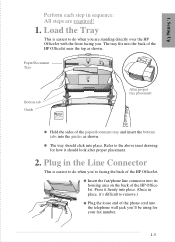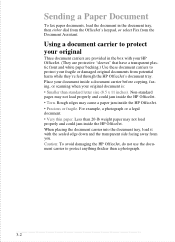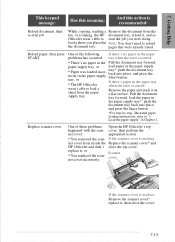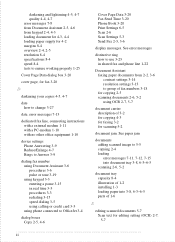HP Officejet 500 Support Question
Find answers below for this question about HP Officejet 500 - All-in-One Printer.Need a HP Officejet 500 manual? We have 1 online manual for this item!
Question posted by amarjitsingh on July 1st, 2011
How To Clear Paper/document Jam
My model 500 Office jet has this message. The guide book refers me to this web site. Kindly indicate how the jam ia to be remeved, how the back is to be opened etd Thanks
Current Answers
Related HP Officejet 500 Manual Pages
Similar Questions
Rollers Won't Feed Paper Into The Printer In Hp Officejet J6480
(Posted by sway7browni 10 years ago)
Hp C8192a Says Clear Paper Jam
There is no paper jam. I have turned it on and off, tried to print...nothing. It keeps coming back t...
There is no paper jam. I have turned it on and off, tried to print...nothing. It keeps coming back t...
(Posted by homierez 11 years ago)
My Printer Keep Saying That The Paper Is Jammed What Do I Need To Do
my printer keeps saying that the paper is jammed. I have unplugged the printer and took the paper ou...
my printer keeps saying that the paper is jammed. I have unplugged the printer and took the paper ou...
(Posted by Shaleciabunch250 11 years ago)
Printer Message: 'clear Paper Jam'.
Receiving a printer message to "clear paper jam" when there is no "paper jam" causing the printer to...
Receiving a printer message to "clear paper jam" when there is no "paper jam" causing the printer to...
(Posted by epatschke 12 years ago)