HP Officejet 500 Support Question
Find answers below for this question about HP Officejet 500 - All-in-One Printer.Need a HP Officejet 500 manual? We have 1 online manual for this item!
Question posted by Anonymous-128254 on January 7th, 2014
Will It Print On To Discs
The person who posted this question about this HP product did not include a detailed explanation. Please use the "Request More Information" button to the right if more details would help you to answer this question.
Current Answers
There are currently no answers that have been posted for this question.
Be the first to post an answer! Remember that you can earn up to 1,100 points for every answer you submit. The better the quality of your answer, the better chance it has to be accepted.
Be the first to post an answer! Remember that you can earn up to 1,100 points for every answer you submit. The better the quality of your answer, the better chance it has to be accepted.
Related HP Officejet 500 Manual Pages
HP OfficeJet 500 Series - (English) User Guide - Page 4


Insert the Print Cartridges 1-4 5. Load the Paper Supply 1-6 6. ...inside your computer or an external box 1-9 How should you don't have a CD-ROM disc drive 1-2 1. modem & computer voicemail 1-18 Shared line with external modem and answering ...of Contents
1Setting Up the HP OfficeJet for Your Office.......1-1 Make Sure Everything Is in the Line Connector 1-3 3. Connect Your ...
HP OfficeJet 500 Series - (English) User Guide - Page 9


...7. Connect the Cables 1-4
4. Insert the Print Cartridges 1-4
5. REQUIRED 1-7
• What should you connect 1-7 • How should you don't have a CD-ROM disc drive 1-2
1. Plug in sequence. 1. ...a fax 1-25 • Print a report 1-25 • Make a copy 1-25 • Scan a page to this chapter for more details about setting up the HP OfficeJet in the Ready, Setup, Go...
HP OfficeJet 500 Series - (English) User Guide - Page 10


... (CDROM)
e) HP OfficeJet Series 500 Ready, Setup, Go Card
f) Warranty statement
g) OmniPage LE Optical Charater Recognition (OCR) documentation
h) Carrier Sheets (for faxing, copying, and scanning smaller-than-standardsized documents and for protecting photos)
i) Fax/Phone line connector with attached phone cord
j) Black and color print cartridges
If you have a CD-ROM disc drive
Please...
HP OfficeJet 500 Series - (English) User Guide - Page 33


...disc drive, please call the HP OfficeJet Fulfillment Center at step 3 on 3.5-inch floppy diskettes by manufacturer," then click OK. This step has two different sets of instructions: one for Windows
95 users, and one for your floppy drive. Insert the HP OfficeJet Series 500... Start menu in Step 3, restart your new HP OfficeJet Series 500 - You must install the software before using your ...
HP OfficeJet 500 Series - (English) User Guide - Page 34


... Chapter 7: Getting Help. If you installed from the HP OfficeJet Series 500 CD, register your floppy drive. Windows 3.1 users:
Insert the HP OfficeJet Series 500 CD into your CD-ROM drive, or if you have... is now set up to print, fax, copy and scan with your software. Print a report
Print the Self Test Report to fax, print, copy, and scan. At the HP OfficeJet Welcome screen, click Install to...
HP OfficeJet 500 Series - (English) User Guide - Page 37


...Printing 2-7 Using the Help System 2-8 Other Ways to Get Help 2-9 You'll also find many pointers to more information and how to do your software program 2-3
Copying 2-4
• Basic copying from the HP OfficeJet... abbreviated information about the HP OfficeJet Series 500. Sending Faxes 2-2
• Sending paper documents 2-2 From the HP OfficeJet's keypad 2-2 From the Document Assistant ...
HP OfficeJet 500 Series - (English) User Guide - Page 39


... your software program is open and your document file is displayed on your computer screen, select Print from the File menu.
2 Select HP OfficeJet Series 500 Fax as the printer and click OK. (Note: Select this name from your printer list. The Send Fax dialog box will be displayed (see above).
4 Enter the fax number...
HP OfficeJet 500 Series - (English) User Guide - Page 53


..., use this procedure.
1 While your software program is open and your document file is displayed on your computer screen, select Print from the File menu.
2 Select HP OfficeJet Series 500 Fax as the printer and click OK. (Note: Select this chapter: 1) Resolution and Contrast settings are described under "Controlling how your faxed documents will...
HP OfficeJet 500 Series - (English) User Guide - Page 86


...document maintains an updated list of popular software programs that 's available on the HP OfficeJet Series 500 CD in the Reference Shelf.
b) Open the document in your software program where...Typically, they are TWAINcompliant. How to scan with TWAIN
Note: If your application uses this printing, only a few software programs support the TWAIN standard. Scanning c) Select Paste from the ...
HP OfficeJet 500 Series - (English) User Guide - Page 87


...the left or right to be placed.
3 Load your document in the document tray with the printed side facing away from the File menu in this by choosing Select Source from the File menu... software program...5-6 ing procedure will not work. 1 Make sure your software program has the HP OfficeJet Series
500 selected as many scanning options, or click Help for the width of your document. Usually, you...
HP OfficeJet 500 Series - (English) User Guide - Page 94
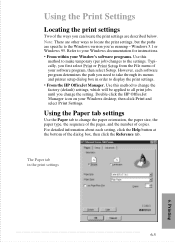
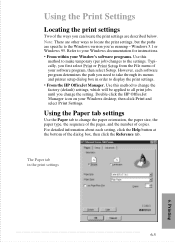
...printer setup dialog box in the print settings
...6-5
6. Note: There are other ways to locate the print settings, but the paths are described below. Printing Using the Print Settings
Locating the print... this
method to make temporary (per job) changes to display the print settings. • From the HP OfficeJet Manager. Refer to your Windows documentation for instructions. • From ...
HP OfficeJet 500 Series - (English) User Guide - Page 95


..., then click the Reference tab. The HP OfficeJet is the factory-set to control the print quality, the print speed, and the ColorSmart print settings. Choose EconoFast for draft quality and the fastest speed: 4 ppm for monochrome printing, and 1 ppm for color printing.
The Setup tab in the print settings
Print quality and speed
Normal is factory-set...
HP OfficeJet 500 Series - (English) User Guide - Page 97


.... 2 Double-click the HP OfficeJet Manager on Windows desktop. 3 Click Print and select Print from the menu. Printing from the File menu. Changes made to begin printing. The Print dialog box will affect only the current print job.
The software program's Print dialog box is displayed. 2 Make sure the HP OfficeJet Series 500 Printer is the selected printer, then select All, Current...
HP OfficeJet 500 Series - (English) User Guide - Page 100


...on the World Wide Web. 7. An HP Customer Support representative will work with the HP OfficeJet.
4 Call your dealer or the HP Customer Support Center for further assistance. Log on ...
go/cposupport
products, printer 7 days per week customer community. Caution: To avoid printing problems and ink spillage, please remove the print cartridges before repackaging and shipping the HP OfficeJet.
HP OfficeJet 500 Series - (English) User Guide - Page 108


...- • Load A-size paper in your software program's page setup
(A-size is the connector to envelopes.
you 're printing on envelopes,
for receiving faxes or printing.
Load A-size paper, then press START.
settings) to OfficeJet before re-installing the
which your computer screen. document tray.
...7-11
change the paper size (in the paper...
HP OfficeJet 500 Series - (English) User Guide - Page 117


...bps
Fax Image Memory
OfficeJet 500 35 pages (ITU-T Test Image #1)
OfficeJet 520 & 570 45 pages (ITU-T Test Image #1)
OfficeJet 580 55 pages (ITU-T Test Image #1)
OfficeJet 590 65 pages (ITU...area for this device. letter = 8.5 x 11 in U.S. However, your printer driver may create a smaller printable area.
Specifications
Printing Specifications (Continued)
Paper Sizes*
Plain paper U.S....
HP OfficeJet 500 Series - (English) User Guide - Page 119


... letter) HP Premium Glossy Paper (A4)
HP OfficeJet Series 500 User's Guide
HP Reorder Number
C2590A or C2591A
...51629A
51649A
C3828A C3832A 51634Y 51634Z C1824A C1825A C1812A C3836A C3837A
C3801-90001
...8-5 Supply/Accessory
Bi-directional Parallel Interface Cable
High Capacity Black InkJet Print Cartridge
High Capacity Color InkJet Print...
HP OfficeJet 500 Series - (English) User Guide - Page 120


...using a compatible modular jack which is not practical, you should not exceed five (5). Too many devices on one line may result in failure to ring in response to the telephone network, your telephone ... Sheet (MSDS)
You can obtain the current MSDS for the print cartridges (HP Part Numbers 51629A and 51649A) used in the HP OfficeJet Series 500 by the REN, you will be advised of your right to...
HP OfficeJet 500 Series - (English) User Guide - Page 122


... herewith complies with Part 15 of the following two conditions: (1) this device may not cause harmful interference, and (2) this device must accept any interference received, including interference that the product
Product Name:
OfficeJet Series 500 Printer/Fax/Copier/Scanner
Model Number: Product Options:
C3801A, C3803A 500, 520, 570, 580, 590
conforms to the following Directives and...
HP OfficeJet 500 Series - (English) User Guide - Page 126


... Series 500 Fax, as selected printer 3-7
HP OfficeJet Series 500 Printer, selection as printer 6-8
I
illustrations, scanning of 2-6, 5-3
Image Viewer window, for editing scanned images 5-4
images, scanning of 5-3 error messages 7-16 from Document Assistant 2-6, 5-2 importing image into existing documents 5-5 loading into paper supply 1-6 error messages 7-11, 7-12 for copying 4-2 for printing...
Similar Questions
Hp Officejet 4620 Won't Print Black Printer Is Recognizing The Black But Wont'
print
(Posted by tamaroxi 10 years ago)
How To Print Only In Black And White On A Color Printer Hp 8600 Officejet
(Posted by cck9tkoft 10 years ago)
How To Stop Hp Officejet 6700 Premium From Printing Out Printer Status Reports
(Posted by mujd 10 years ago)
How Do I Clear Print Memory From A Hp Officejet 8600 Plus Printer
(Posted by jiSabart 10 years ago)
I Cant Print To My Wireless Hp Officejet Pro Plus Printer From My Laptop
(Posted by dweishelpo 10 years ago)

