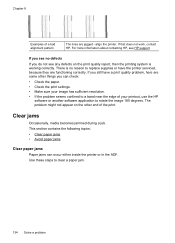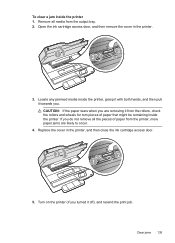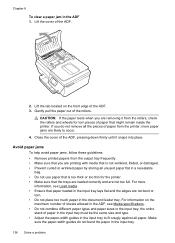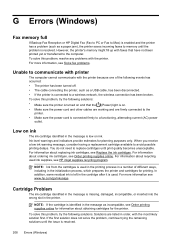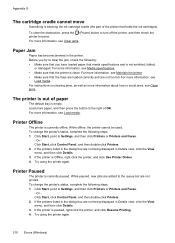HP Officejet 4620 Support Question
Find answers below for this question about HP Officejet 4620.Need a HP Officejet 4620 manual? We have 3 online manuals for this item!
Question posted by Anonymous-75589 on September 21st, 2012
Paper Jammed
What causes paper to jam in the printer? How do you get the jamed paper out?
Current Answers
Answer #1: Posted by hzplj9 on October 4th, 2012 2:03 PM
Different reasons cause this. Have you used sticky labels at all which will dirty the feed rollers. Damp paper or crumpled paper, secondhand paper can be troublesome. Too heavy a paper, or dirty feed rollers, which can be cleaned with a cotton bud and methylated spirit. I have attached a link to HP for support and troubleshooting. If you can locate the jammed paper, then pull in the forward direction carefully to remove it. Otherwise it is a search through the paper path until you can find it.
Related HP Officejet 4620 Manual Pages
Similar Questions
How Clear Paper Jam Hp Officejet J 4620 All-in-one Printer
(Posted by dmho 10 years ago)
Where May I Download A Free Hp Officejet 4620 All In One Printer Service Manual?
I am looking for a free download of a complete overhaul or repair manual for an HP Officejet 4620 al...
I am looking for a free download of a complete overhaul or repair manual for an HP Officejet 4620 al...
(Posted by squirellnearl 10 years ago)
Why Can't I Set Hp Officejet 4620 As A Default Printer
(Posted by Rat44kjvnta 10 years ago)
Does The Hp Officejet K60 All-in-one Printer Keep Documents In Memory?
I have to dispose of my old HP OfficeJet K60 all in one printer. Does it keep printed documents in m...
I have to dispose of my old HP OfficeJet K60 all in one printer. Does it keep printed documents in m...
(Posted by ruthkm44 12 years ago)