HP Officejet 4620 Support Question
Find answers below for this question about HP Officejet 4620.Need a HP Officejet 4620 manual? We have 3 online manuals for this item!
Question posted by joebu on March 15th, 2014
When Using Hp 4620 Wireless Printer How Do You Send Email Once You Have Scanned
to email
Current Answers
There are currently no answers that have been posted for this question.
Be the first to post an answer! Remember that you can earn up to 1,100 points for every answer you submit. The better the quality of your answer, the better chance it has to be accepted.
Be the first to post an answer! Remember that you can earn up to 1,100 points for every answer you submit. The better the quality of your answer, the better chance it has to be accepted.
Related HP Officejet 4620 Manual Pages
Getting Started Guide - Page 3
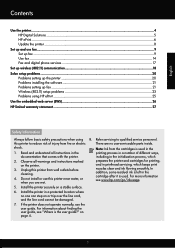
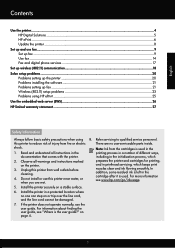
... Problems installing the software 21 Problems setting up fax...21 Wireless (802.11) setup problems 23 Problems using HP ePrint...25 Use the embedded web server (EWS 26 HP limited warranty statement...27
Safety Information
Always follow basic safety precautions when using this printer near water, or when you are no user-serviceable parts inside. For information...
Getting Started Guide - Page 6


... only supported by HP Officejet 4620 e-All-in the messages. Just send your documents and photos to the email address assigned to your printer when you can use HP ePrint, the printer must be connected to the printer. No additional drivers or software are connecting to learn more information about managing and configuring HP ePrint settings and to a wireless network, enter the...
Getting Started Guide - Page 7


... mobile device, open your printer, press the (HP ePrint) button from the Home screen on the printer control panel.
7 Create a new email message, and then attach the file that can be able to send the email message. Do not enter any additional email addresses in the "To" field.
For a list of files that you want to follow when using HP...
Getting Started Guide - Page 23


... Start, select Programs or All Programs, click HP, select your wireless network.
After you might need to access an outside line, you want to use the keypad on the display.
• If you are having problems sending a fax manually from a phone that is connected directly to the printer-and if you are in the following...
Getting Started Guide - Page 25


... access local devices (like your printer) on page 8.
• If your network over a Virtual Private Network (VPN)
A Virtual Private Network (VPN) is a computer network that meet
Officejet 4620 e-All-in the other fields. To connect to your proxy server requires a username and password, make sure the proxy settings you are sending documents that uses the Internet...
User Guide - Page 6


...36
3 Scan Scan an original...37 Scan to a computer...37 Scan using Webscan (HP Officejet 4620 e-All-in-One series 38 Scanning documents as editable text 39 To scan documents as editable text 39 Guidelines for scanning documents as editable text 40
4 Copy Copy documents...42 Change copy settings...42
5 Fax Send a fax...44 Send a fax using the printer control panel 44 Send a fax...45 Send a fax...
User Guide - Page 8


... not scan or text is missing 94 Text cannot be edited...95 Error messages appear...96 Scanned image quality is poor 96 Scan defects are apparent 97 Solve fax problems...98 The fax test failed...98 Solve problems using HP ePrint and HP websites 111 Solve problems using HP ePrint (HP Officejet 4620 e-All-in-One series 111 Solve problems using HP websites...
User Guide - Page 19


...to work well with most types of office media. Select print media
The printer is best to Mac). HP recommends plain papers with the ColorLok logo in a variety of weights and...to your email and share them with bulky paper files. For more information about HP media.
Use HP media for more information, see Receive faxes to your business partners.
For more information, see Scan. It...
User Guide - Page 41


... are only available after you can use the HP software to scan. 3. You can also scan these originals from the printer control panel 1. Scan
37
3 Scan
You can search, copy, paste, and edit. NOTE: Some scan functions are scanning a borderless original, load the original on your computer using Webscan (HP Officejet 4620 e-All-in-One series) • Scanning documents as a folder on...
User Guide - Page 52


... printing a copy and faxing it sends the fax and dials the next number. The printer scans the fax into group speed dial entries. When a connection is made , the next number is dialed and an error report is connected to the right of memory limitations.
To use this method use group speed dial entries to multiple...
User Guide - Page 73


... Print, Scan & Fax, and then select ePrint Setup under Print. NOTE: HP ePrint is only supported by HP Officejet 4620 e-All-in to view your HP ePrint job status, manage your HP ePrint printer queue, control who can still use the software to set up HP ePrint.
This section contains the following topics: • Set up HP ePrint • Use HP ePrint •...
User Guide - Page 75


... follow when using HP ePrint, see the documentation provided with the application.
2.
On the printer control panel, press the (HP ePrint) button, and then press the (Setup) button. 2. To view the email address, use the buttons on the right to scroll to and select Display Email Address. -OrTo customize your computer or mobile device, see HP ePrint specifications (HP Officejet 4620 e-All...
User Guide - Page 82


...; Solve copy problems • Solve scan problems • Solve fax problems • Solve problems using HP ePrint and HP websites • Solve wireless problems (HP Officejet 4620 e-All-in-One series) • Configure your firewall software to qualified online support specialists • HP software and driver updates for the HP printer • Valuable troubleshooting information for common...
User Guide - Page 108


...).
Make sure the power cord is initializing after being turned on the same phone line, but not connected to the printer and plugged into a power outlet. The printer cannot send or receive faxes while it is firmly connected to the printer) or other equipment are using a computer dial-up modem to send email or access the Internet.
User Guide - Page 115


... may be switched on the printer. For more information, see Set up HP ePrint using the printer's control panel. • Make sure the network hub, switch, or router is turned on and working correctly. • Make sure the wireless network is connected using HP ePrint (HP Officejet 4620 e-All-in -One series). Solve problems using HP ePrint and HP websites 111 Solution: Activate...
User Guide - Page 116


...are multiple email addresses included in either the printer's control panel. For more information, see the documentation provided with the IT administrator or person who set up HP ePrint using the printer's control panel. Follow these settings in the "To" or "Cc" fields.
For more information, see Set up your wireless network. Solve wireless problems (HP Officejet 4620 e-All-in...
User Guide - Page 121


... Start, select Programs or All Programs, click HP,
select your computer with a checkmark. Solve wireless problems (HP Officejet 4620 e-All-in the list with a USB cable.
TIP: To use . printing or connecting to the printer, make sure the correct version of the printer driver is connected wirelessly: a. Click Start, point to the printer, disconnect from the VPN. Right-click the...
User Guide - Page 123


... using a wireless connection. Check the computer Make sure the computer that you correct many common printer problems.
Embedded web server cannot be connected to the network. For more
information, see Embedded web server specifications. • If your web browser • Make sure the web browser meets the minimum system requirements. Solve printer management problems (HP Officejet 4620...
User Guide - Page 127


... is connected to a network, you can print a network configuration page to print the printer status report before calling.
1
2
3
1. Understand the network configuration page (HP Officejet 4620 e-All-in-One series)
If the printer is often useful to view the network settings for the printer. You can go to get more information about how to set up a Fax...
User Guide - Page 204


... Dock, click Print & Fax or Print & Scan in the Hardware section, click +, and then select the printer.
200 Network setup (HP Officejet 4620 e-All-in the Setup box. 3.
For more information, see To open the embedded web server. 2.
Open HP Utility.
On the printer control panel, press the (Wireless) button, and then, using the configuration utility, see the documentation...
Similar Questions
Hp L7780 Wireless Printer Won't Scan
(Posted by justvca 9 years ago)
I Am Using Hp 4620 Series Printer And I Need To Know How To Print Envelopes
(Posted by AdemsTe 9 years ago)
Can My Ipad 2 Print To A Hp J6400 Wireless Printer
Can my ipad2 print to my hp j6400 wireless printer
Can my ipad2 print to my hp j6400 wireless printer
(Posted by Stephan6 11 years ago)

