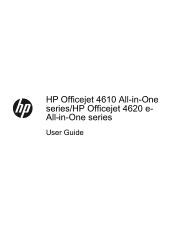HP Officejet 4620 Support Question
Find answers below for this question about HP Officejet 4620.Need a HP Officejet 4620 manual? We have 3 online manuals for this item!
Question posted by nhs14De on October 23rd, 2013
How Do You Put Ssid On Hp Officejet 4620
The person who posted this question about this HP product did not include a detailed explanation. Please use the "Request More Information" button to the right if more details would help you to answer this question.
Current Answers
Related HP Officejet 4620 Manual Pages
Similar Questions
How To Connect Wireless Fax Machine Hp Officejet 4620
(Posted by makincdr 9 years ago)
Where May I Download A Free Hp Officejet 4620 All In One Printer Service Manual?
I am looking for a free download of a complete overhaul or repair manual for an HP Officejet 4620 al...
I am looking for a free download of a complete overhaul or repair manual for an HP Officejet 4620 al...
(Posted by squirellnearl 10 years ago)
I Have A Hp Officejet 4620 Printer.i Have Installed The Cd But Not Printing Wa
(Posted by brellemor 11 years ago)